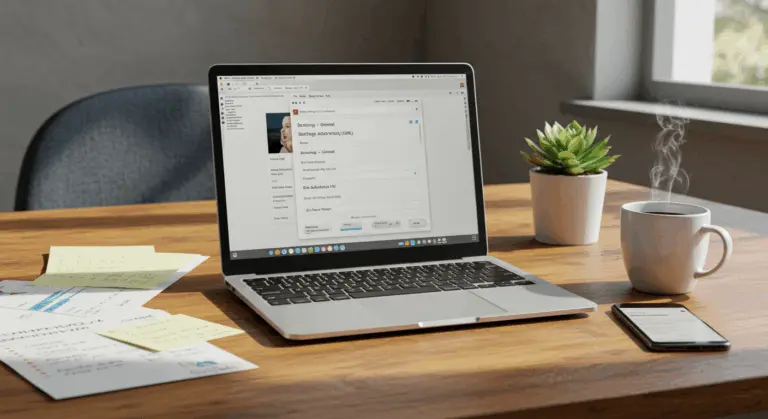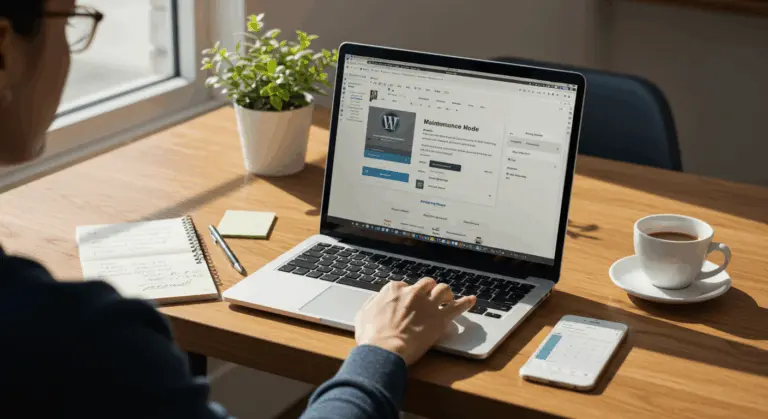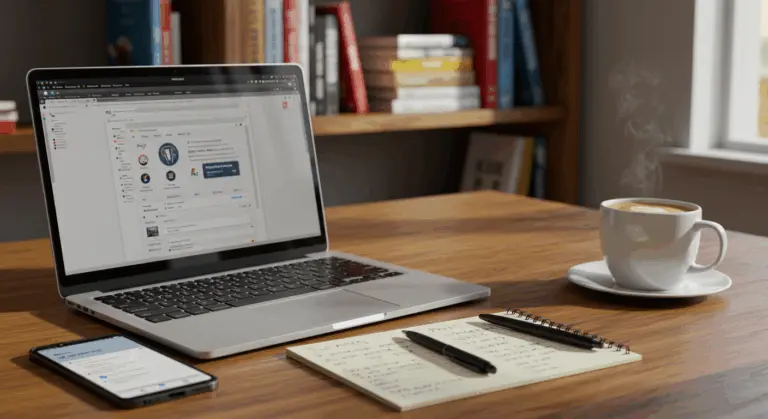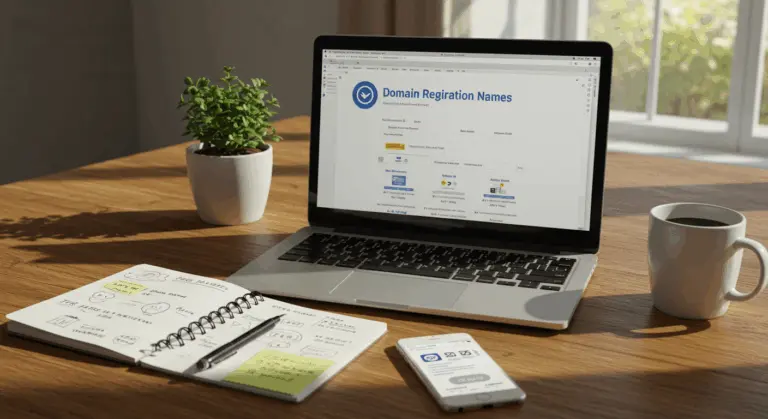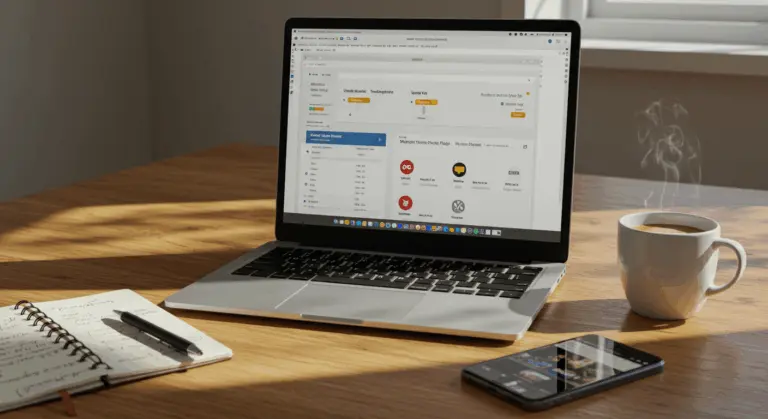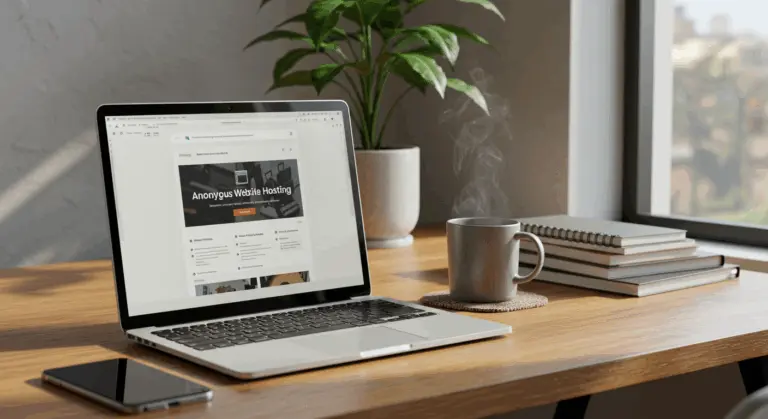Understanding Expires Headers – What They Are and Why They Matter
Expires headers form the foundation of web performance optimization, acting as HTTP directives that determine whether a browser should fetch a specific file from the server or retrieve it from its local cache.
When someone first visits your website, their browser downloads all essential resources—images, CSS files, JavaScript, and more. Expires headers then guide the browser on how long to retain these files locally. This eliminates redundant downloads during future visits.
For example, set a one-month expires header on your company logo, and returning visitors’ browsers will utilize the cached version for 30 days rather than repeatedly requesting it from your server. This creates a faster user experience and reduces server load.
Though Expires headers represent the traditional approach to browser caching control, they frequently collaborate with modern Cache-Control headers, which provide enhanced flexibility. When both headers coexist, Cache-Control assumes priority.
Implementing proper Expires headers is one of the most effective ways for boosting your website’s performance metrics—particularly for returning visitors—establishing them as an indispensable web optimization technique.
How to Set Expires Headers in Different Environments
While setup procedures vary across server environments, the basic concept stays the same: modify server configuration files to establish cache durations for distinct file types. You might cache images for an entire year while limiting HTML files to just one day, ensuring content remains fresh.
These configurations typically reside in main server files or site-specific files like .htaccess. The exact location and syntax hinge on your server type—Apache and Nginx each employ different methodologies.
If you’re not comfortable editing server files, you have other options: request assistance from your hosting provider or leverage automated plugins for content management systems like WordPress.
The following sections cover specific implementation strategies tailored to various server environments and platforms.
Setting Expires Headers Using.htaccess on Apache
Apache servers offer a straightforward way for implementing Expires headers via the.htaccess file, enabling directory-specific server configurations. This method is popular because it avoids server-wide configuration modifications.
To add Expires headers using.htaccess:
-
Connect to your website via FTP or your hosting provider’s file manager.
-
Locate the
.htaccessfile within your website’s root directory—create one if none exists. -
Add the following code, preferably near the top of the file:
Expires Active On
ExpiresByType image/jpg "access plus 1 year"
ExpiresByType image/jpeg "access plus 1 year"
ExpiresByType image/gif "access plus 1 year"
ExpiresByType image/png "access plus 1 year"
ExpiresByType text/css "access plus 1 month"
ExpiresByType application/pdf "access plus 1 month"
ExpiresByType text/JavaScript "access plus 1 month"
ExpiresByType application/JavaScript "access plus 1 month"
ExpiresByType application/JavaScript "access plus 1 month"
ExpiresByType application/x-shockwave-flash "access plus 1 month"
ExpiresByType image/x-icon "access plus 1 year"
Expires Default "access plus 2 days"
These durations are entirely customizable. Static resources like images work well with longer caching periods (such as one year), while CSS and JavaScript files benefit from shorter intervals, so updates reach users quickly.
The access plus directive calculates expiration based on the last access time rather than modification time. Meanwhile, Expires Default establishes a fallback duration for any unspecified file types.
Once you save the.htaccess file, your Apache server automatically enforces these caching rules across all requested resources, enhancing performance for returning visitors.
Configuring Expires Headers in Nginx
Nginx configuration works differently from Apache since it doesn’t utilize .htaccess files. Instead, you’ll modify server configuration files directly—typically housed within the /etc/nginx/sites-available/ directory.
Here’s how to implement Expires headers in Nginx:
-
Access your server via SSH or your hosting provider’s control panel.
-
Locate and modify your Nginx site configuration file (such as
/etc/nginx/sites-available/your-site). -
Add the following code within your
serverorlocationblock:
`# Images
location ~* .(JPG|JPEG|PNG|GIF|ICO|WebP)$ {
expires 365d;
add_header Cache-Control “public, no-transform”;
}
CSS, JavaScript, HTML, XML
location ~* .(CSS|JS|HTML|XML)$ {
expires 7d;
add_header Cache-Control “public, must-revalidate”;
}
Fonts
location ~* .(TTF|TTC|of|not|off|woff2|SVG)$ {
expires 30d;
add_header Cache-Control “public, no-transform”;
}`
Nginx’s expires directive simultaneously sets both Expires and Cache-Control: max-age headers. You can use time units like d (days), m (months), and h (hours). Our example establishes varying durations: images (365d), CSS/JS (7d), and fonts (30d).
The add_header directive incorporates additional Cache-Control parameters. For instance, public permits caching by both browsers and CDNs, while must-revalidate mandates server revalidation after expiration.
Following these modifications, save the file and restart Nginx to activate your new configuration:
sudo systemctl restart nginx
Test that your setup works using the testing methods outlined in subsequent sections.
Using WordPress Plugins to Manage Expires Headers
WordPress site owners who prefer avoiding server file edits can use plugins as a user-friendly alternative for managing Expires headers. This works well for users lacking technical expertise or server access.
Popular plugins for managing Expires headers include:
1. WP Rocket
WP Rocket is a premium caching plugin that automatically implements browser caching, including Expires headers. Configuring Expires headers with WP Rocket involves:
-
Navigate to the “File Optimization” tab within WP Rocket settings
-
Locate the “CSS & JS Files” section and enable Expires header options
-
The plugin applies intelligent default expiration times, though customization remains available
WP Rocket handles all the technical details automatically, automatically writing necessary code to your.htaccess file or integrating with Nginx configurations through its specialized add-on.
2. W3 Total Cache
This popular free plugin offers comprehensive caching features, including sophisticated browser cache management:
-
Navigate to Performance > Browser Cache within your WordPress admin panel
-
Enable the “Set expires header” option
-
Configure distinct expiration times for various file categories (HTML & XML, CSS & JS, Media & Other Files)
-
Save your configuration
3. Lite Speed Cache
For sites running on Lite Speed servers, this plugin provides excellent caching capabilities:
-
Access Lite Speed Cache > Cache
-
Choose the “Browser” tab
-
Activate browser caching and establish preferred TTL (Time To Live) values for various resource types
4. Add Expires Headers
This streamlined plugin focuses only on implementing Expires headers without the additional complexity of full-featured caching solutions:
-
Install and activate the plugin
-
The plugin automatically injects appropriate code into your.htaccess file
-
Zero configuration required, though advanced users may modify plugin code for custom expiration times
Plugin-based solutions have clear benefits: effortless implementation without manual code editing, plus they frequently bundle additional performance optimization features. However, plugins introduce overhead to your WordPress installation.
Testing and Verifying Expires Headers
Once you’ve implemented Expires headers, you need to verify it’s working. Multiple tools can confirm your configuration operates correctly and as intended.
Using Browser Developer Tools
Modern browsers include built-in developer tools that enable HTTP header inspection:
-
Launch your website in Chrome, Firefox, Edge, or similar browser.
-
Right-click anywhere on the page and select Inspect (alternatively, press F12).
-
Click the Network tab.
-
Refresh the page to capture comprehensive network activity.
-
Select any resource from the list—an image, CSS file, or similar asset.
-
Within the details’ pane, locate the Response Headers section.
-
Search for an
Expiresheader displaying a future date, or aCache-Controlheader containing amax-agedirective.
You might encounter something like this:
Expires: Wed, 15 May 2024 20:00:00 GMT
Cache-Control: max-age=31536000, public
This signifies the resource will remain cached for one full year (31,536,000 seconds).
Using Online Testing Tools
-
Matrix: Provides a full performance report, including a “Leverage browser caching” section that checks your configuration.
-
Key CDN’s Cache Checker: A simple tool that displays the cache headers for a given URL.
-
Redhot: Offers a detailed analysis of HTTP headers and caching directives.Using Command Line Tools
If you’re comfortable with the command line, cURL gives you a quick way to examining headers:
curl -I https://yourwebsite.com/path/to/resource.jpg
This command reveals all headers for your specified resource, enabling verification of both Expires and Cache-Control headers.
Common Issues and Troubleshooting
Common troubleshooting scenarios include:
When your configuration appears correct, yet headers remain absent, contact your hosting provider to investigate potential server-level restrictions.
Best Practices for Using Expires Headers
Effective Expires header implementation requires balancing between performance gains and content freshness. These best practices will help you create an optimal caching strategy:
Set Appropriate Cache Durations by File Type
-
Static images, logos, and icons: Cache for 6 months to 1 year.
-
CSS and JavaScript files: Cache for 1 week to 1 month.
-
Fonts: Cache for 1 month to 1 year.
-
HTML documents: Cache for a short period (e.g., 1 day) or not at all, depending on update frequency.
-
Dynamic content: Do not cache or use very short durations (e.g., a few minutes).Use Version Parameters for Frequently Updated Resources
For resources that change periodically, use URL versioning (cache busting). This allows extended cache durations while ensuring users receive updates instantly. Simply append a version parameter that changes with each update:
<link REL="stylesheet" ref="/style.css?v=1.0.1">
File updates trigger version number changes, compelling browsers to download fresh content while bypassing cached versions.
Combine Expires Headers with Cache-Control
Modern browsers support both Expires and Cache-Control headers simultaneously. Using both improves compatibility and control, though Cache-Control represents the more modern standard and takes precedence.
-
max-age: Specifies the duration in seconds that a resource is fresh. -
public: Allows the resource to be cached by browsers and intermediaries (like CDNs). -
private: Restricts caching to the user’s browser only. -
no-cache: Requires the browser to revalidate with the server before using a cached version. -
no-store: Instructs the browser not to cache the resource at all.
Modern browsers prioritize Cache-Control when both headers coexist.
Consider User Patterns
Study your website’s visitor behavior patterns to make smart caching choices. If most users return within a week, establishing cache durations slightly beyond this timeframe maximizes caching benefits while ensuring users eventually encounter updated content.
Implement a CDN for Global Performance
Content Delivery Networks (CDNs) complement Expires headers by caching resources across global server networks, dramatically accelerating load times for international visitors. Most CDNs either honor your origin server’s cache headers or permit custom rule configuration.
Monitor and Adjust
Following Expires header implementation, monitor your website’s performance using tools like Google Page Speed Insights, Matrix, or WebPage Test. If you notice issues with stale content or insufficient performance gains, refine your caching strategy accordingly.
Plan for Cache Invalidation
-
URL Versioning: Change file names or append version parameters to force a re-download.
-
CDN Purge: Use your CDN’s features to manually purge cached files.
-
Service Workers: Implement service workers for fine-grained, programmatic cache control.
Following these guidelines creates an effective caching strategy that balances performance improvements with content freshness, delivering an optimal experience for your website visitors.
Conclusion – Enhancing Website Performance with Expires Headers
Implementing Expires headers is a highly effective way to improve website performance enhancement. By allowing browsers to store resources locally, you’ll reduce load times for returning visitors, minimize bandwidth consumption, and create a smoother user experience.
-
Core Function: Expires headers tell browsers to use cached resources, improving load times for returning visitors.
-
Implementation: Setup varies by platform (e.g., Apache, Nginx) and typically involves editing server configuration files.
-
Cache Durations: Static assets like images should have long cache times, while dynamic content should have short or no cache times.
-
Modern Approach: Combine
ExpireswithCache-Controlfor the most flexible and effective strategy. -
Verification: Always test your configuration to ensure it works as expected.
Properly configured Expires headers are essential for user experience, SEO performance, and conversion optimization. Using this guide is a vital step toward building a faster, more efficient website.
Keep in mind that caching is just one facet of web performance optimization. For the best performance, combine it with complementary techniques like image optimization, asset minification, and premium hosting solutions.