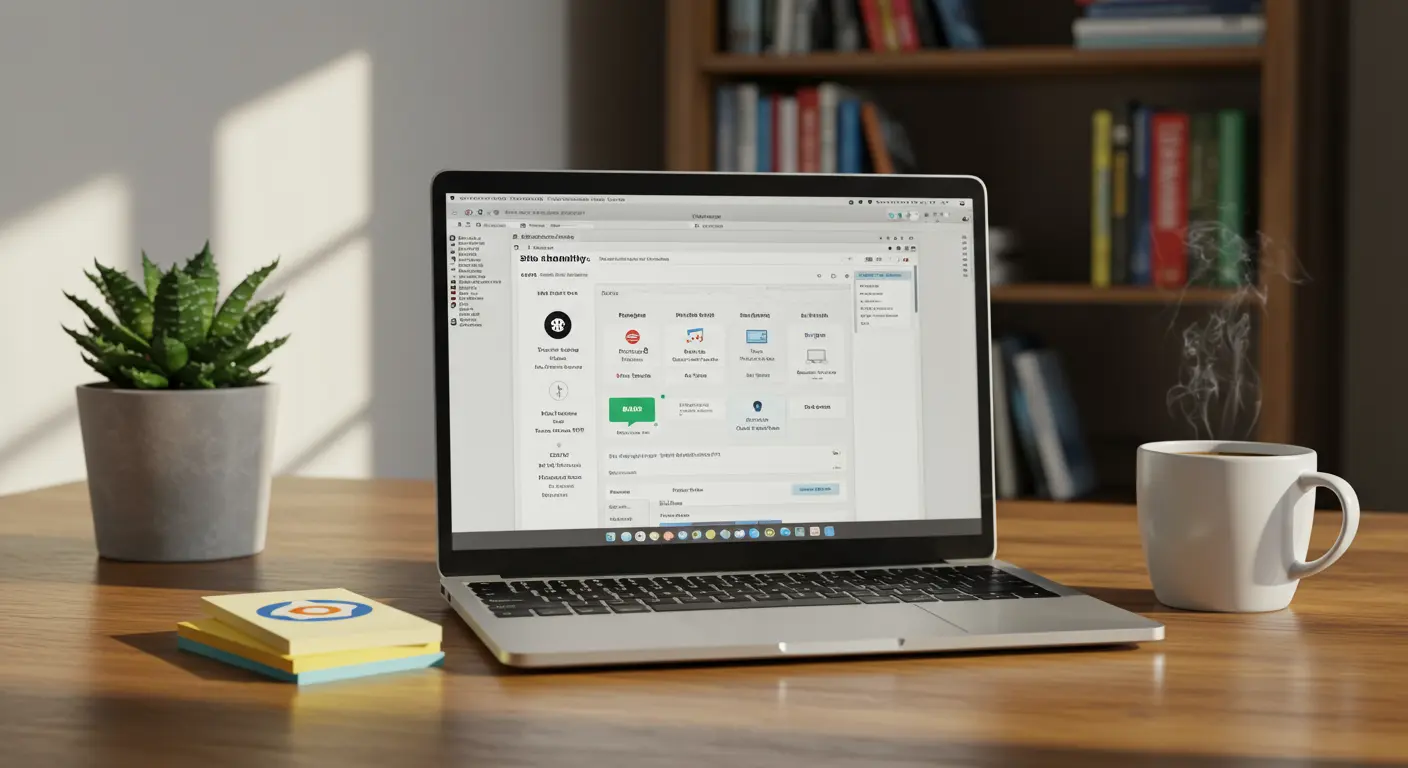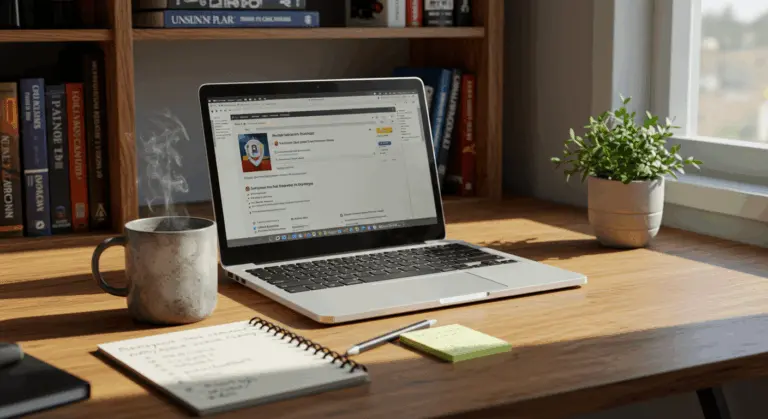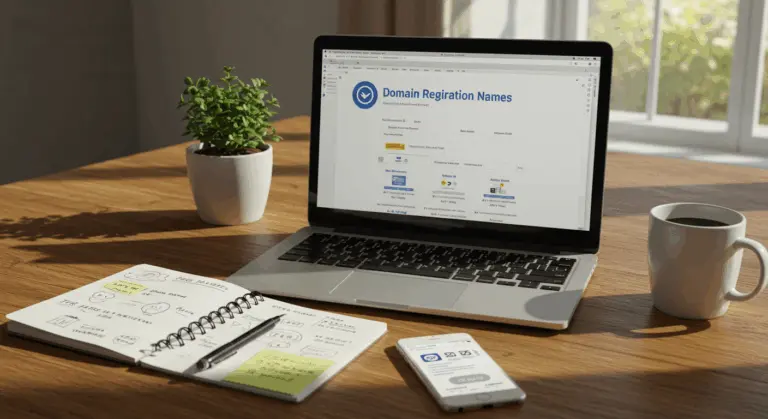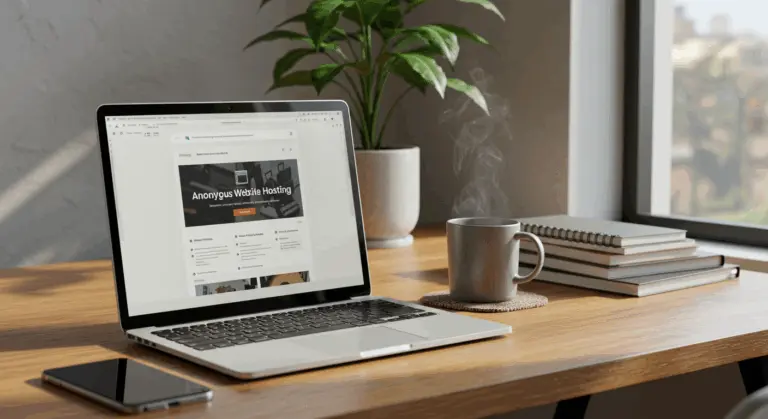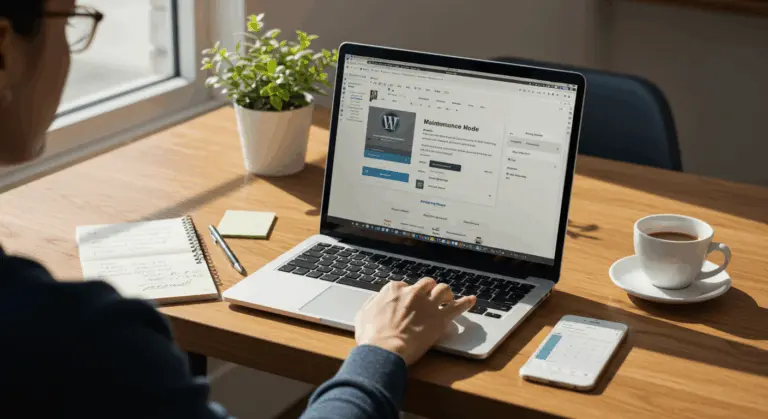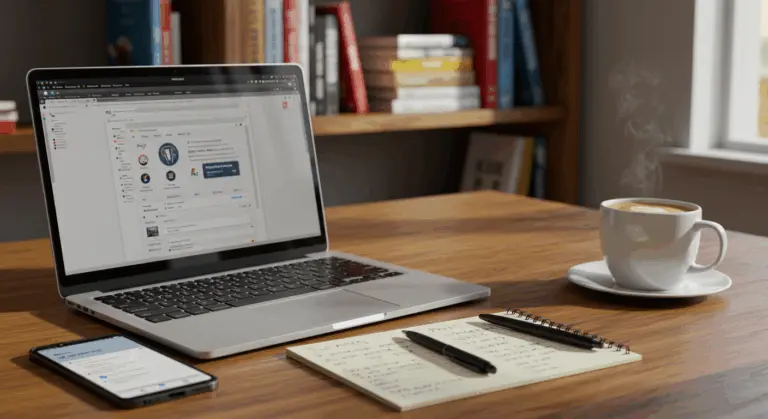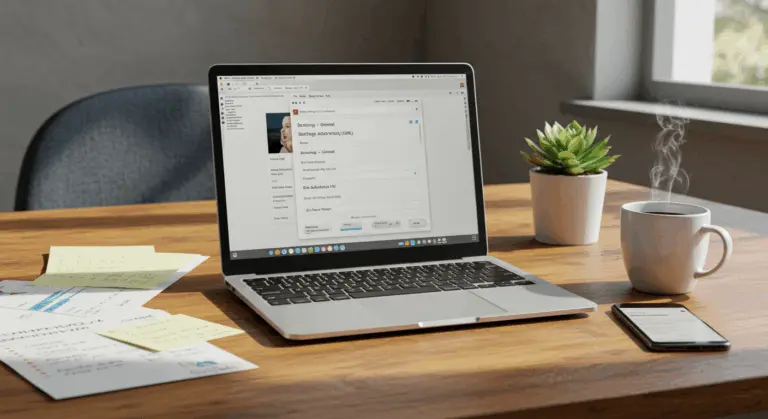Understanding Favicons – What They Are and Why They Matter
A favicon—short for ‘favorite icon’—is that tiny yet mighty symbol representing your website across browser tabs, bookmarks, and history lists. Though small, it plays a crucial role in your site’s brand identity and user experience.
Favicons act like digital breadcrumbs. They help visitors instantly spot your site among a sea of open tabs. Without one? Your site languishes with a generic browser icon, missing a valuable branding opportunity.
Favicons serve several key purposes:
-
Brand Recognition: Creates an instant visual identity, helping users find your site in tabs and bookmarks.
-
Professionalism: A custom favicon makes your site look more polished and credible.
-
User Experience: Simplifies navigation for users with many open tabs.
-
Mobile Visibility: Appears when users add your site to their mobile home screens.
-
SEO Potential: Can improve click-through rates, as some search engines display favicons in results.
A well-designed favicon that reflects your brand’s logo or colors creates consistency across your digital presence. This small detail strengthens your brand recognition with every user interaction.
How to Add a Favicon on WordPress Using the Customizer
The WordPress Customizer offers the simplest way to add a favicon. This built-in feature requires no additional code or plugins.
1. Log into your WordPress admin dashboard
2. Navigate to Appearance → Customize in the left sidebar
3. Click on the Site Identity tab in the Customizer panel
4. Scroll down until you see the Site Icon section
5. Click on Select site icon (orChange if you already have one)
6. Either upload a new image or select one from your Media Library
7. If your image isn’t perfectly square, WordPress will prompt you to crop it
8. Click Publish to save your changes
WordPress automatically handles the technical details, generating the necessary file formats and code for compatibility across all browsers and devices. It creates multiple icon sizes for different contexts without any extra work from you.
Your favicon should appear immediately after publishing. Still not seeing it? Try refreshing your browser’s cache or opening the site in an incognito window.
Favicon Size and Format Guidelines
For your favicon to display properly across all platforms, follow these size and format guidelines:
Size Requirements:
• Recommended size : 512×512 pixels
• Minimum size : 48×48 pixels (though larger is better for quality)
• Aspect ratio : Must be square (1:1 ratio)
Start with a high-resolution source image to ensure sharp clarity on all devices, including retina displays. WordPress handles the heavy lifting by automatically generating smaller versions as needed.
Supported Formats:
• PNG : Recommended for best quality and transparency support
• ICO : Traditional favicon format with broad compatibility
• JPEG : Supported but not ideal due to lack of transparency
• GIF : Supported but rarely used for favicons
• SVG : Excellent for scalability but requires additional configuration on WordPressDesign Tips:
• Keep the design simple and recognizable at small sizes
• Ensure good contrast, so the icon is visible against different browser themes
• Consider using just a symbol from your logo rather than the entire logo
• Test how it looks when scaled down to 16×16 pixels (tab size)
• Use transparency where appropriate to avoid white squares on dark browser themes
Using Plugins to Manage Your Favicon on WordPress
While the Customizer works well for basic needs, plugins offer advanced features and better control over how your favicon appears across different platforms. Consider these standout options:
Favicon by RealFaviconGenerator
This comprehensive plugin creates optimized favicons for all major platforms—iOS, Android, Windows, and more:
1. Install and activate the plugin from the WordPress repository
2. Go to Appearance → Favicon in your dashboard
3. Upload an image (at least 70×70 pixels, ideally 512×512)
4. Click Generate Favicon
5. Customize platform-specific options if desired
6. Save your changes
The plugin handles all the technical work, generating the required favicon formats and adding the necessary code to your site’s header.
Favicon by WP Favicon
This simple plugin focuses on basic favicon functionality:
1. Install and activate the plugin
2. Navigate to Settings → Favicon
3. Upload your favicon image or select from Media Library
4. Save changes
All in One Favicon
This versatile plugin empowers you to customize favicons for different contexts—your main website, admin dashboard, or even individual posts:
1. Install and activate the plugin
2. Go to Appearance → Favicon
3. Upload different favicon images for frontend, backend, and other locations
4. Save your settings
Using a plugin is particularly beneficial if you want to:
• Create platform-specific favicon versions (Apple touch icons, Windows tiles, etc.)
• Implement advanced features like animated favicons
• Manage multiple favicons for different sections of your site
• Ensure maximum cross-browser and cross-device compatibility
Keep in mind that most favicon plugins need to stay active to work properly. Deactivating them typically removes your favicon entirely, so select a solution you’re committed to maintaining long-term.
Manual Methods for Adding a Favicon on WordPress
For developers who want full control, manual methods offer complete customization options but require more technical knowledge.
Method 1: Upload via FTP and Edit header.php
1. Create your favicon files : Use online tools such as Favicon.io or RealFaviconGenerator.net to create a complete favicon package
2. Access your site files : Connect to your server via FTP or use your hosting provider’s File Manager
3. Upload favicon files : Upload the favicon files directly to your site’s root directory (public_html or WWW folder)
4. Edit your theme’s header.php file : Locate content/themes/your-theme/ and carefully open the header.php file
5. Add the favicon code: Insert the HTML code from your favicon generator into your theme’s <head> section.