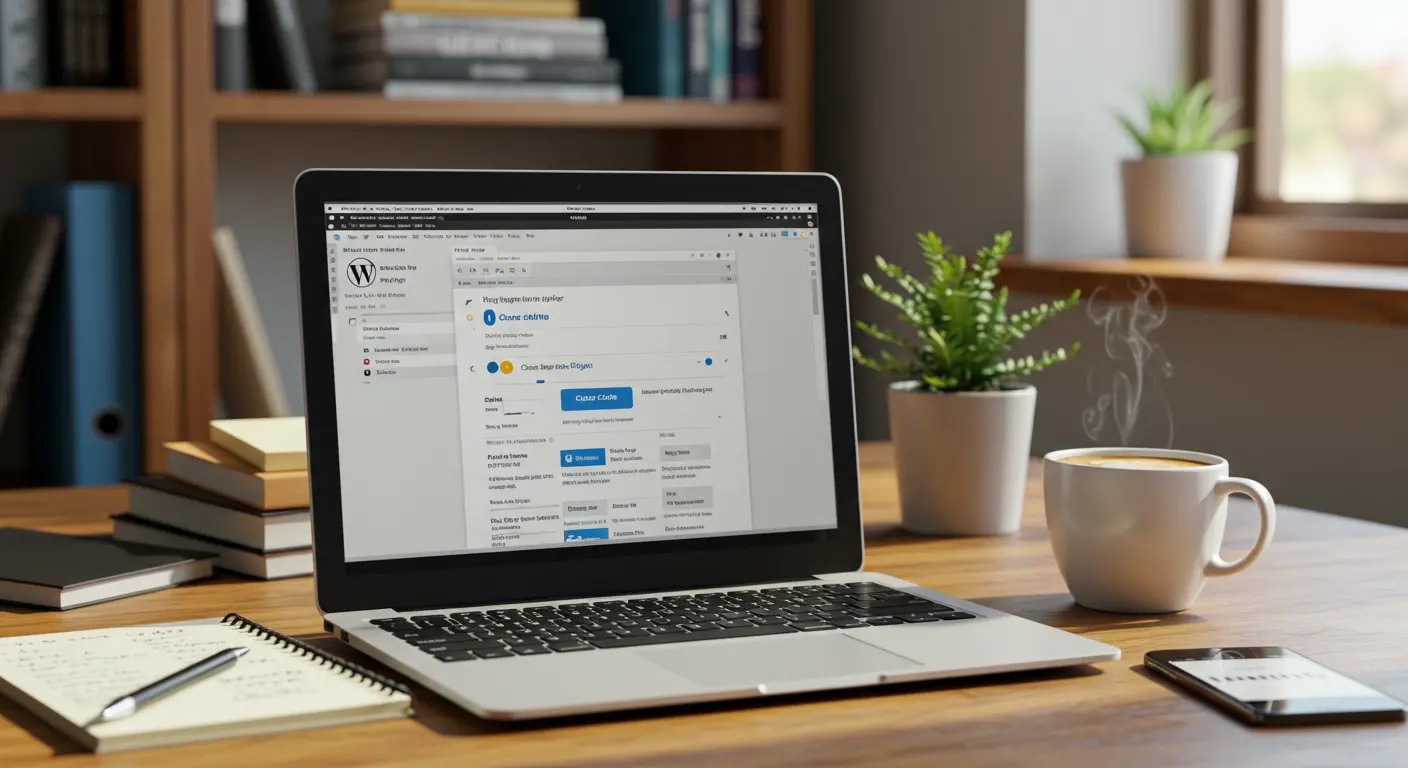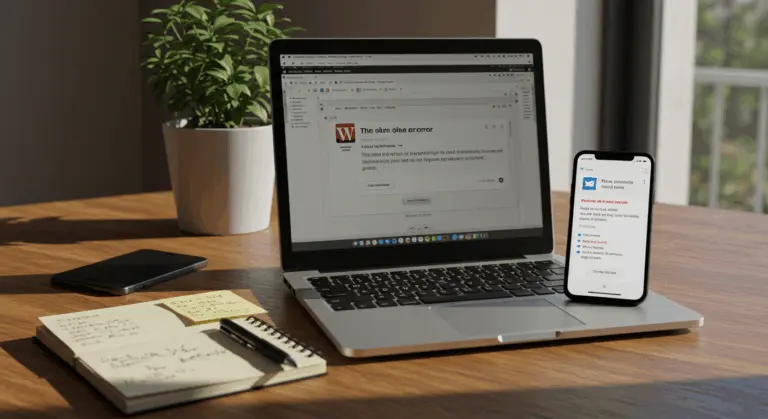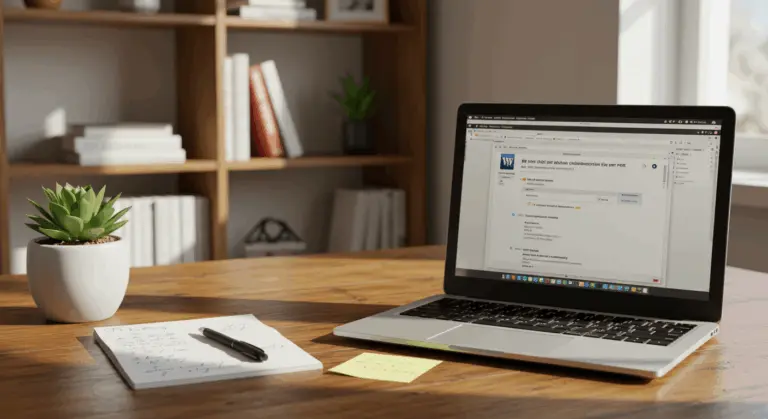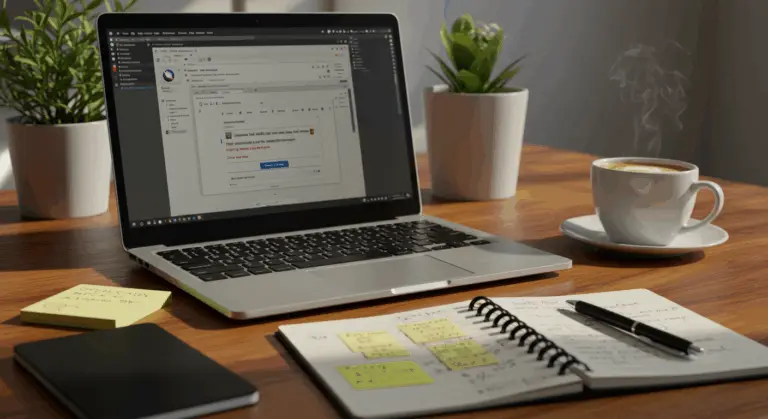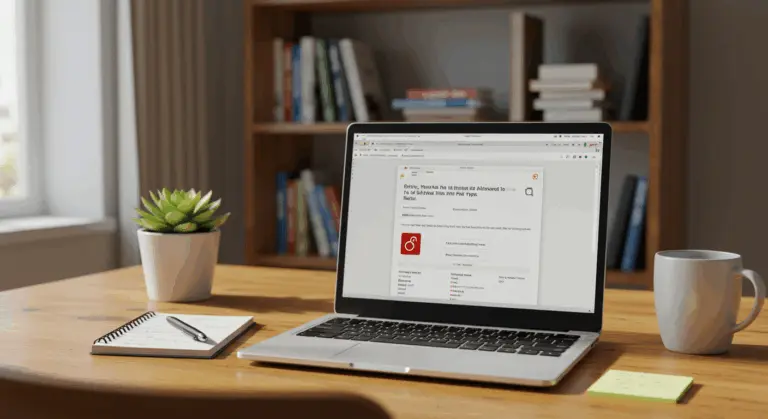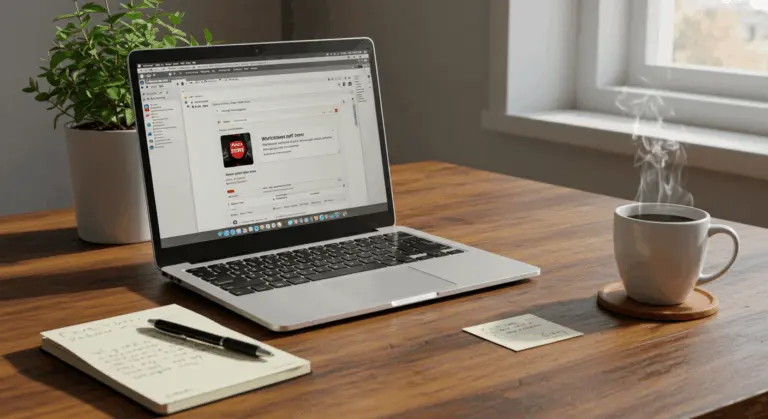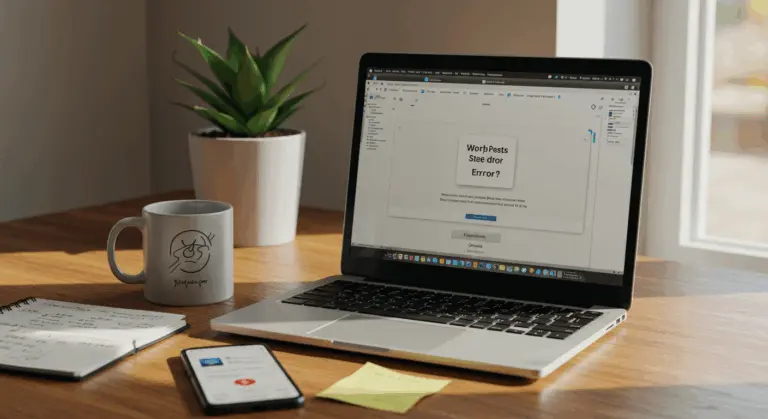Understanding WordPress Caching – What You Need to Know
WordPress caching transforms website performance by storing static HTML versions of your dynamic content. Rather than executing PHP scripts and database queries for every visitor, your server delivers these pre-built pages instantly. This results in Bandwidth reduction of up to 60% and load times slashed by over 50%. This efficiency makes caching essential for both user experience and SEO success.
Caching requires careful maintenance, though. When you update your site, clearing the cache becomes essential—otherwise, visitors will encounter outdated content instead of your latest changes.
Types of Caching on WordPress – A Breakdown
WordPress employs several caching mechanisms, each operating at different stages of the website delivery process. Understanding these types helps you manage your site’s performance with precision:
1. Plugin-based Caching: The go-to solution for most WordPress users, implemented through popular plugins like WP Rocket, W3 Total Cache, or WP Super Cache. These tools generate static HTML files from your dynamic WordPress content, serving those lightweight files instead of processing resource-heavy PHP scripts with each request.2. Server-level Caching: Operating at a deeper architectural level than plugin caching, this encompasses several sophisticated subtypes:
-
Opcode Cache: Stores compiled PHP code to avoid the overhead of parsing and compiling PHP on each request
-
Object Cache: Stores database query results to reduce database load
-
Page Cache: Stores entire HTML pages generated by your server3. CDN and Security Caching: Content Delivery Networks like Cloudflare or Akamai maintain distributed caches of your site across global server networks. These services frequently include proxy caching that acts as an intermediary between your visitors and your origin server.4. Browser Caching: This occurs directly on your visitors’ devices, where browsers intelligently store resources like images, CSS files, and JavaScript to eliminate redundant downloads during subsequent visits.
Each caching layer improves your site’s overall performance. This multi-layered approach means that implementing changes requires clearing multiple cache types, so all visitors see your updated website.
Why Clearing Your WordPress Cache Is Essential
Clearing your WordPress cache is essential for maintaining a functional website. While caching dramatically improves performance, an outdated cache becomes a liability that can trigger numerous issues affecting both site functionality and user experience.
Stale cache creates real technical problems beyond simple visibility issues. Broken layouts, missing images, malfunctioning features, and inconsistent styling plague sites with outdated cache. Why? Because cached elements no longer align with your website’s current code and content state.
Common Reasons to Clear Cache – When and Why
Knowing when to clear your WordPress cache protects your site’s integrity and user experience. Here are the key scenarios that require cache clearing:
-
Content Updates: After publishing new posts or updating existing content, clear the cache to ensure visitors see the latest information.
-
Design and Layout Changes: When modifying your theme or CSS, clear the cache to display the new look to all visitors.
-
Functionality Updates: After installing or updating plugins, clear the cache to ensure new features work correctly and prevent conflicts.
-
Troubleshooting: As a first step when investigating site issues, as many glitches are caused by outdated cached elements.
-
After WordPress Core Updates: Clear all caches to prevent compatibility issues between old content and new core functionality.
-
E-commerce Updates: For online stores, clear the cache after updating products, prices, or inventory to show accurate information.
-
Form or Interactive Element Changes: If you modify forms or other interactive elements, clear the cache so users interact with the current, functional version.
How to Clear Your WordPress Cache – Step-by-Step Guide
Clearing your WordPress cache is straightforward, though the process varies slightly depending on your chosen caching solution. Here’s your comprehensive guide covering the most popular methods:
Method 1: Using the WordPress Admin Bar
Most caching plugins add a convenient cache clearing option directly to your WordPress admin bar:
-
Look for your caching plugin’s icon or name in the top admin bar
-
Click on it to reveal cache options
-
Select “Clear Cache” or “Purge Cache”
-
Wait for confirmation that the cache has been cleared
Method 2: Through Plugin Settings Pages
For more granular cache clearing options, navigate to your plugin’s dedicated settings page:
For WP Fastest Cache:
-
Navigate to WP Fastest Cache in your WordPress dashboard
-
Select the “Delete Cache” tab
-
Click the “Delete Cache” button
-
Optionally, use additional options to clear minified CSS/JS files
For WP Rocket:
-
Go to the WP Rocket tab in your dashboard header menu
-
Click it and select “Clear Cache”
-
Alternatively, navigate to Settings» WP Rocket
-
Use the cache clearing options at the top of the page
For Lite Speed Cache:
-
In your dashboard, go to Lite Speed Cache» Toolbox
-
Click the “Purge Entire Cache” button
Method 3: Using Hosting Provider Tools
Many WordPress hosting providers offer proprietary caching systems with integrated clearing options:
-
Log in to your hosting control panel
-
Look for caching or performance options
-
Use the provided tools to clear server-level cache
After clearing the cache, always verify your changes are live by viewing the site in an incognito or private browser window.
Using Caching Plugins – Simplifying Cache Management
Caching plugins represent the most user-friendly approach to cache management. While many offer convenient one-click clearing from the admin bar, their settings pages unlock advanced options. Here’s how to use several popular plugins and their features:
W3 Total Cache – Free with comprehensive options:
-
Go to Performance» Dashboard in your WordPress admin
-
Find the “empty all caches” button near the top
-
For more granular control, use the Performance» General Settings page to clear specific cache types (page cache, object cache, database cache, etc.)
WP Super Cache – Simple and lightweight:
-
Access Settings» WP Super Cache
-
On the main screen, click the “Delete Cache” button
-
The plugin will confirm when all cached files have been removed
Most caching plugins also provide advanced features that simplify cache management:
-
Scheduled cache clearing: Automatically purge cache at set intervals
-
Selective cache clearing: Clear cache only for specific pages or post types
-
Preloading: Automatically rebuild cache after clearing
-
Cache exclusion: Prevent certain pages from being cached
Troubleshooting Cache Issues on WordPress
Even with careful cache management, you may occasionally encounter issues where your WordPress site misbehaves after updates. Here are common cache-related problems and their solutions:
Problem: Changes Not Appearing Despite Cache Clearing
If you’ve cleared your WordPress cache, but your changes remain invisible:
-
Clear your browser cache by pressing Ctrl+Shift+R (Windows/Linux) or Cmd+Shift+R (Mac)
-
Try viewing your site in an incognito/private browsing window
-
Check if you have multiple layers of caching (plugin, server, CDN) and clear each one
-
Verify that your hosting provider doesn’t have additional caching that needs clearing
Problem: Broken Layouts or Missing Elements
When your site appears visually broken after updates:
-
Clear both your WordPress cache and browser cache
-
Check for plugin conflicts by temporarily disabling other plugins
-
Verify that your theme is compatible with your latest WordPress version
-
Inspect browser console errors (F12 in most browsers) for specific issues
Problem: White Screen of Death After Cache Clearing
If your site displays a blank white screen after clearing cache:
-
Temporarily disable your caching plugin through FTP by renaming its folder
-
Increase PHP memory limit in your wp-config.php file
-
Check server error logs for specific PHP errors
-
Restore from a backup if necessary
Problem: Performance Degradation After Clearing Cache
If your site becomes sluggish after cache clearing:
-
This is normal immediately after clearing as new cache is being built
-
Use cache preloading features if your plugin offers them
-
Check server load during cache rebuilding
-
Consider scheduled low-traffic cache clearing times
Problem: Login Issues Related to Cache
If you encounter problems logging in or maintaining login sessions:
-
Ensure your caching plugin excludes wp-admin and login pages from caching
-
Clear cookies for your site
-
Disable object caching temporarily if you’re using it
For persistent issues, consider temporarily disabling all caching to create a clean baseline, then re-enable each caching layer while testing. This approach helps identify which cache component is causing problems.
When to Use Manual Cache Clearing – Best Practices
While caching plugins work well for most situations, some scenarios require manual cache clearing. Understanding when and how to manually clear cache can resolve persistent issues that automated tools can’t fix.
When to Use Manual Cache Clearing:
-
Plugin Failures: When your caching plugin malfunctions or becomes inaccessible
-
Persistent Issues: For ongoing problems that remain after plugin-based clearing
-
Server-level Cache: To access and clear cache stored outside WordPress’s control
-
No Plugin Access: When working in environments where you can’t install or activate plugins
-
Selective Clearing: To target specific cache files without purging everything
-
Emergency Situations: When your site is broken, and you cannot access the WordPress adminManual Cache Clearing Methods:
1. Via FTP/SFTP:
-
Connect to your server using an FTP client like FileZilla
-
Navigate to your WordPress root directory
-
Look for cache folders (typically named ‘cache’, ‘content/cache’, or plugin-specific folders)
-
Delete the contents of these folders (but not the folders themselves)
-
Be careful not to delete critical WordPress files
2. Through cPanel File Manager:
-
Log in to your hosting cPanel
-
Open File Manager and navigate to your WordPress installation
-
Locate and open cache directories
-
Select all files within these directories and delete them
3. Using WP-CLI (for advanced users):
-
Access your server via SSH
-
Navigate to your WordPress directory
-
Use commands specific to your caching plugin:
-
For W3 Total Cache:
WP w3-total-cache flush all -
For WP Super Cache:
WP super-cache flush
-
Best Practices for Manual Cache Clearing:
-
Always back up your site before manual cache operations
-
Document which cache directories you’ve modified
-
Clear cache during low-traffic periods when possible
-
Verify file permissions before and after clearing (typically 755 for folders, 644 for files)
-
After manual clearing, monitor your site for any unexpected behavior
-
Consider fixing the root cause that necessitated manual clearing
Manual clearing works for specific problems, not routine maintenance. Return to using your plugin’s tools once the issue is resolved.