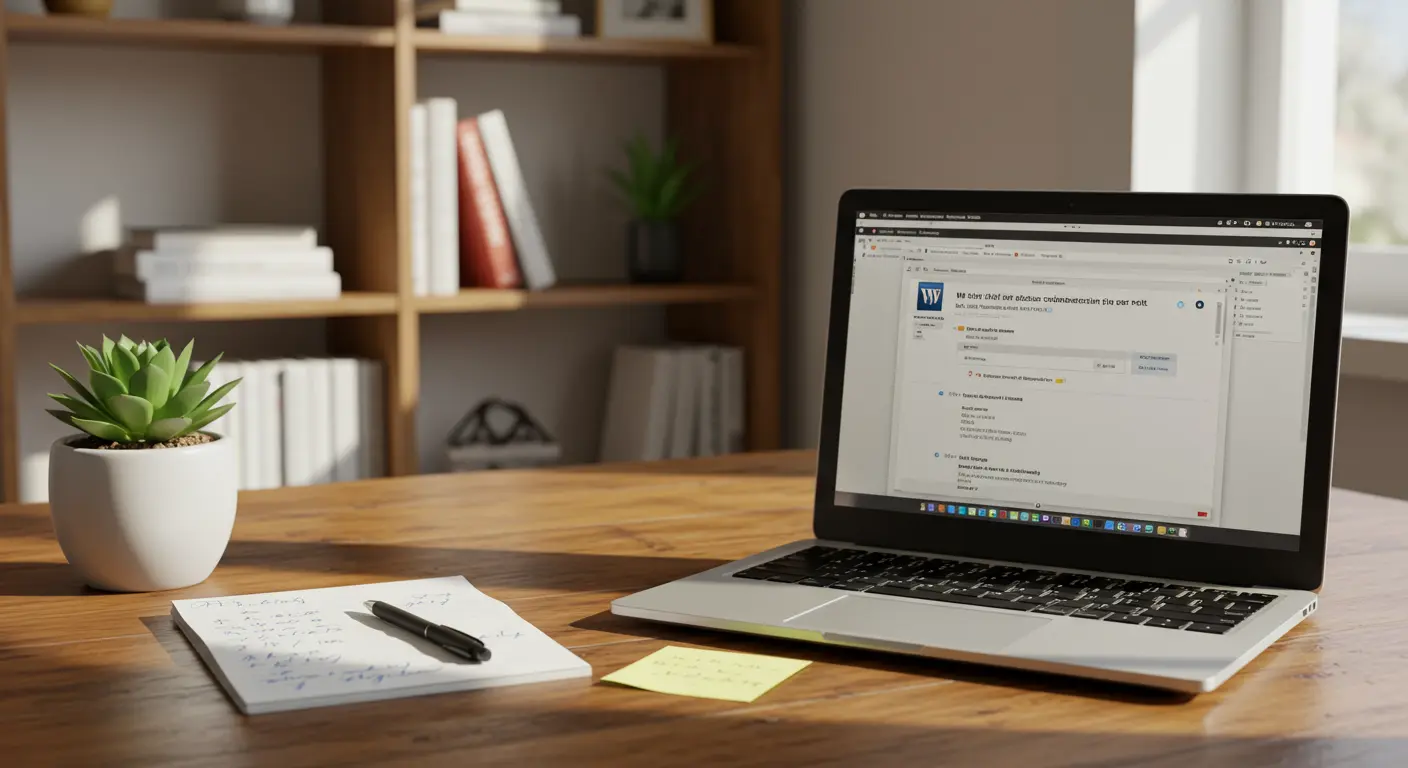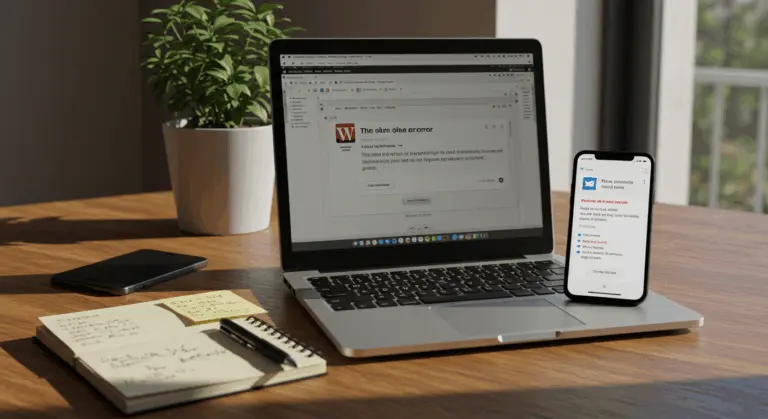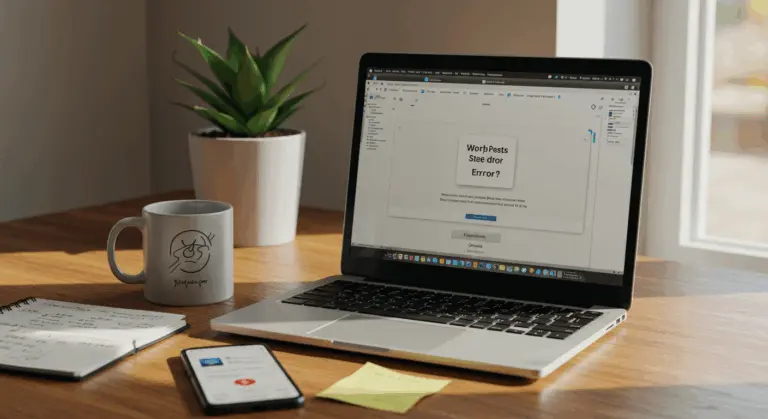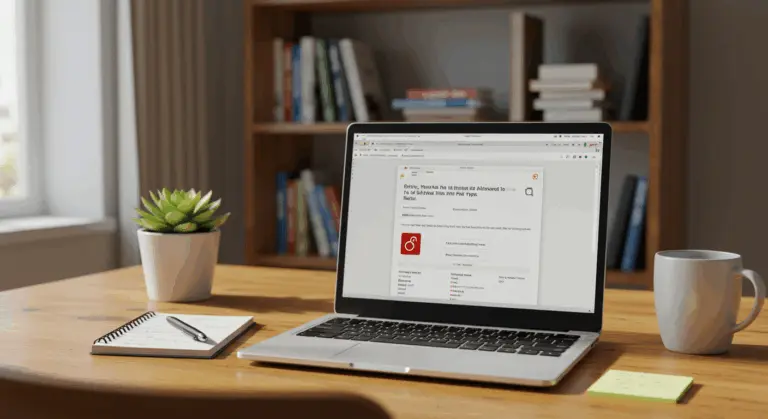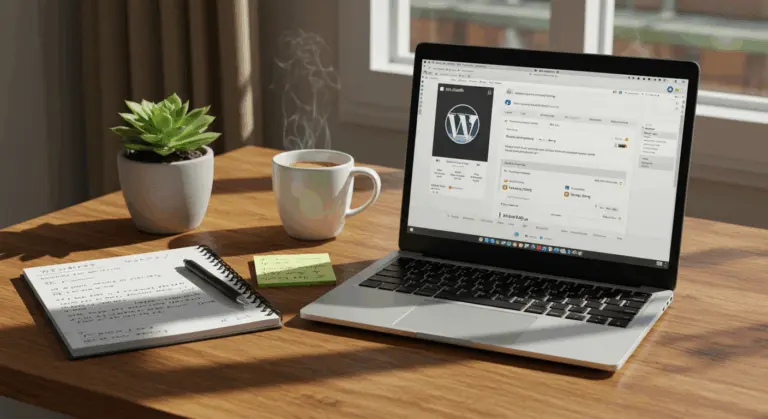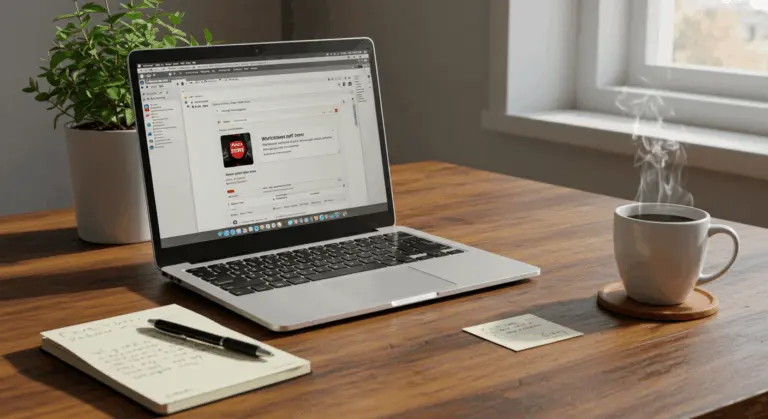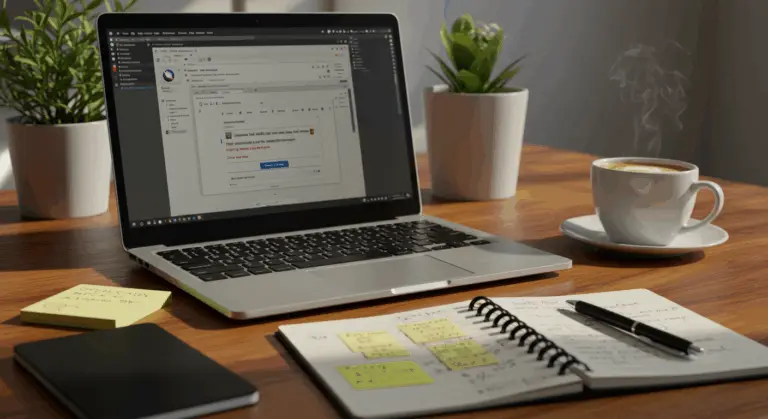Understanding the Error Establishing a Database Connection
The notorious ‘Error establishing a database connection’ represents one of WordPress’s most critical failures—a complete site blackout that greets visitors with nothing but an ominous error message.
Fundamentally, this error signals WordPress’s inability to communicate with its database. Think of the database as your site’s memory bank, storing every post, page, and configuration detail. Without this essential connection, WordPress becomes essentially brain-dead, unable to retrieve the information necessary to bring your website to life.
This failure stems from various sources: botched credentials to server hiccups or database corruption. Regardless of the cause, the result is the same: both your public site and admin dashboard become completely inaccessible.
Common Causes of Database Connection Errors
Database connection errors don’t just happen randomly—they’re typically triggered by specific, identifiable issues within your WordPress setup or hosting environment. Understanding these typical causes helps you troubleshoot more efficiently:
-
Incorrect database credentials: The
wp-config.phpfile contains the database name, username, password, and host. The connection will fail if any of these are wrong. -
Database corruption: Tables can become corrupted from failed updates, plugin conflicts, or server issues.
-
Database server issues: The server hosting your database may be down, overloaded by high traffic, or undergoing maintenance.
-
Exceeded hosting resource limits: Your hosting plan may limit database connections, and exceeding these can block access during traffic spikes.
-
Hacked website: Malware can damage database files or alter connection settings.
-
Plugin or theme conflicts: Poorly coded plugins or themes can execute queries that crash the database connection.
Checking Your Database Credentials
Since incorrect credentials cause most connection failures, start by verifying your database settings.
-
Locate
wp-config.php: Find this file in your WordPress root directory. -
Check critical settings: Verify these four lines in the file:
PHP
define('DB_NAME', 'database_name');
define('DB_USER', 'database_username');
define('DB_PASSWORD', 'database_password');
define('DB_HOST', 'localhost'); -
Cross-reference with your host: Log into your hosting control panel (e.g., cPanel) to confirm the database name, username, and password match the values in
wp-config.php. -
Test credentials in phpMyAdmin: Try logging into phpMyAdmin with the same credentials. A failed login confirms they are incorrect.
-
Verify
DB_HOST: This value is oftenlocalhost, but some hosts use a specific server name or IP address. Check with your hosting provider if you are unsure.
Assessing Database Server Status
If your configuration is correct, the database server may be experiencing issues. Follow these diagnostic steps:
-
Check your host’s status page: Look for announcements about server maintenance or database issues.
-
Contact hosting support: Ask your provider to confirm the MySQL server is running and to check for any server-side problems.
-
Monitor server load: Use your hosting panel to check for high traffic or resource usage, which can cause temporary connection failures.
-
Review resource limits: Check if your hosting plan limits simultaneous database connections, as traffic spikes can trigger the error.
-
Test other sites on the server: If other sites on the same hosting account work, the problem is likely specific to your site’s configuration rather than the server.
How to Repair a Corrupted Database
If both credentials and server status are fine, your database may be corrupted. Fortunately, both WordPress and most hosting providers offer repair tools to tackle this issue.
Method 1: Using cPanel Database Tools
If your hosting provides cPanel access, you can use its built-in repair tools:
-
Log into cPanel and navigate to the Databases section.
-
Click on phpMyAdmin.
-
Select your WordPress database from the list on the left.
-
Check the box at the bottom of the table list to select all tables.
-
From the “With selected:” dropdown menu, choose Repair table.Method 2: Using WordPress’s Built-in Repair Tool
WordPress has a built-in database repair utility that is disabled by default for security. To activate it: -
Access your
wp-config.phpfile via FTP or your host’s file manager. -
Add the following line just before
/* That's all, stop editing! Happy publishing. */:
PHP
define('WP_ALLOW_REPAIR', true); -
Save the file and upload it.
-
Navigate to
https://yourwebsite.com/wp-admin/maint/repair.phpin your browser. -
Choose either Repair Database orRepair and Optimize Database.
-
Important: After the process completes, remove the line you added to
wp-config.phpto secure your site.
This utility fixes most corruption issues and doesn’t require advanced technical skills.
Activating WordPress Repair Mode
Step 1: Enable the repair functionality
1. Connect to your website using FTP or your hosting file manager
2. Locate and edit the wp-config.php file in your WordPress root directory
3. Add the following line of code above the line that says “That’s all, stop editing! Happy publishing.”:
define('WP_ALLOW_REPAIR', true);
4. Save the file and upload it back to your server
Step 2: Access the repair utility
1. Open your browser and navigate to:
https://yourdomain.com/wp-admin/maint/repair.php
2. You’ll see a page with two options:
– Repair Database : This option will attempt to fix any corrupted tables without changing data.
– Repair and Optimize Database : This option repairs corrupted tables and also optimizes them for better performance.
3. Click on your preferred option and wait for the process to complete. The page will display results for each table, indicating whether the repair was successful.
Step 3: Secure your site after repair
After completing the repair, immediately remove the repair code from your wp-config.php file—this is essential for security. The repair interface remains publicly accessible without authentication when enabled, creating a significant vulnerability if left active.
Return to your wp-config.php file and either remove or comment out the line you added:
// define('WP_ALLOW_REPAIR', true);
Preventing Future Database Connection Issues
Once you’ve fixed the connection error, focus on preventing future issues. Regular maintenance saves time and prevents downtime that could hurt your site’s performance and credibility.
Here are key strategies to prevent future database connection issues:
-
Regular Updates: Keep WordPress core, themes, and plugins updated to prevent compatibility issues.
-
Database Optimization: Use a plugin like WP-Optimize to regularly clean your database (e.g., post revisions, spam comments) and prevent it from becoming bloated.
-
Quality Hosting: If issues recur, consider upgrading from budget hosting to a managed WordPress host with more reliable resources.
-
Caching: Implement a caching plugin (e.g., WP Rocket, W3 Total Cache) to reduce database queries and server load.
-
Content Delivery Network (CDN): A CDN reduces server load by distributing static content, which can help prevent database overload.
-
Monitor Plugins: Use a tool like Query Monitor to identify plugins making excessive database calls and consider replacing them.
Regular backups protect you when other prevention methods fail. They’re your safety net for quick site recovery.
Here’s how to implement an effective WordPress backup strategy:
-
Choose a reliable backup solution:
-
Plugins: UpdraftPlus, Backup Buddy, and WP Time Capsule are popular choices.
-
Hosting: Many quality hosts include automated backups.
-
Third-party services: Dedicated services like Blog Vault offer comprehensive solutions.
-
Set an optimal backup frequency:
-
Daily: For active websites with frequent content updates.
-
Real-time or multiple daily: For e-commerce sites.
-
Weekly: For less frequently updated sites.
-
Follow the 3-2-1 backup strategy: Maintain at least3 copies of your data, store them on2 different media types, and keep1 copy offsite (e.g., cloud storage).
-
Test your backups regularly: Periodically test the restoration process on a staging site to ensure your backups are viable.
-
Include both database and files: Ensure your backup captures your database (posts, settings) and your files (themes, plugins, uploads).
Managing Database User Privileges
Database user privileges require careful balance. Too few permissions cause connection errors, while too many create security risks.
Here’s how to properly manage your WordPress database user privileges:
-
Check Current Privileges in phpMyAdmin
-
Log into phpMyAdmin via your hosting control panel.
-
Click the User accounts tab.
-
Find your WordPress database user and review their assigned privileges.
-
Ensure Required Privileges
-
For WordPress to function correctly, the user needs
SELECT,INSERT,UPDATE,DELETE,ALTER,CREATE,DROP, andINDEXpermissions. -
Adjust Privileges if Needed
-
In phpMyAdmin, go to the User accounts tab.
-
Find the user and click Edit privileges.
-
Select the required permissions or grant ALL PRIVILEGES for that specific database.
-
Click Go to save the changes.
-
Follow Security Best Practices
-
Limit the user’s access to only the specific WordPress database.
-
Use a unique username and a strong password for the database user.
-
Consider creating separate, less-privileged users for development or testing.
-
Regularly audit user privileges to ensure they are correct.
Properly configured database privileges both prevent connection errors and strengthen your site’s security.