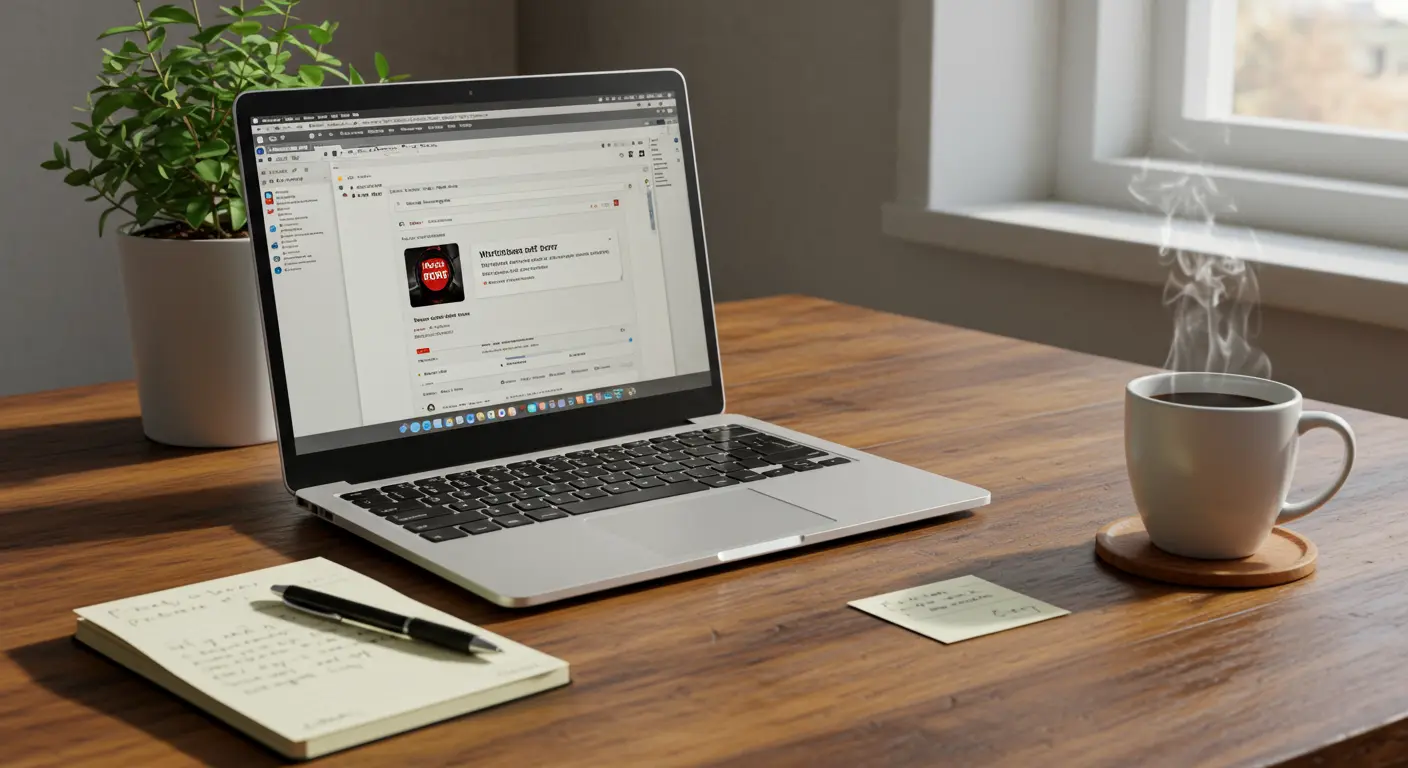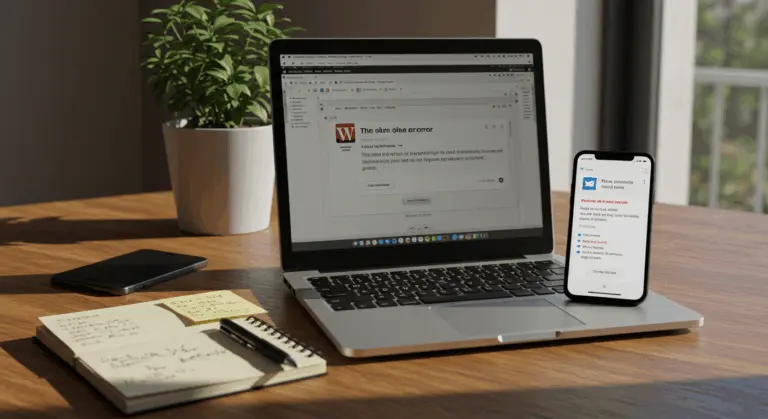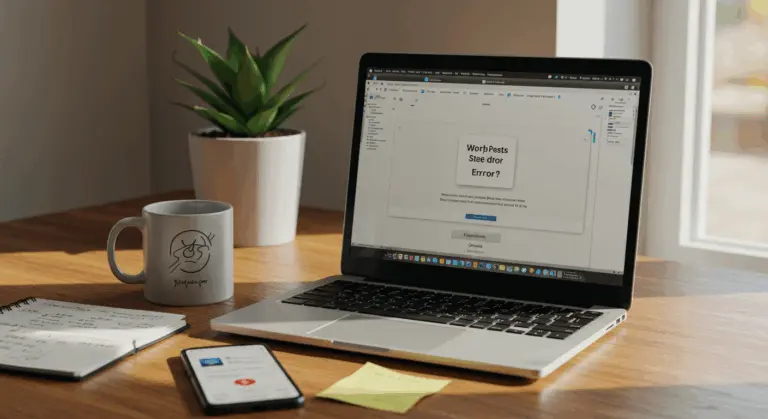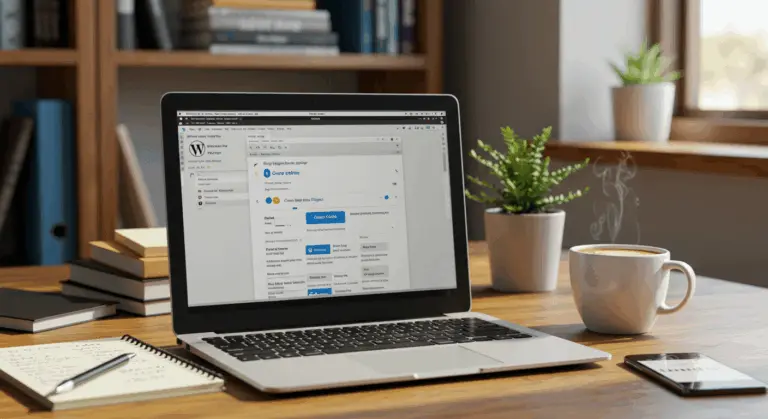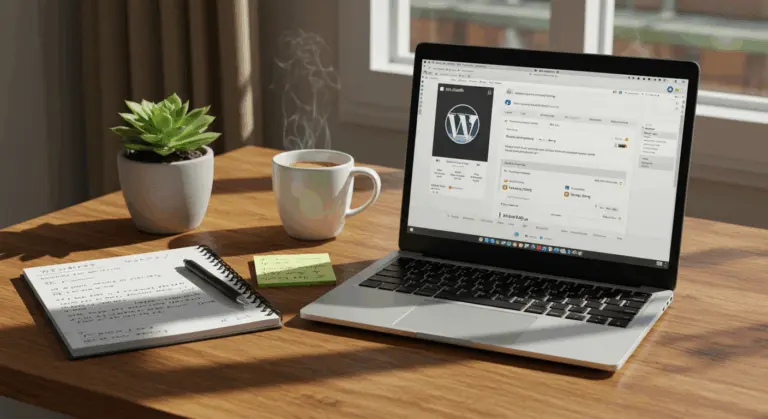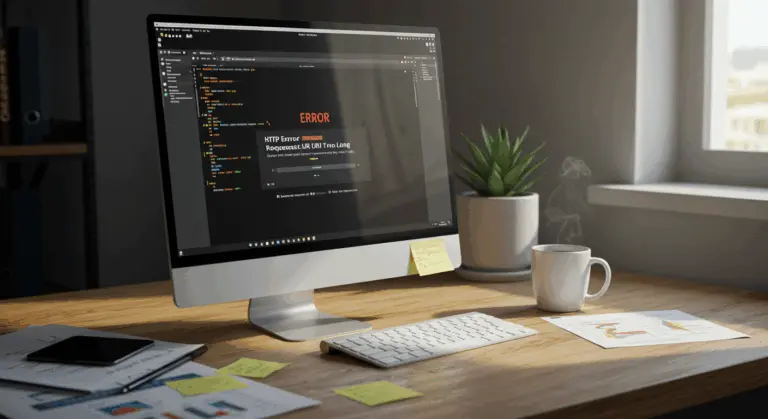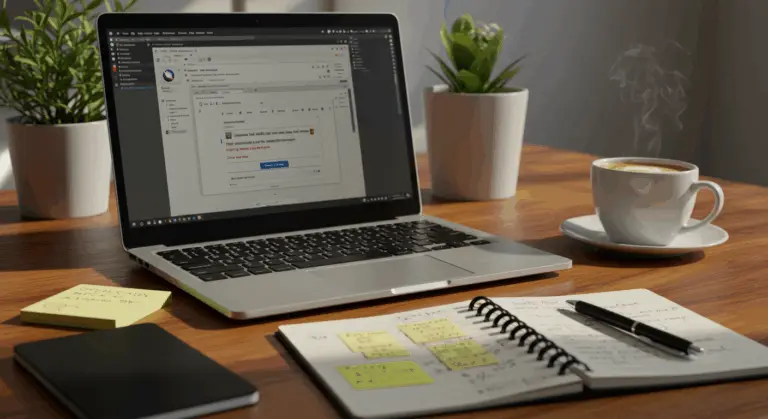Understanding ‘The Link You Followed Has Expired’ Error
The “The link you followed has expired” error is a frustrating WordPress issue that commonly surfaces when uploading themes, plugins, or large media files. Contrary to what its name suggests, this message isn’t actually about an expired link at all.
Rather, it’s WordPress’s cryptic way of saying your upload failed due to server limitations or software conflicts. Understanding these root causes is the key to fixing the issue.
Common Causes of the Error
This error typically stems from server-side limitations or software conflicts. While hosting providers implement these restrictions to safeguard server security and performance, they can inadvertently disrupt WordPress operations.
Exceeding Upload Limits
The primary culprit behind the “link expired” error is exceeding your hosting server’s upload limits. WordPress installations ship with default restrictions governing various file upload aspects, including:
-
Maximum upload file size (
upload_max_file size): Limits the size of a single file, often defaulting to 2MB-50MB. -
PHP execution time (
max_execution_time): Restricts how long a script can run before it times out, commonly 30 seconds. -
PHP memory limit (
memory_limit): Caps the memory a script can consume, typically 64MB-128MB.
When you attempt to upload a theme, plugin, or media file that surpasses these thresholds, WordPress can’t complete the process and throws this error instead. This is particularly common with high-resolution images, video files, or comprehensive theme packages loaded with numerous files and assets.
Plugin Conflicts
Plugin conflicts represent another frequent trigger. This error can surface when plugins interfere with core WordPress processes or clash with each other, effectively sabotaging uploads.
Plugin conflicts can be difficult to diagnose—they may only emerge under specific circumstances or when particular plugin combinations are active. Rather than causing immediate site-wide crashes, these conflicts often manifest as targeted functional errors like this one during upload attempts.
Security, caching, and file-handling plugins commonly cause problems. Outdated plugins can also spawn compatibility issues that trigger this error.
How to Fix the Error
Resolving this error typically involves adjusting server settings to accommodate larger files or extended processing times. The following methods span from straightforward code additions to comprehensive server configuration changes.
Method 1: Adjusting functions.php
You can increase upload limits by adding code to your theme’s functions.php file, effectively overriding your server’s default PHP settings.
To implement this solution:
1. Access your WordPress dashboard and navigate to Appearance > Theme Editor.
2. Select your current theme from the dropdown menu if prompted.
3. Look for the functions.php file in the list of theme files on the right side of the screen.
4. Add the following code at the end of the file:
@ini_set('upload_max_size', '64M');
@ini_set('post_max_size', '64M');
@ini_set('max_execution_time', '300');
5. Click the “Update File” button to save your changes.
This increases your maximum upload size to 64MB and extends execution time to 300 seconds (5 minutes)—sufficient for most uploads. You can adjust these values based on your specific requirements, though be aware that some hosting providers may block this method entirely.
Method 2: Modifying.htaccess
If modifying functions.php doesn’t work, try modifying your .htaccess file instead. This approach works particularly well for sites hosted on Apache servers.
To modify your.htaccess file:
1. Connect to your website using an FTP client or access your hosting control panel’s file manager.
2. Locate the.htaccess file in your WordPress root directory (the same folder that contains content, wp-admin, etc.).
3. Download a backup copy of the file to your computer before making any changes.
4. Open the.htaccess file in a text editor and add these lines at the end:
php_value upload_max_file size 128M
php_value post_max_size 128M
php_value memory_limit 256M
php_value max_execution_time 300
php_value max_input_time 300
5. Save the file and upload it back to your server, replacing the original.
This method only functions if your server permits.htaccess overrides. If you get a server error after making these changes, restore your backup file right away and try a different approach.
Method 3: Configuring php.ini
Creating or modifying a php.ini file provides another effective way to send configuration instructions directly to PHP, bypassing server defaults entirely.
To configure php.ini:
1. Use a plain text editor like Notepad or Text Edit to create a new file named php.ini.
2. Add the following lines to the file:
upload_max_file size = 128M
post_max_size = 128M
memory_limit = 256M
max_execution_time = 300
max_input_time = 300
3. Save the file and upload it to your WordPress root directory using FTP or your hosting control panel’s file manager.
Depending on your host, you might need to use a .user.ini file instead of php.ini. Some hosts also require a server restart to apply changes—which may necessitate contacting their support team.
For more precise control, consider creating a php.ini file in specific directories like wp-admin/ or includes/ to apply these settings exclusively to those areas of your WordPress installation.
Method 4: Manual Uploads via FTP
If the previous methods don’t work, you can sidestep the WordPress uploader entirely by manually uploading files via FTP (File Transfer Protocol). This approach bypasses PHP upload limitations and works well for large themes or plugins.
To upload files via FTP:
1. Download and install an FTP client like FileZilla, Cyberdeck, or Win SCP.
2. Obtain your FTP credentials from your hosting provider (typically including a hostname, username, and password).
3. Connect to your server using these credentials.
4. For plugins: Navigate to the content/plugins/ directory on your server.
5. For themes: Navigate to the content/themes/ directory on your server.
6. Upload your theme or plugin files to the appropriate directory.
7. Return to your WordPress dashboard and activate the newly uploaded theme or plugin.
This works because it bypasses the WordPress admin interface and its PHP constraints entirely. Remember to unzip themes or plugins locally before uploading—WordPress requires uncompressed directories to function properly.
Method 5: Contacting Your Hosting Provider
If the error persists despite trying the methods above, reach out to your hosting provider. They might have server-level restrictions that can’t be changed through configuration files.
When contacting your hosting provider:
1. Provide detailed information about the error, including screenshots if possible.
2. Explain which methods you’ve already tried to resolve the issue.
3. Specifically request an increase to your PHP limits, including upload_max_file size, post_max_size, memory_limit, and max_execution_time.
4. Ask if there are any server-specific configurations or limitations that might be causing the error.
Most providers will adjust these settings upon request, particularly for paid plans, though they might suggest an upgrade. Premium or managed WordPress hosting typically offers higher limits and greater flexibility than shared hosting.
Conclusion and Best Practices
The “The link you followed has expired” error can be frustrating but is typically fixable with the methods outlined above. To prevent this error from happening again, follow these best practices:
-
Regularly check your server’s upload limits before uploading large files.
-
Keep WordPress core, themes, and plugins updated to avoid compatibility issues.
-
Create a complete backup of your site before making any changes to configuration files.
-
Compress large media files before uploading them to WordPress.
-
If you frequently work with large files, choose a hosting plan that offers higher PHP limits.
-
Use a staging environment to test new plugins for conflicts before installing them on your live site.
-
Maintain a lean plugin setup by removing unused plugins to minimize conflict risks.