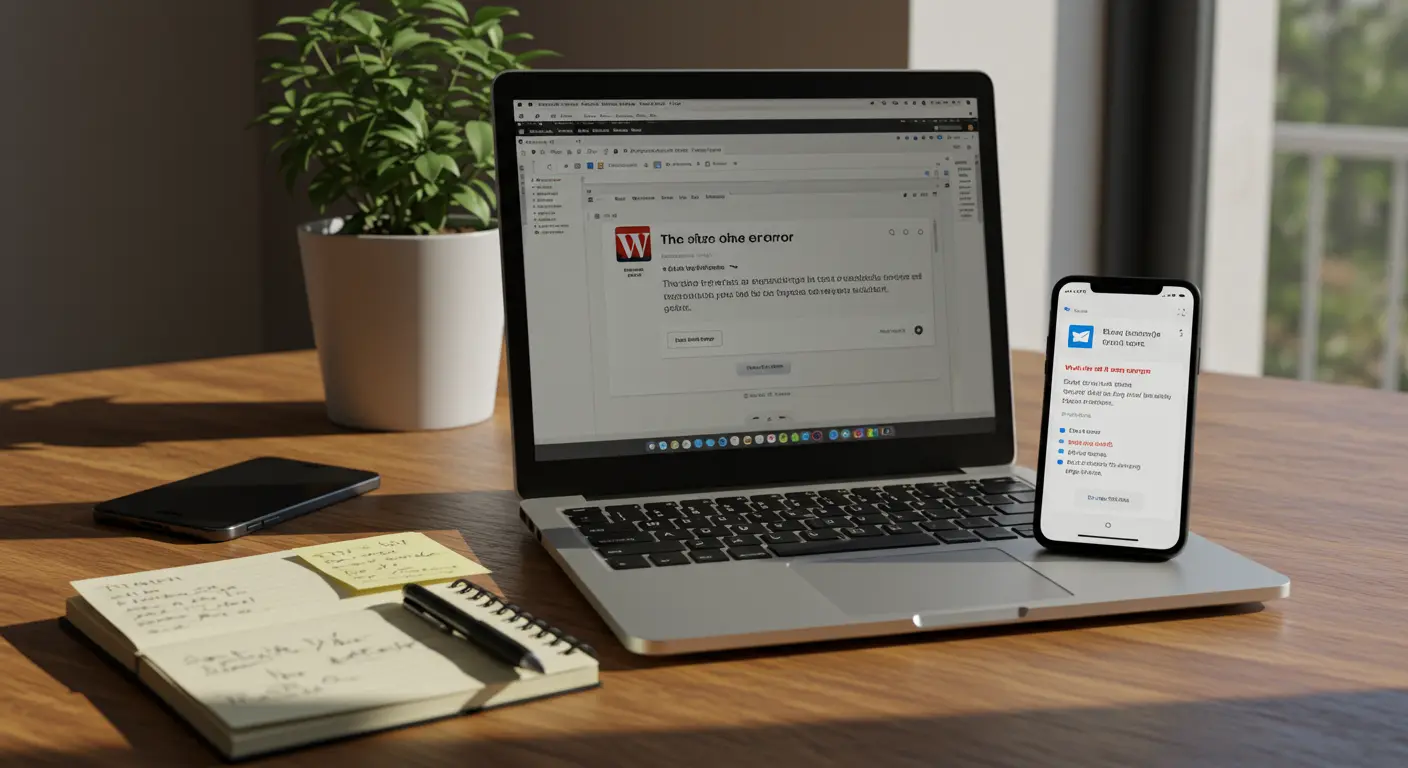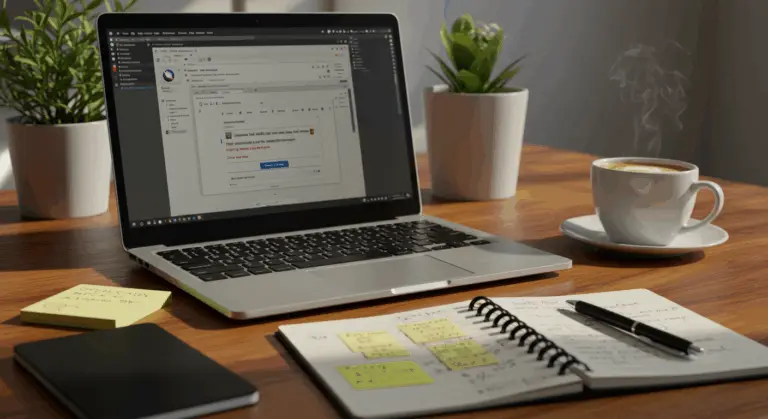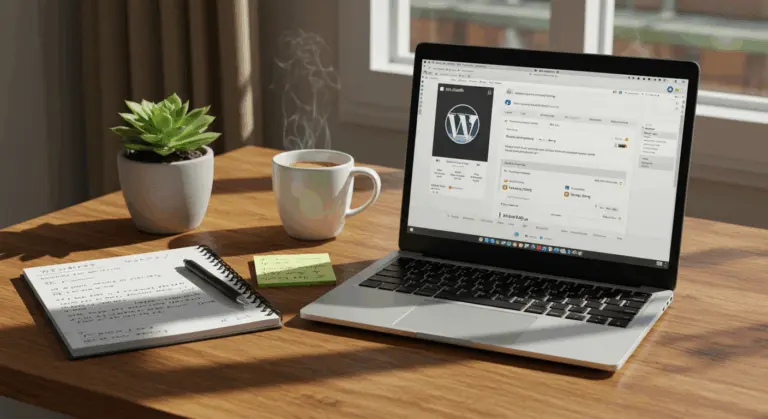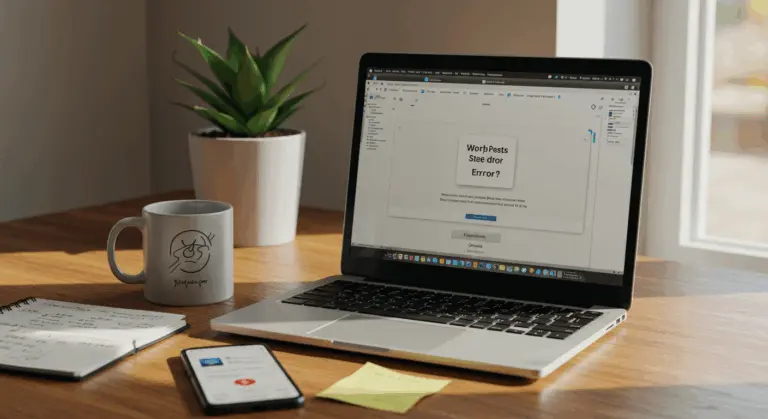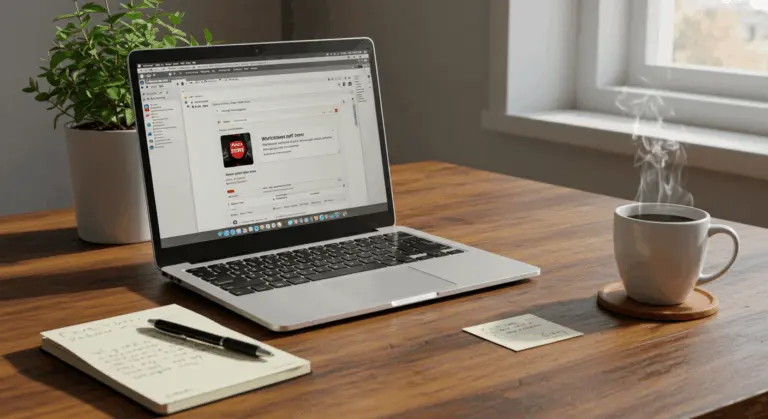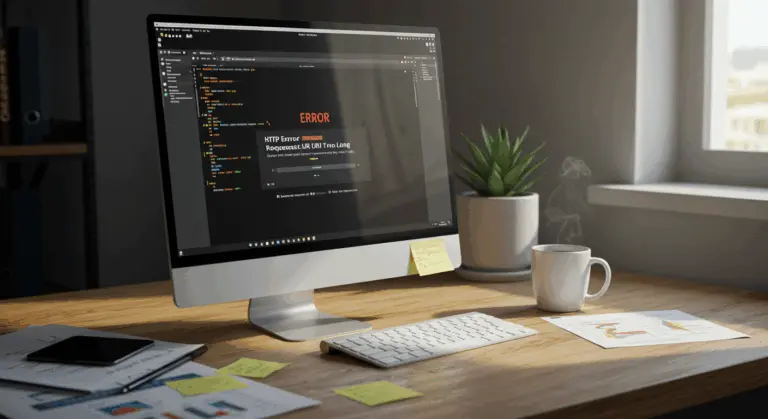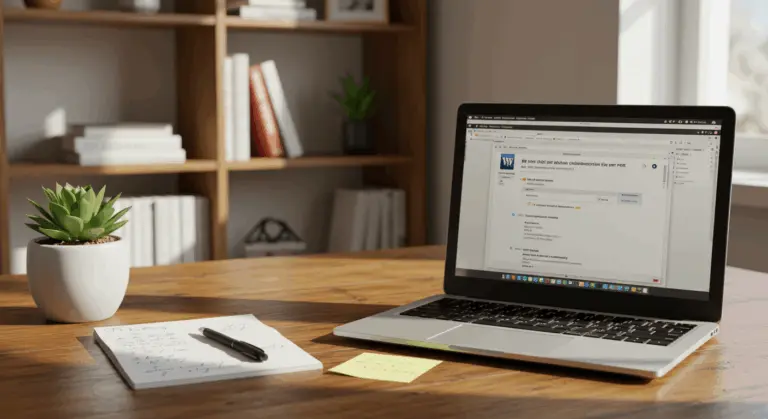Understanding the ‘Site Is Experiencing Technical Difficulties’ Error
Rather than displaying a cryptic error that might confuse visitors, WordPress shows this user-friendly message while sending a detailed error report to the site administrator’s inbox.
This error surfaces across diverse scenarios. You might encounter it while attempting to access your admin dashboard. Your customers could face it when performing routine actions like adding items to their cart. Think of it as WordPress saying: “Something’s wrong, but I’m handling it to keep your site from completely breaking.”
The causes of this error vary widely—from plugin skirmishes and theme conflicts to PHP version mismatches and server hiccups. The good news? This error is usually fixable. What follows is a methodical roadmap to pinpoint and eliminate the underlying issue.
Step-by-Step Guide to Fixing the Error
Before starting, create a comprehensive backup of your site. Think of it as your safety net—if troubleshooting takes an unexpected turn, you can restore everything to its previous state.
Step 1: Check Your Email for Fatal Error Notifications
When WordPress stumbles upon a fatal error that triggers the dreaded “technical difficulties” message, it automatically sends a detailed notification to your administrator email. This email contains valuable information about what went wrong.
The notification email contains critical information about the problem:
-
The specific PHP error that occurred
-
The exact file and line number causing the error
-
The name of the problematic plugin or theme
-
A special recovery mode link that lets you access your admin dashboard by temporarily disabling the faulty component.
The recovery mode link is extremely helpful. It temporarily disables the problematic component, creating a safe pathway to your admin dashboard without needing FTP access.
Can’t find this email? Check your spam folder first, then verify your WordPress admin email address is accurate. Still no luck? Don’t panic—the following steps will help you diagnose the issue through alternative methods.
Step 2: Troubleshoot for Plugin or Theme Conflicts
Plugin and theme conflicts are common causes of the “technical difficulties” error. Picture this: two plugins attempting to modify identical WordPress functionality, each pulling in opposite directions. Or perhaps a plugin that hasn’t kept pace with your current WordPress version. The result? Your site breaks.
If you still have access to your WordPress admin dashboard, follow these steps:
1. Navigate to Plugins > Installed Plugins
2. Select all plugins by checking the box at the top of the list
3. Choose “Deactivate” from the Bulk Actions dropdown and click Apply
4. Refresh your site to see if the error persists
If you can’t access your admin dashboard, you’ll need to use FTP or your hosting file manager to deactivate plugins:
1. Connect to your website using FTP or your hosting’s file manager
2. Navigate to the /content/ directory
3. Rename the “plugins” folder to something like “plugins_old”
4. WordPress will automatically deactivate all plugins
5. Check if your site works now
If deactivating plugins fixes the issue, you’ve found the source. Now comes the detective work: reactivate plugins individually, testing your site after each activation. The last plugin you activate before the error returns is the problematic one.
If the issue persists even with all plugins deactivated, try switching to a default WordPress theme like Twenty Twenty-Three:
1. Via FTP, navigate to /content/themes/
2. Rename your current theme’s folder
3. WordPress will automatically switch to its default theme
This systematic process helps you determine whether the troublemaker is a rogue plugin, a problematic theme, or something else in your WordPress installation.
Step 3: Ensure You’re Running a Supported Version of PHP
PHP version incompatibility frequently triggers the “technical difficulties” error. Here’s what happens: WordPress and its ecosystem of plugins and themes are engineered for specific PHP versions. Use an outdated or incompatible version, and you’re likely to encounter problems.
WordPress currently recommends PHP 7.4 or higher, with PHP 8.0 or 8.1 delivering optimal performance and security benefits. However, older plugins or themes might not work properly with newer PHP versions, creating conflicts that cause this error message.
To check your current PHP version:
1. Log into your hosting account’s control panel (cPanel, Plesk, etc.)
2. Look for the PHP configuration or version manager section
3. Note your current PHP version
Alternatively, if you can access your WordPress admin area, navigate to Tools > Site Health, which displays your PHP version information.
Found you’re running old PHP (below 7.4)? Consider upgrading through your hosting control panel. But first, check compatibility with your theme and plugin developers first. You don’t want to create new problems while fixing old ones.
On the other hand, if you recently upgraded PHP and errors started appearing, you might need to temporarily retreat to a more compatible version. Consider this a temporary step back while you update your plugins and themes. Many hosting providers offer easy PHP version switching, which is very helpful in these situations.
After changing your PHP version, clear your site cache and check if the error disappears. Sometimes, this straightforward adjustment can eliminate compatibility conflicts that trigger the technical difficulties message.
Step 4: Enable WordPress Debug Mode
When other methods don’t work, WordPress debug mode becomes your diagnostic microscope. It transforms vague error messages into detailed reports that illuminate the exact source of your troubles.
To enable WordPress debug mode:
1. Connect to your website using FTP or your hosting file manager
2. Locate and download the wp-config.php file (found in your WordPress root directory)
3. Open the file in a text editor
4. Find the line that says / That’s all, stop editing! Happy blogging. /
5. Just before that line, add the following code:
define('WP_DEBUG', true);
define('WP_DEBUG_LOG', true);
define('WP_DEBUG_DISPLAY', false);
6. Save the file and upload it back to your server
This configuration does three important things:
-
Enables WordPress debug mode (
WP_DEBUG). -
Creates a
debug.logfile in your/content/directory to record all errors (WP_DEBUG_LOG). -
Prevents error messages from displaying publicly on your site (
WP_DEBUG_DISPLAY).
After enabling debug mode, reproduce the error and then check the debug.log file in your /content/ directory. This log will contain specific PHP error details, including the file and line number causing the issue.
The debug log often reveals issues like plugin conflicts, missing dependencies, or PHP compatibility nightmares. With this information, you can address the specific problem directly or provide detailed documentation to developers or support teams.
Fixed the problem? Remember to disable debug mode by setting WP_DEBUG to false or removing the added lines from your wp-config.php file. Leaving debug mode active on a live site can expose sensitive information.
Step 5: View Your Server’s Error Log
When WordPress debug mode doesn’t provide answers, your server’s error log often contains the information you need. These logs capture server configuration issues, PHP limitations, and resource bottlenecks that might escape WordPress’s notice.
Server error logs record PHP and server-level mishaps, including those occurring before WordPress can even initialize its error-handling mechanisms. Here’s how to access and understand these logs:
For cPanel hosting:
1. Log into your cPanel account
2. Navigate to the “Metrics” section and click on “Error Log”
3. Review the most recent entries for errors coinciding with when your site displays the technical difficulties message
For other hosting environments:
1. Connect to your server via FTP or SSH
Search for error logs in typical locations like:
-
/var/log/apache2/error.log(for Apache servers) -
/var/log/nginx/error.log(for Nginx servers) -
A custom path specified in your server configuration
3. Use commands like ‘tail -f /path/to/error.log’ to view the most recent log entries
While reviewing the logs, look for entries labeled “Fatal error” or “Parse error” that align with your issue’s timeline. Pay particular attention to errors involving:
These server-level errors typically signal configuration problems requiring attention at the server level rather than within WordPress itself. Memory limit errors, for instance, might necessitate boosting your PHP memory limit through your php.ini file or hosting control panel.
If you find server configuration issues, note them down as you may need to contact your hosting provider.
Step 6: Contact Your Hosting Provider
If previous troubleshooting steps haven’t solved the problem, it’s time to contact your hosting provider’s support team.
Before contacting support, gather the following information to help them diagnose the problem more efficiently:
1. Screenshots of the error message
2. Specific actions that trigger the error
3. Any error messages from your WordPress debug log or server error log
4. A list of troubleshooting steps you’ve already taken
5. Recent changes made to your site before the error appeared
When you contact them, ask them to check for:
-
Server status and recent outages
-
PHP memory limits (and request an increase if necessary)
-
PHP max execution time settings
-
Database connection problems
-
Server-level error logs for more details
-
File permission issues preventing WordPress from functioning
Good hosting providers usually identify server-side issues quickly. They might fix your problem by adjusting settings like PHP memory limits or execution timeouts.
Should your hosting provider conclude the issue isn’t server-related, they might recommend upgrading to a more robust hosting plan. Alternatively, they could suggest collaborating with a WordPress developer to untangle complex theme or plugin conflicts.
Sometimes, if your current host can’t resolve persistent issues, migration to a different provider becomes necessary. When choosing a new host, focus on those that specialize in WordPress hosting and offer features like one-click staging environments, automated backups, and genuinely knowledgeable WordPress support teams.
Preventing Future Technical Difficulties
With the error fixed, your next step is implementing preventive measures. These strategies will help you sidestep future issues and minimize downtime. This helps protect your website from future problems.
Here are essential strategies to keep your WordPress site running smoothly:
-
Implement a regular backup schedule: Set up automated daily backups of your files and database. Store them in multiple off-site locations so you can quickly restore your site if needed.
-
Use a staging environment: Test all significant changes (like plugin updates or theme modifications) on a staging site before applying them to your live site. Most quality hosts offer this feature.
-
Keep everything updated: Regularly update WordPress core, themes, and plugins. To isolate potential issues, update one component at a time and test your site afterward.
-
Choose quality plugins and themes: Stick to well-maintained extensions from reputable developers. Check reviews, update frequency, and compatibility information before installing anything new.
-
Monitor PHP error logs: Periodically check your server’s error logs for warnings. Addressing minor issues early can prevent them from becoming major problems.
-
Implement performance monitoring: Use tools like Uptime Robot or New Relic to monitor your site’s performance and receive alerts when issues arise, minimizing downtime.
-
Maintain adequate hosting resources: Ensure your hosting plan has sufficient resources for your site’s traffic. Upgrade your plan as your site grows to prevent resource-related errors.
These preventive strategies significantly reduce the chance of future errors. Remember: regular maintenance is much better than dealing with emergencies.