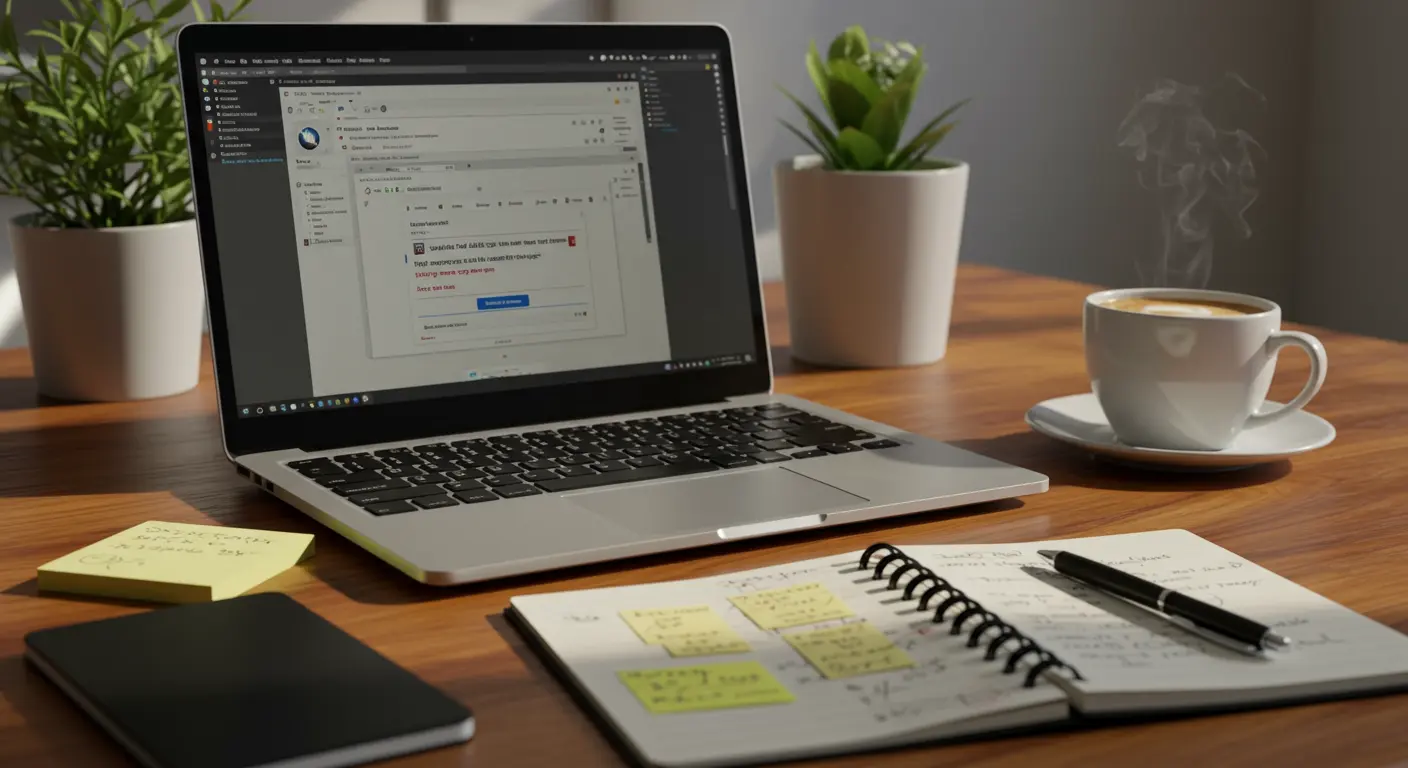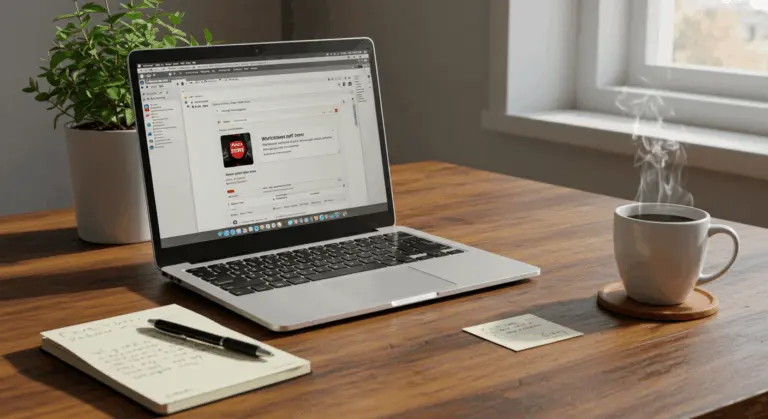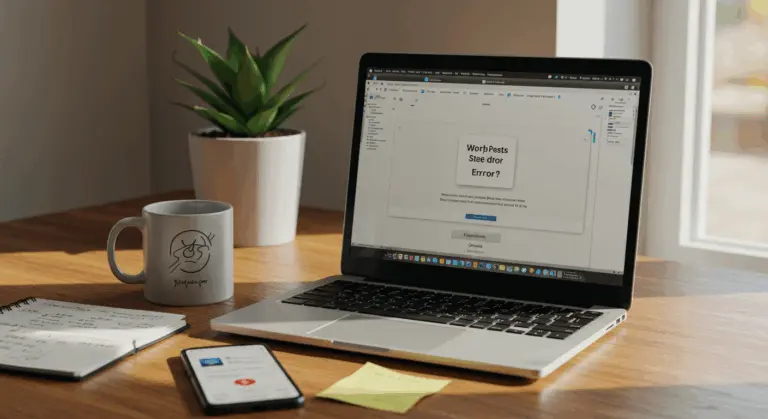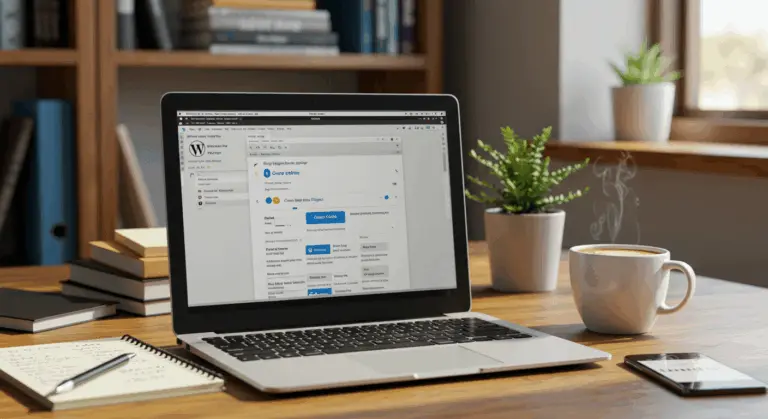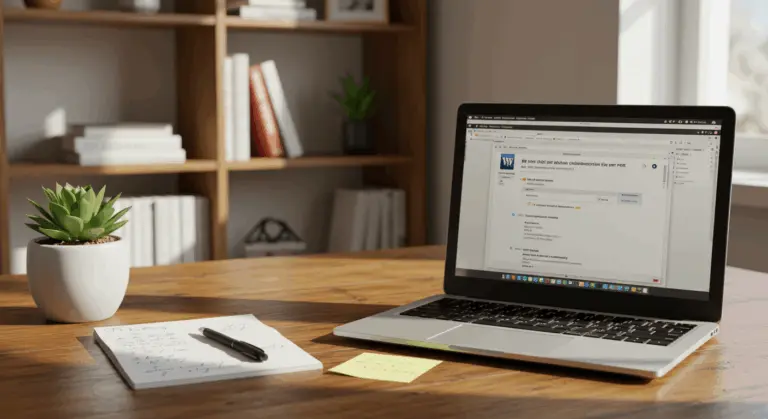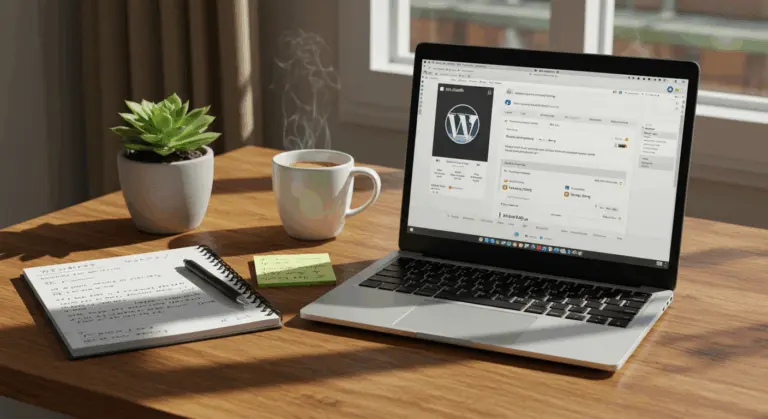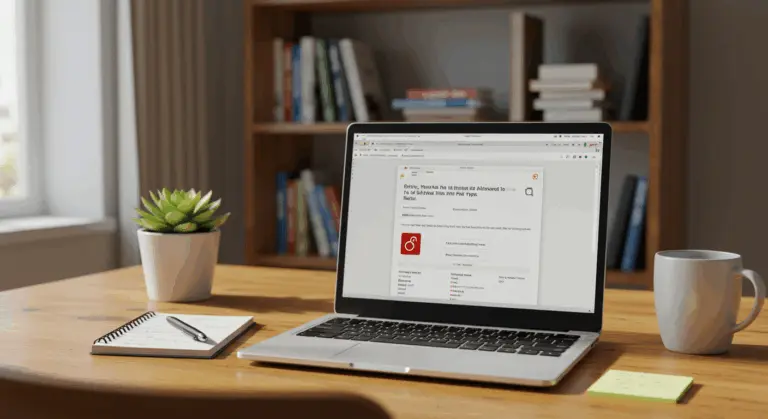Understanding the JSON Response Error on WordPress
When you encounter the “Updating failed. The response is not a valid JSON response” message, it indicates a communication breakdown between the WordPress editor and your server. This error commonly appears when saving or updating content in the block editor (Gutenberg), leaving you unable to publish your work.
The error occurs because WordPress expects a server response in JSON (JavaScript Object Notation) format but receives something else entirely—or nothing at all. JSON powers REST API communications. When this communication breaks down, WordPress simply cannot process the server’s response.
Several different issues can cause this problem. They range from REST API malfunctions and incorrect site URL configurations to plugin conflicts, theme incompatibilities, and overly restrictive server settings.
To identify what’s causing the problem, enable WordPress debugging by adding the following code to your wp-config.php file:
define('WP_DEBUG', true);
define('WP_DEBUG_LOG', true);
This creates a debug.log file in your content directory, which may show specific details about what’s going wrong behind the scenes.
Common Causes of the Invalid JSON Response Error
This error can stem from several common culprits within your WordPress setup:
-
URL Configuration Mismatches: Often, the problem is a mismatch between the WordPress Address (URL) and Site Address (URL) in settings—often occurring after a site migration.
-
Plugin or Theme Conflicts: Certain plugins (especially security-focused ones) or themes can interfere with the REST API, blocking otherwise valid requests.
-
Server Permission Issues: Incorrect file permissions or overly restrictive server configurations can prevent the necessary data exchange.
-
Permalink Structure Problems: A corrupted or non-standard permalink structure can disrupt REST API paths entirely.
-
.htaccess File Issues: A misconfigured or corrupted
.htaccessfile can block API requests before they even reach WordPress. -
Mixed Content Errors: If your site uses HTTPS but loads some resources over HTTP, browsers may block requests, leading to incomplete data transmission.
-
PHP Memory Limitations: Insufficient PHP memory can cause scripts to fail mid-execution, resulting in incomplete JSON responses.
Steps to Troubleshoot the Invalid JSON Response Error
Follow this systematic troubleshooting approach to identify and resolve the invalid JSON response error:
1. Deactivate All Plugins Temporarily
Plugins frequently cause this error. Navigate to Plugins → Installed Plugins, select all, and chooseDeactivate from the Bulk Actions menu. If the error vanishes, reactivate plugins one by one to pinpoint the conflict.2. Switch to a Default Theme
If plugins aren’t the culprit, your theme might be interfering. Go to Appearance → Themes and activate a default theme like Twenty Twenty-Four to test whether the issue persists.3. Increase PHP Memory Limit
Low PHP memory can cause incomplete responses. Add this line to your wp-config.php file to boost the memory limit:
define('WP_MEMORY_LIMIT', '256M');
3. Check the Browser Console for Clues
Open your browser’s developer tools (F12) and examine the Console tab for errors that might provide more specific clues about the root cause.4. Verify REST API Functionality
Test the REST API directly by visiting https://your-domain.com/wp-json/. A successful test displays JSON data; an error (like a 404 page) indicates a problem with your REST API configuration.
5. Use WordPress Site Health Tool
WordPress has a built-in diagnostic tool. Navigate to Tools → Site Health and look for any issues related to the REST API or JSON functionality. The Site Health tool usually gives clear instructions on resolving detected problems.
In the following sections, we’ll explore specific areas that commonly require attention when troubleshooting this persistent error.
Check Your Site’s Permalink Settings
Incorrect permalink settings can disrupt API requests and trigger this error. Here’s how to fix them:
1. Access Permalink Settings
In your WordPress dashboard, navigate to Settings → Permalinks.2. Select a Valid Structure
The Post name option is generally recommended for both compatibility and SEO benefits. Ensure this or another standard structure is selected.3. Save Changes
Even if you don’t modify the structure, click the Save Changes button. This action refreshes your permalink settings and regenerates rewrite rules—often resolving the issue entirely.4. Test After Saving
After saving, return to the editor and attempt to update your content to verify whether the error has been resolved.
If adjusting permalink settings doesn’t resolve the issue, you may need to regenerate your.htaccess file—a process we’ll cover in detail later.
Verify Your WordPress Site Address Settings
A mismatch in your site address settings—frequently occurring after a migration—is one of the most frequent causes of this error. Here’s how to verify and correct them:
1. Access General Settings
Log into your WordPress dashboard and navigate to Settings → General.
2. Check URL Fields
-
WordPress Address (URL): The location where your core WordPress files reside.
-
Site Address (URL): The public-facing address visitors use to access your site.3. Ensure Consistency
For most installations, these two URLs must be identical—including the protocol (http:// or https://) and domain name.
4. Common Issues to Check:
-
Protocol: Ensure both URLs use
http://orhttps://consistently—no mixing. -
Typos: Verify there are no spelling errors in the domain name.
-
Domain: Confirm you’re using the correct current domain (not an old one).
-
Slashes: Ensure there are no trailing slashes (
/) at the end of either URL.5. Save Changes
After verifying or correcting the URLs, click the “Save Changes” button at the bottom of the page.
6. Test Your Site
Return to the editor and attempt to update content to see if the error has been resolved.
Important: If you’re locked out of your dashboard after making changes, you’ll need to correct the sister and home values directly in the WP_options table of your database using a tool like phpMyAdmin.
Create a New.htaccess File
A corrupted .htaccess file can block REST API requests entirely. Creating a new one usually fixes the JSON error. Here’s the process:
1. Backup Your Current.htaccess File
First, connect to your site via FTP or file manager and download your current .htaccess file as a backup—just in case.
2. Rename the Existing File
Rename your current .htaccess file to .htaccess.bak. This effectively disables it while preserving the original for reference.
3. Generate a New.htaccess File via WordPress
The best way to create a new .htaccess file is using WordPress:
-
Log into your WordPress dashboard.
-
Navigate to Settings → Permalinks.
-
Without changing any settings, click the Save Changes button.
This tells WordPress to create a fresh .htaccess file with the correct rewrite rules.
4. Verify File Permissions
Verify that your new .htaccess file has the correct permissions (typically 644), which allows it to be read by everyone but only modified by the owner.
5. Test Your Site
Return to the editor and try updating content to see if the JSON response error has been eliminated.
6. Manual.htaccess Creation (If Needed)
If WordPress cannot create the file automatically, you may need to create it manually. Create a text file named .htaccess with this standard content:
`# BEGIN WordPress
Rewrite Engine On
Rewrite Rule.* – [E=HTTP_AUTHORIZATION:%{HTTP:Authorization}]
Rewrite Base /
Rewrite Rule ^index.fps – [L]
RewriteCond %{REQUEST_FILENAME} !-f
RewriteCond %{REQUEST_FILENAME} !-d
Rewrite Rule. /index.php [L]
END WordPress`
Upload this file to your WordPress root directory. If WordPress is installed in a subdirectory, adjust the Rewrite Base / line to match your installation path.
Addressing Mixed Content Errors
Mixed content errors occur when a secure HTTPS site attempts to load resources over insecure HTTP, which can interfere with API communication. Here’s how to resolve them:
1. Identify Mixed Content
Use your browser’s developer tools (F12) and check the Console tab for warnings about “Mixed Content”—these show what’s wrong.2. Update Internal Links
If you recently migrated from HTTP to HTTPS, your database likely contains outdated HTTP links. Use a plugin like Better Search Replace to update them systematically:
-
Install and activate the Better Search Replace plugin.
-
Navigate to Tools → Better Search Replace.
-
In Search for, enter your old HTTP URL (e.g.,
http://yourdomain.com). -
In Replace with, enter your new HTTPS URL (e.g.,
https://yourdomain.com). -
Select all database tables and execute the search/replace operation.
3. Update WordPress Address Settings
Verify that both your WordPress Address and Site Address in Settings → General use https://—no exceptions.4. Check Theme and Plugin Resources
Some themes or plugins might contain hardcoded HTTP resources. Check theme and plugin files, or contact the developers for updated versions with HTTPS support.
5. Add HTTPS Redirect in.htaccess
Add the following code to your .htaccess file to force all connections to use HTTPS automatically:
Rewrite Engine On
RewriteCond %{HTTPS} off
Rewrite Rule ^(.*)$ https://%{HTTP_HOST}%{REQUEST_URI} [L, R=301]
6. Update Content Delivery Networks (CDNs)
If you use a CDN, ensure it’s properly configured to serve all resources over HTTPS—mixed protocols can cause issues.
7. Check External Resources
Update any external scripts, iframes, or API calls to use HTTPS. Consider removing resources that don’t support secure connections.
Checking for Security Plugin Interference
Some security plugins can block legitimate REST API requests, triggering this error. Here’s how to identify and resolve this interference:
1. Temporarily Disable Security Plugins
The fastest way to check if a security plugin is the culprit:
-
Navigate to Plugins → Installed Plugins.
-
Deactivate any security plugins (e.g., Word fence, Secure, themes Security).
-
Try updating your content again.
If the error disappears, you’ve identified the source of the problem.
2. Check Firewall Settings
If a security plugin is causing the issue, you can keep using it. Instead, reactivate it and adjust its settings:
-
Navigate to the plugin’s firewall or security rules settings.
-
Look for options related to the REST API, AJAX requests, or
admin-ajax.php. -
Whitelist the WordPress REST API endpoint (
/person/) to allow legitimate requests.
3. Common Security Plugin Adjustments
-
For Word fence: Navigate toWord fence → Firewall and examine the “Firewall Rules” or “Blocking” sections. You may need to disable specific rules or add your IP to an allowlist.
-
For Secure: InSecure Security → Firewall (WAS), check if API blocking is enabled and whitelist the
/person/path. -
For themes Security: InSecurity → Settings, locate REST API options and ensure the API isn’t completely disabled.4. Check Server-Level Firewalls
If adjusting plugin settings doesn’t resolve the issue, the problem might lie with server-level security:
-
Contact your hosting provider to check if their firewall (e.g., Mod Security) is blocking REST API requests.
-
Request that they whitelist the necessary endpoints for WordPress functionality.
5. Test After Each Change
After each adjustment, test updating content to verify whether the JSON response error has been resolved.
Final Steps and Considerations
If the error persists after trying the steps above, here are some final diagnostic checks and considerations:
1. Increase PHP Memory Limit
Insufficient PHP memory can cause scripts to terminate prematurely, resulting in incomplete responses. Add this line to your wp-config.php file:
define('WP_MEMORY_LIMIT', '256M');
You can also increase the execution time limit by adding:
set_time_limit(300);
2. Use the Site Health Tool
WordPress’s built-in diagnostic tool can identify issues affecting your site’s performance:
-
Navigate to Tools → Site Health.
-
Review both the Status andInfo tabs thoroughly.
-
Look for issues related to the REST API, JSON functionality, or server configuration.
-
Follow the recommended fixes for any identified problems.
3. Check Server Logs
Server logs show what’s happening about what’s happening behind the scenes:
-
Access your server’s error logs through your hosting control panel.
-
Look for PHP errors or 500 Internal Server Errors occurring around the time you experience the JSON issue.
-
These logs often contain specific error messages that can point directly to the root cause.
4. Use the Classic Editor as a Temporary Workaround
If you need to make urgent updates, installing the Classic Editor plugin can bypass the block editor and its reliance on the REST API entirely.
Remember, this is only a temporary fix while you continue troubleshooting the underlying issue.
5. Consult Your Hosting Provider
If all troubleshooting efforts fail, reach out to your hosting provider’s support team:
-
Explain the steps you’ve already taken to troubleshoot the issue.
-
Ask them to check for server-side problems (like Mod Security firewall rules) that might be blocking REST API requests.
-
Inquire about server configurations that might require adjustment.
6. Use a Staging Environment
If you need to implement more extensive changes to troubleshoot the issue:
-
Create a staging copy of your site for testing.
-
Test more aggressive solutions on the staging environment first.
-
Once you identify a working solution, implement it carefully on your live site.
Frequently Asked Questions about JSON Response Errors
Q: Why does the JSON error happen only when I add a cover image?
A: This usually means server-side image processing limitations. Try increasing the PHP memory limit in wp-config.php (e.g., define('WP_MEMORY_LIMIT', '256M');) and confirm that your server has the GD or ImageMagick PHP extensions properly installed.
Q: Does switching to the Classic Editor permanently fix the error?
A: No, it’s merely a temporary workaround. The Classic Editor bypasses the problem because it doesn’t use the REST API, but it doesn’t fix the underlying cause. You should still investigate the root issue for long-term site health.
Q: Could my hosting plan be the cause?
A: Yes. Budget hosting plans with low resource limits or overly restrictive security configurations can trigger this error. If you’ve exhausted other solutions, consider upgrading to a more robust or WordPress-optimized hosting plan.
Q: How can I be sure a plugin is causing the error?
A: The most reliable method is the process of elimination: deactivate all plugins. If the error disappears, reactivate them one by one, testing after each activation. The plugin that causes the error to return is your culprit.
Q: Can an outdated WordPress version cause this?
A: Yes, old software can cause compatibility issues. Outdated WordPress core, themes, or plugins can lead to REST API conflicts. Always keep your entire site fully updated.
Q: What if I’m locked out of my WordPress admin area?
A: You can perform most troubleshooting steps without admin access:
-
Edit files: Use FTP or a file manager to edit
wp-config.phpand.htaccess. -
Deactivate plugins: Rename the
pluginsfolder incontentto temporarily disable all plugins. -
Update URLs: Use phpMyAdmin to edit the
sisterandhomevalues in theWP_optionsdatabase table.Q: Is this error specific to the Gutenberg editor?
A: Yes, it’s most commonly associated with the Gutenberg block editor, which relies heavily on the REST API to save data. The Classic Editor uses an older, non-API method, which is why it remains unaffected by this particular error.
Q: Can a CDN cause this error?
A: Yes, an improperly configured CDN can interfere with API requests. Temporarily pause or disable your CDN to test. If that resolves the error, review your CDN settings to ensure it properly handles admin and API requests without interference.