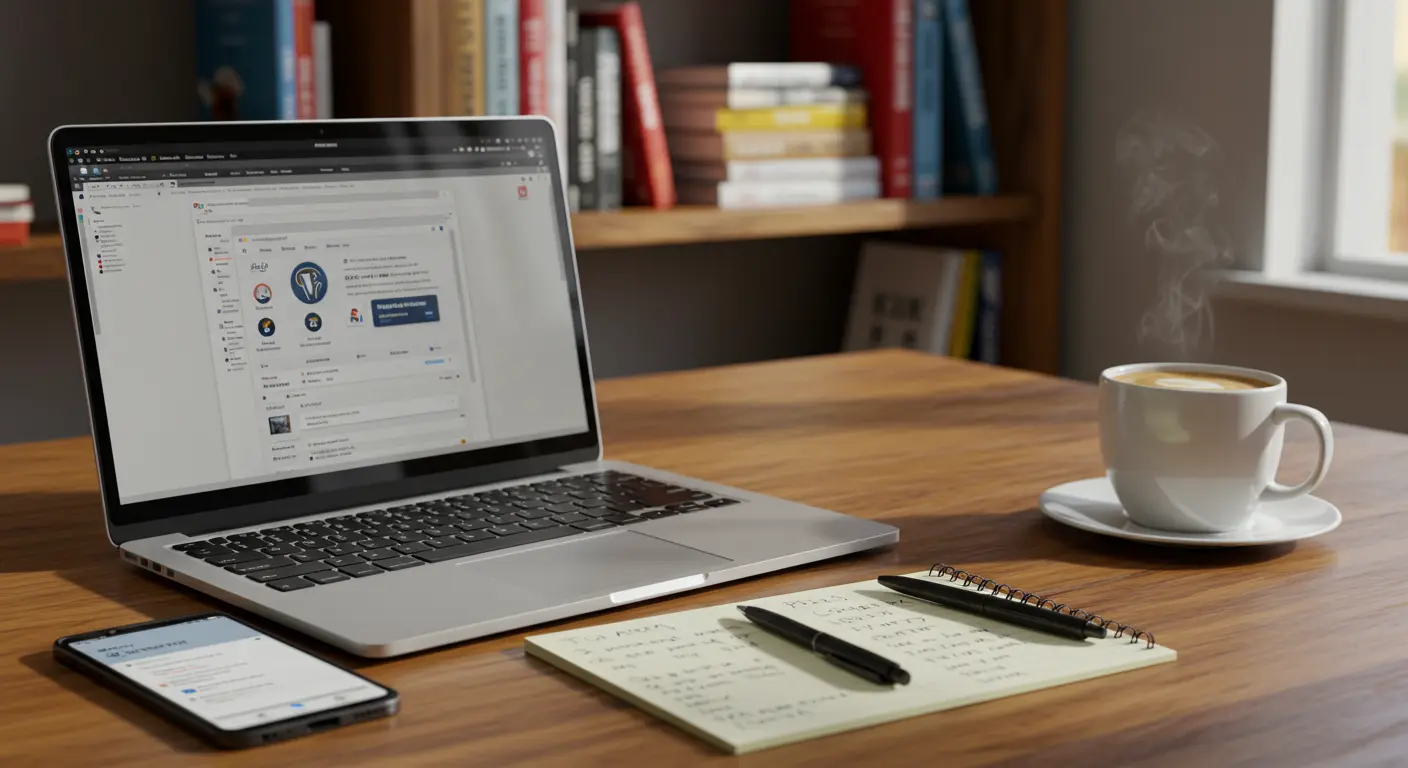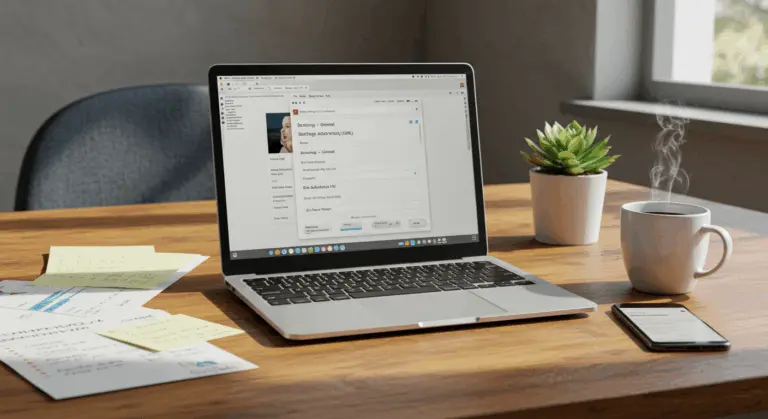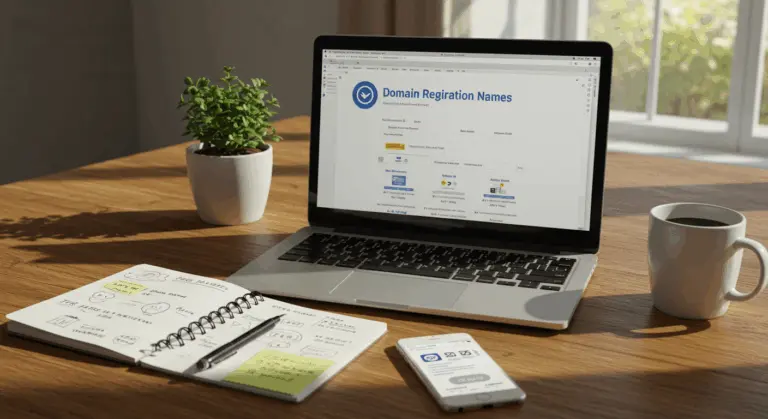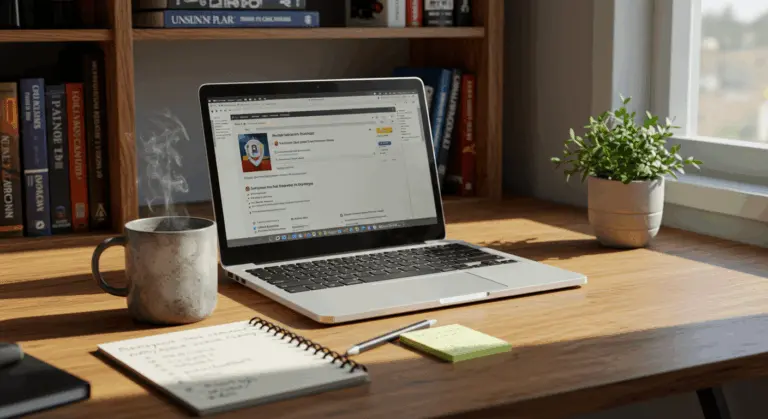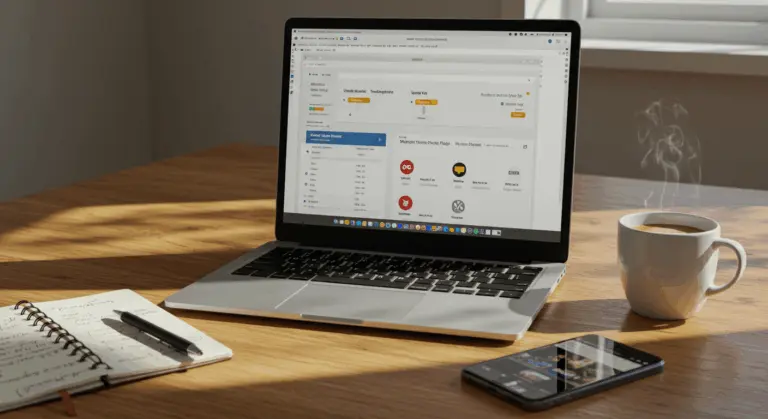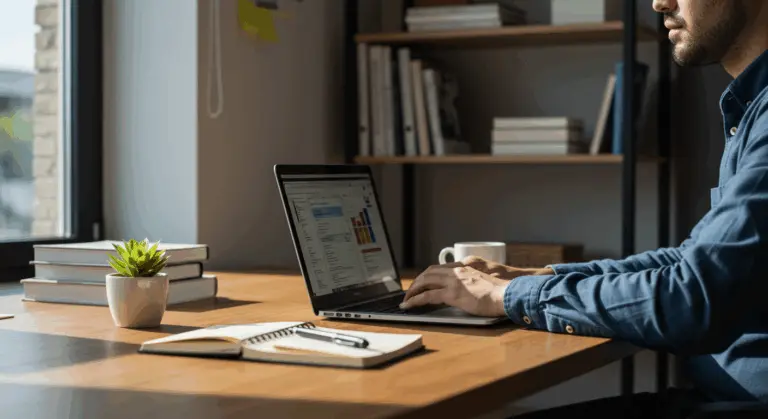Understanding the WordPress Migration Process
WordPress migration involves transferring your website’s files, database, and configurations to a new hosting environment—a process that requires careful planning to preserve full functionality.
The migration process involves several key steps:
-
Backing up website files and the database.
-
Transferring the files and database to the new host.
-
Updating configuration files for the new environment.
-
Updating DNS settings to point the domain to the new server.
Two primary approaches exist: manual migration and specialized plugins. Manual methods offer complete control, but demand technical expertise with tools like FTP and phpMyAdmin. Plugin-based solutions, in contrast, automate these complex steps for users who prefer simplicity to granular control.
Understanding these fundamental steps, regardless of your approach, ensures a smooth migration with minimal disruption to your site’s availability.
Preparing for Migration – Backing Up Your Site
Before starting the migration, creating a comprehensive backup is absolutely critical. Think of this backup as your insurance policy—it’s what stands between you and potential disaster if something goes awry.
A complete backup consists of two components:
-
Website Files: Includes your themes, plugins, uploads, and WordPress core files.
-
Database: Contains all posts, pages, comments, settings, and other dynamic content.
You have several backup options available. Many hosting providers integrate backup functionality directly into their control panels (like cPanel), offering convenience and reliability. Alternatively, dedicated WordPress backup plugins such as UpdraftPlus, Backup Buddy, or All-in-One WP Migration streamline the process, creating comprehensive backups with minimal effort.
For those preferring manual control, you can download website files using an FTP client like FileZilla—simply connect to your server and download the entire WordPress directory (typically located in public_html or WWW folders). Database backups require accessing phpMyAdmin through your hosting control panel, selecting your WordPress database, and exporting it as an SQL file.
Store these backups securely in separate locations—cloud services or local storage work well. Label them clearly with dates. You’ll thank yourself later for this organizational foresight.
Transferring Files and Database to the New Host
With comprehensive backups secured, you’re ready to transfer your WordPress files and database to the new hosting provider. This is the most technical part of the migration and requires careful attention to detail.
Begin by establishing your account with the new hosting provider. Most hosts offer control panels (like cPanel) where you’ll create a fresh database for your WordPress installation. Document the database name, username, password, and host details—you’ll need these credentials shortly.
You can transfer website files using two main methods:
-
FTP Client (e.g., FileZilla): Connect to your new server and upload the backed-up files to the root directory (usually
public_html). -
Control Panel File Manager: Upload your files directly through your new host’s browser-based file manager.
For your database, you’ll need to import the SQL file you exported earlier. Access phpMyAdmin through your new host’s control panel, select the newly created database, and use the import function to upload your SQL file. Depending on the size of your database, this process might take several minutes.
If your new host uses different database systems or structures, compatibility adjustments may be necessary. Many hosts provide database wizards to streamline this process. If database import issues arise, investigate file size limitations—many hosts impose maximum upload restrictions that can be modified through PHP settings.
Updating the wp-config.php File
After successfully transferring of files and database, updating the wp-config.php file becomes essential for WordPress to communicate with your new database. This configuration file serves as the bridge between your WordPress installation and its data storage.
Find the wp-config.php file in your WordPress installation’s root directory on the new server. You can modify this file through your hosting control panel’s file manager or via FTP—download it, edit locally, then upload the updated version.
The critical changes involve updating database connection details. Locate these specific lines in your wp-config.php file and replace them with your new host’s database information:
// ** Database settings – You can get this info from your web host** //
define(‘DB_NAME’, ‘database_name_here’); // The name of the database
define(‘DB_USER’, ‘username_here’); // MySQL database username
define(‘DB_PASSWORD’, ‘password_here’); // MySQL database password
define(‘DB_HOST’, ‘localhost’); // MySQL hostname
Substitute ‘database_name_here’, ‘username_here’, and ‘password_here’ with your new host’s actual database credentials. While ‘DB_HOST’ typically remains ‘localhost’, some providers require specific hostnames—check their documentation for details.
While updating wp-config.php, consider whether your new hosting environment requires additional configurations. Some hosts need specific memory limits or PHP settings, which can be added directly to this file. If post-migration issues arise, adding lines like define(‘WP_MEMORY_LIMIT’, ‘128M’); often resolves memory-related complications.
Changing DNS Settings to Point to the New Host
Once your WordPress site operates correctly on the new host, the final step involves updating DNS settings to redirect visitors to the new location. This process requires modifying nameservers or DNS records at your domain registrar to point toward your new hosting provider.
Before implementing DNS changes, test your site thoroughly using the temporary URL your hosting company provides. This verification step ensures everything functions flawlessly before directing live traffic to the new server. Examine all pages, forms, media files, and functionality—check everything thoroughly.
Once confident in your site’s performance on the new host, access your domain registrar’s website (where you purchased your domain). Navigate to DNS management, nameserver settings, or similar options within your account dashboard.
You have two main options for updating your DNS:
-
Change Nameservers: Replace your old host’s nameservers with the new ones provided by your new host (e.g.,
ns1.newhost.com,ns2.newhost.com). -
Update DNS Records: For more granular control, update specific records, like the A record, to point to the new server’s IP address.
Following these changes, DNS propagation requires up to 48 hours to complete globally. During this transition period, some users will see your site on the new server while others still access the old one. This mixed visibility is completely normal and temporary.
To minimize disruption, maintain your site’s operation on both old and new hosts until DNS changes fully propagate. Online DNS checker tools can verify your domain’s status from multiple global locations, providing clarity on propagation progress.
Testing Your WordPress Site After Migration
Following migration completion and DNS updates, thorough testing is essential to ensure your WordPress site functions optimally on its new host. This crucial phase identifies and resolves issues before they impact your visitors’ experience.
-
Navigate Your Site: Check that all pages, including custom post types and archives, load correctly with all content and formatting intact.
-
Test Interactive Elements: Submit forms, process test transactions (if applicable), and test search and comment functions.
-
Check for Broken Links: Use an online tool or plugin to find and fix any 404 errors or missing files.
-
Verify Plugin Functionality: Ensure all plugins work as expected, especially caching or security plugins which may need reconfiguration.
-
Check Responsiveness: View your site on various devices (desktops, tablets, mobile phones) to confirm the design is responsive.
-
Test Site Performance: Run speed tests using tools like Google Page Speed Insights or Matrix and compare with pre-migration benchmarks.
Address any discovered issues promptly before declaring the migration complete. Common post-migration problems include incorrect file permissions, caching complications, or database connection errors requiring specific adjustments for your new hosting environment.
Using Migration Plugins for Easier Transfers
For WordPress users lacking technical expertise, migration plugins offer a much simpler alternative to manual processes. These specialized tools automate the migration’s complexity, dramatically reducing error potential while saving substantial time and effort.
Industry-standard plugins like Duplicator, UpdraftPlus, and All-in-One WP Migration handle critical tasks—packaging files, exporting databases, and updating URLs—all through user-friendly interfaces that demystify the technical process.
The typical workflow using a migration plugin is:
-
Install the plugin on your original site.
-
Create and download a migration package.
-
Install a fresh WordPress and the same plugin on the new host.
-
Upload and import the package to complete the migration.
Migration plugins typically offer both free and premium versions. Free editions suit smaller sites perfectly, while premium tiers unlock advanced capabilities like scheduled backups, multisite support, and direct server-to-server transfers that can significantly streamline larger migrations.
When choosing a plugin, consider these factors:
-
The size of your site
-
Specific requirements (e.g., multisite support)
-
Your technical comfort level
It’s also worth checking if your new host recommends a specific plugin.
Though migration plugins dramatically simplify the process, creating separate backups before starting remains essential, as does thorough post-migration testing. Even with automated tools, unexpected complications can emerge that require troubleshooting or manual intervention.
Conclusion – Final Thoughts on WordPress Migration
Successfully migrating your WordPress site to a new host is a technical accomplishment that can bring improved performance, enhanced features, or substantial cost savings—depending on your specific migration objectives.
Whether you choose a manual or plugin-based migration, the fundamental principles are the same:
-
Protect your data with backups.
-
Carefully transfer all site components.
-
Update configuration files for the new environment.
-
Test thoroughly before going live.
Patience is important during migration. DNS propagation requires time, and prematurely deactivating your old hosting can create unnecessary downtime. Similarly, thorough post-migration testing ensures visitors experience seamless transitions without encountering broken features or missing content.
For site owners managing multiple WordPress installations or planning regular migrations between development, staging, and production environments, creating documented migration procedures can greatly improve efficiency and reliability for future transfers.
Finally, once the migration is complete, remember to update any connected external services, such as:
-
API endpoints for third-party integrations
-
CDN settings
-
URLs in email marketing platforms and social media profiles
With meticulous planning and careful execution, WordPress migration becomes a smooth process that positions your website for success on its new platform.
FAQs About Moving Your WordPress Site
How long does it take to migrate a WordPress site?
Migration duration depends heavily on your site’s size and complexity. Small to medium sites typically require 1–3 hours for the actual migration process, plus an additional 24–48 hours for DNS propagation. Larger sites with extensive databases may demand considerably more time.
Will my site experience downtime during migration?
With proper planning, downtime can be minimized to just the DNS propagation period. During this transition, some users might access the new site while others still see the old version—but the site remains accessible throughout. Utilizing a staging environment can further reduce visible downtime.
Do I need technical skills to migrate a WordPress site?
Manual migration demands basic technical knowledge of FTP, databases, and WordPress file structures. However, migration plugins make the process accessible even for beginners with minimal technical expertise.
What are the most common reasons for migrating a WordPress site?
Common reasons include:
-
Seeking better performance, uptime, or security
-
Lowering hosting costs
-
Gaining access to new features or resources
-
Moving between development and production environments
-
Rebranding or changing domain names
Can I migrate my WordPress site without changing my domain name?
Yes, most migrations involve keeping the same domain name while changing the hosting provider. The domain’s DNS settings are updated to point to the new host’s servers.
What should I do if my site doesn’t work after migration?
First, verify your wp-config.php database details are accurate and confirm all files transferred successfully. Common culprits include permalink issues (resolved by resaving them in Settings) and caching problems (cleared by purging all caches).
Is it better to use a migration plugin or migrate manually?
Migration plugins are generally recommended for beginners or standard WordPress installations. Manual migration provides greater control and might be necessary for highly customized sites, very large installations, or when moving between significantly different hosting environments.
Should I update WordPress, themes, and plugins before or after migration?
Updating everything before migration is generally advisable to ensure you’re transferring the most current and secure versions. However, if your current site has compatibility issues with updates, migrate first, then update in the new environment where troubleshooting problems becomes more manageable.