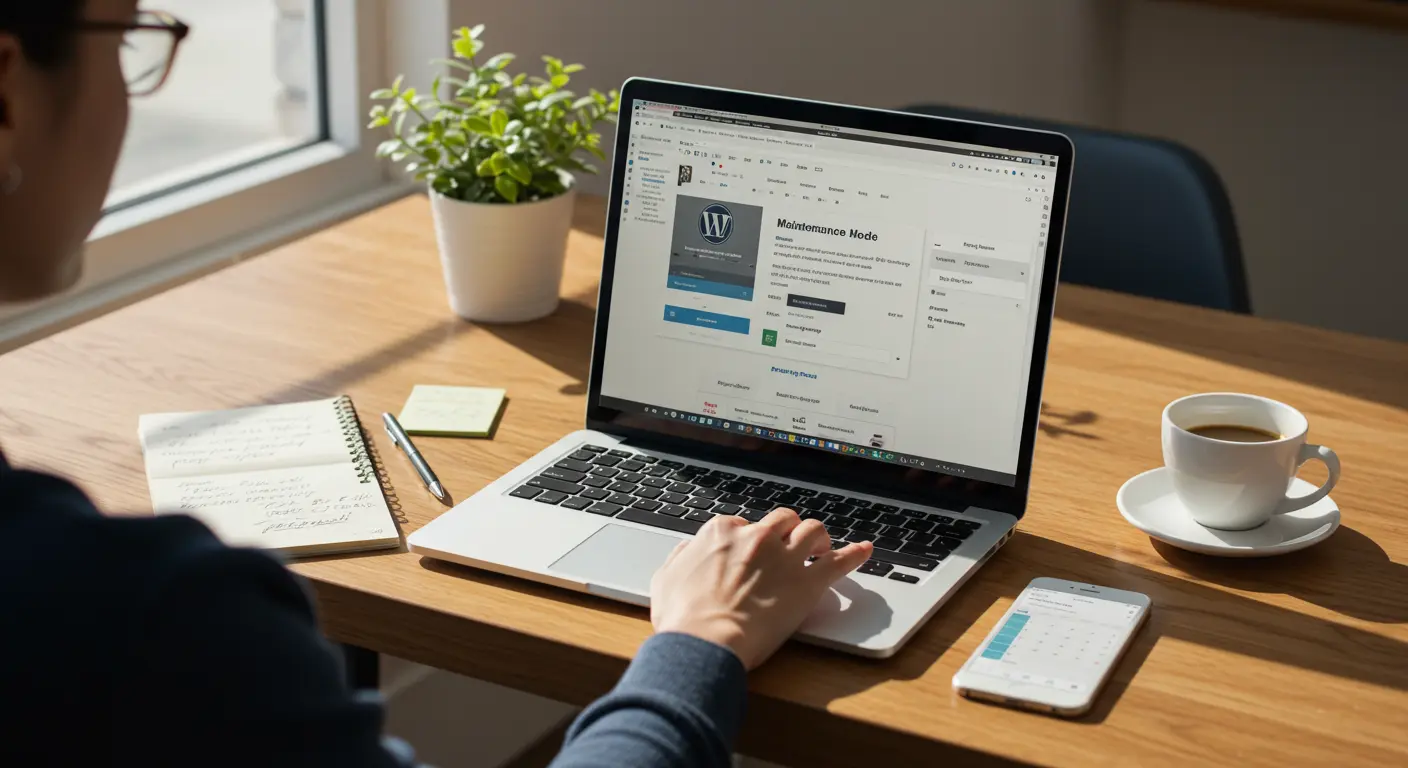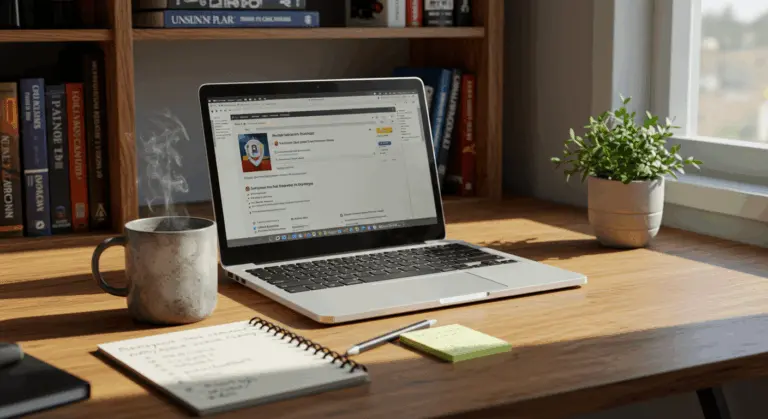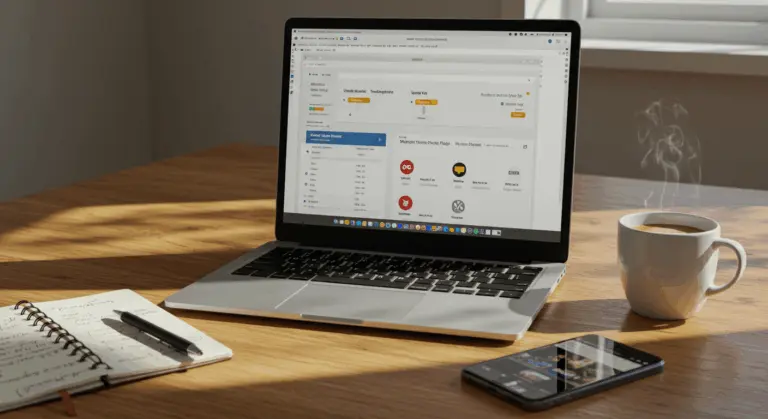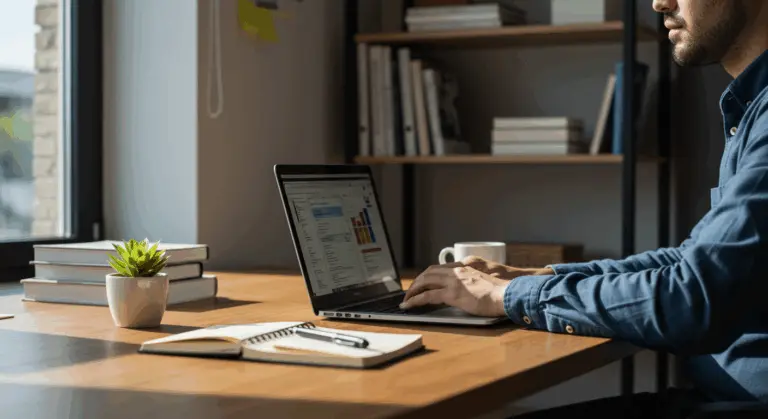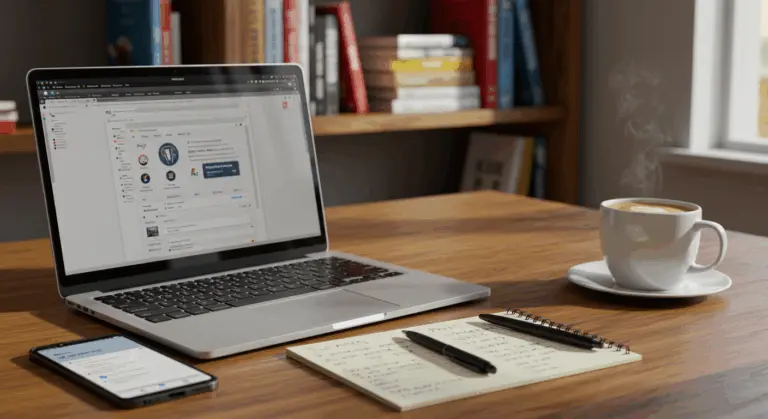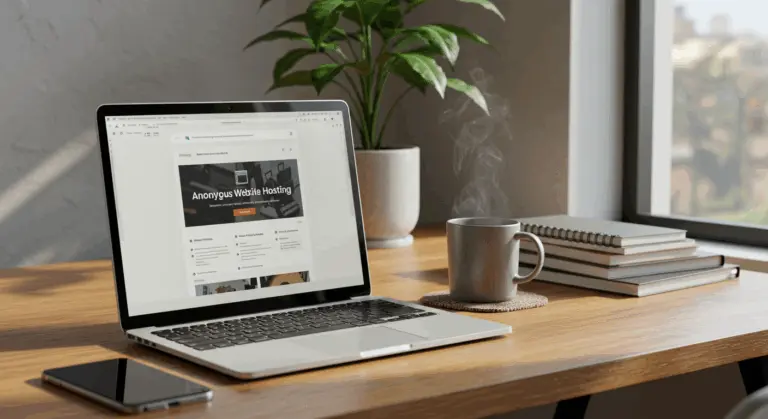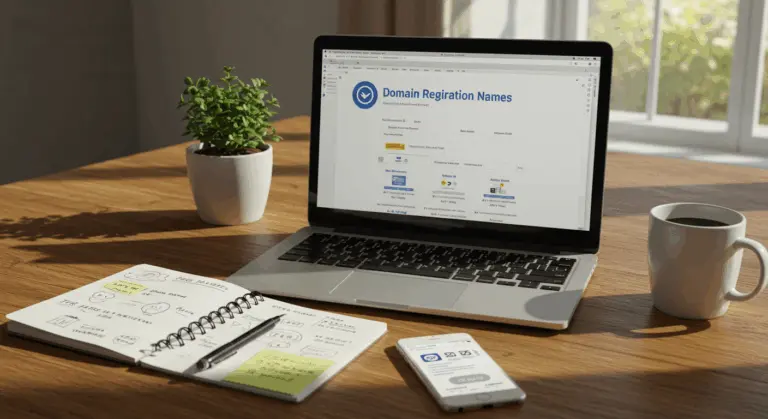What is WordPress Maintenance Mode?
WordPress maintenance mode is a useful feature that temporarily shields your site from visitors, displaying a clear message while you perform updates or resolve technical issues.
When activated, maintenance mode creates a protective barrier between your work-in-progress and your audience. Only authorized users—typically administrators and editors—can view the actual website.
Maintenance mode provides several key benefits:
-
It maintains a professional image by preventing visitors from seeing a broken or incomplete website.
-
It protects your SEO rankings by preventing search engines from indexing unfinished content.
-
It reduces user frustration by clearly communicating what’s happening and when the site will return.
-
It prevents potential data corruption or loss by allowing you to safely perform backups and testing.
-
It fosters transparency and builds trust with your audience by keeping them informed.
Whether you’re implementing minor tweaks or performing a complete site overhaul, maintenance mode provides a consistent and professional experience. It respects your visitors’ time while safeguarding your website’s integrity.
When and Why to Use Maintenance Mode
Knowing when to activate maintenance mode can save you from potential embarrassment and technical disasters. Here are the key scenarios when you should enable maintenance mode on your WordPress site:
-
Major Website Updates: To prevent visitors from seeing a broken site during significant design, structure, or functionality changes.
-
Plugin and Theme Updates: To provide a safety buffer during major updates that can temporarily affect your site.
-
Troubleshooting and Bug Fixes: To hide errors from visitors while you diagnose and resolve them.
-
Content Reorganization: To avoid broken links or missing pages while restructuring navigation or content.
-
Database Operations: To prevent data corruption during database optimizations, backups, or restorations.
-
New Feature Implementation: To ensure new features are implemented correctly before going live.
• Establishing a professional buffer between your work and your audience
• Avoiding negative user experiences that could damage your reputation
• Preserving SEO integrity by avoiding the indexing of incomplete content
• Minimizing the risk of data corruption during sensitive operations
• Communicating transparently with your audience about the temporary unavailability
How to Enable Maintenance Mode on WordPress
You can enable maintenance mode on WordPress through plugins or by implementing code manually for full control.
While WordPress automatically activates a basic maintenance page during core updates, this default option offers no customization options.
1. Back up your website to prevent data loss in case of errors
2. Plan your maintenance window during low-traffic periods
3. Prepare your maintenance page content, including an estimated completion time
4. Test your maintenance mode to ensure it works as expected
Using Plugins to Enable Maintenance Mode
Using plugins is the easiest approach to enabling maintenance mode on WordPress. Here’s how to implement this method with some popular options:
WP Maintenance Mode
This popular plugin offers extensive customization options and works well for both beginners and advanced users:
1. Install and activate the plugin from the WordPress repository
2. Navigate to Settings > WP Maintenance Mode in your dashboard
3. In the General Settings tab, switch the Status to ‘Activated’
4. Customize your maintenance page using the Design, Modules, and Advanced tabs
5. Click ‘Save Settings’ to apply your changes
The plugin lets you customize colors, backgrounds, add countdown timers, subscription forms, and social media links easily.
Coming Soon & Maintenance Mode by Seed Prod
Another excellent option featuring a very user-friendly interface:
1. Install and activate the plugin
2. Go to Seed Prod > Settings in your dashboard
3. Toggle the ‘Enable Coming Soon Mode’ or ‘Enable Maintenance Mode’ switch
4. Click on ‘Edit Coming Soon/Maintenance Page’ to customize your design
5. Save your changes
Seed Prod provides a drag-and-drop builder that makes creating professional maintenance pages simple.
CMP – Coming Soon & Maintenance Plugin
This plugin offers both free and premium versions with extensive customization options:
1. Install and activate the plugin
2. Go to CMP Settings in your dashboard
3. Enable the maintenance mode by selecting ‘On’ under Status
4. Customize your page using the available options
5. Save your settings
The advantages of using plugins include:
-
No coding knowledge required
-
User-friendly interfaces with visual editors
-
Pre-designed templates to get started quickly
-
Advanced features like email subscription forms and social media integration
-
Easy activation and deactivation with a single click
When using plugins, always verify they’re compatible with your WordPress version and regularly updated by developers to maintain optimal security and functionality.
Manual Activation of Maintenance Mode
For those comfortable with code or wanting full control over their maintenance page, manually activating maintenance mode offers a good alternative. Here are two effective methods:
Method 1: Using functions.php
This approach involves adding a code snippet to your theme’s functions.php file:
1. Back up your website before making any changes
2. Navigate to Appearance > Theme Editor in your WordPress dashboard
3. Select functions.php from the list of theme files
4. Add the following code at the end of the file:
`// Enable maintenance mode
function wp_maintenance_mode() {
if (!current_user_can(‘edit_themes’) && !is_admin()) {
WP_die(‘
Under Maintenance
Our website is currently undergoing scheduled maintenance. Please check back soon.
‘, ‘Maintenance Mode’, array(‘response’ → 503));
}
}
add_action(‘get_header’, ‘WP_maintenance_mode’);`
5. Click ‘Update File’ to save your changes
This code displays a clean maintenance message to regular visitors while allowing administrators to view and work on the site.
Method 2: Using.htaccess
For more advanced users, the.htaccess method provides server-level control with more flexibility:
1. Create a custom maintenance.html page with your desired design
2. Upload this file to your WordPress root directory
3. Access your.htaccess file via FTP or your hosting file manager
4. Add the following code to the top of your.htaccess file:
Rewrite Engine On
RewriteCond %{REQUEST_URI} !maintenance.HTML
RewriteCond %{REMOTE_ADDR} !^your_IP_address
Rewrite Rule.* /maintenance.html [R=503,L]
Error Document 503 /maintenance.html
5. Replace ‘your_IP_address’ with your actual IP address to maintain your access
The advantages of manual activation include:
-
Complete control over the design and functionality
-
No additional plugins required, reducing potential conflicts
-
Potentially faster loading times for your maintenance page
-
The ability to implement custom functionality beyond what plugins offer
Remember that with manual methods, you’ll need to carefully reverse these changes to disable maintenance mode when your work concludes. Always maintain a backup of your original files before making any modifications.
Disabling Maintenance Mode on WordPress
Once you’ve completed your website updates or maintenance tasks, it’s important to properly disable maintenance mode and restore normal access for your visitors. The method for disabling maintenance mode depends on how you initially activated it.
Disabling Plugin-Based Maintenance Mode
If you used a plugin to enable maintenance mode, follow these steps:
1. Log in to your WordPress admin dashboard
2. Navigate to the settings page of your maintenance mode plugin:
-
For WP Maintenance Mode: Go to Settings > WP Maintenance Mode
-
For Seed Prod: Go to Seed Prod > Settings
-
For CMP: Go to CMP Settings
3. Switch the status toggle from ‘Activated’ to ‘Deactivated’ or turn the feature off
4. Save your changes
Visit your website in an incognito browser window to confirm it’s accessible to the public.
Disabling Manual Maintenance Mode
If you used the functions.php method:
1. Navigate to Appearance > Theme Editor
2. Open the functions.php file
3. Remove or comment out the maintenance mode code you previously added
4. Click ‘Update File’ to save your changes
If you used the.htaccess method:
1. Access your.htaccess file via FTP or your hosting file manager
2. Remove the maintenance mode code you previously added
3. Save the file
1. Check for a.maintenance file in your WordPress root directory and delete it if present
2. Clear your browser cache and any server or plugin caches
3. Verify that your maintenance mode plugin is properly deactivated
4. If using a caching plugin or CDN, purge all caches
5. Check with your hosting provider to ensure there are no server-level maintenance settings active
1. Test your website thoroughly to ensure all functionality works correctly
2. Check different pages and features to confirm everything is displaying properly
3. Verify that any updates or changes you made during maintenance are functioning as expected
By properly disabling maintenance mode and performing these essential checks, you’ll ensure a seamless transition back to normal operation for your visitors.
Troubleshooting Common Maintenance Mode Issues
Even with careful planning, you might encounter unexpected issues with WordPress maintenance mode. Here are solutions to the most common problems:
Site Stuck in Maintenance Mode
This is the most common issue and typically occurs when an update process gets interrupted unexpectedly:
1. Connect to your website via FTP or your hosting file manager
2. Look for a file named.maintenance in your WordPress root directory
3. Delete this file to immediately take your site out of maintenance mode
4. Clear your browser cache and any server caches to see the changes
Maintenance Mode Not Working for All Visitors
If some visitors can still access your site while maintenance mode is supposedly active:
1. Check if you’re using a caching plugin or CDN that’s serving cached pages
2. Purge all caches from your caching plugins
3. Check with your hosting provider about server-level caching
4. Verify that your maintenance mode settings are correctly configured
Custom Maintenance Page Not Displaying Correctly
If your maintenance page appears broken or fails to display your customizations:
1. Check for CSS conflicts with your theme
2. Verify that all paths to images or resources are correct
3. Test your maintenance page in different browsers
4. Ensure your custom code is properly formatted and free of syntax errors
Administrators Locked Out of the Site
If you find yourself locked out of the admin area while maintenance mode is active:
1. If using a plugin, check its settings to ensure admin access is allowed
2. For manual methods, verify that your code includes exceptions for administrators
3. If using the.htaccess method, confirm your IP address is correctly specified
4. As a last resort, rename your active plugin folder via FTP to disable all plugins
SEO Concerns During Maintenance Mode
To prevent negative SEO impact:
1. Ensure your maintenance page returns a 503 Service Unavailable status code with a Retry-After header
2. Keep maintenance periods as short as possible
3. If maintenance will be extended, use a plugin that properly handles SEO considerations
Plugin Conflicts
If your maintenance mode plugin creates conflicts with other plugins:
1. Temporarily deactivate other plugins to identify the conflict
2. Consider using a different maintenance mode solution
3. Check plugin support forums for known compatibility issues
By understanding these common issues and their solutions, you can quickly resolve problems and minimize downtime for your website. Always test your maintenance mode setup before implementing it on a live site to catch potential issues early.
Best Practices for Using Maintenance Mode
Implementing maintenance mode effectively requires more than just knowing how to activate it. Follow these best practices to ensure a smooth experience for both you and your visitors:
Plan and Communicate EffectivelySchedule maintenance during low-traffic periods – Use your analytics to identify when your site receives the fewest visitors, typically during late night or early morning hours.
-
Provide clear information – Your maintenance page should explain what’s happening and when the site will return. Include:
-
A brief explanation of the maintenance purpose
-
An estimated completion time
-
Alternative ways to contact you if needed
Pre-announce major maintenance – For significant updates or extended downtime, notify users in advance through email newsletters, social media, or prominent site banners.Optimize Your Maintenance Page
Brand your maintenance page – Incorporate your logo, brand colors, and consistent messaging to maintain professionalism.Keep it mobile-friendly – Make sure your maintenance page displays properly on all devices.
-
Add useful elements – Consider including:
-
A countdown timer to expected completion
-
Links to your social media profiles
-
A subscription form to notify users when the site is back online
Set proper HTTP status codes – Implement a 503 Service Unavailable status with a Retry-After header to clearly inform search engines that the downtime is temporary.Technical Considerations
Always back up before maintenance – Create a comprehensive backup of your site before beginning any work.Test in a staging environment first – Whenever possible, test updates on a staging site before applying them to your live environment.Allow administrator access – Configure maintenance mode to permit you and other authorized users to access the site.Monitor your maintenance window – Set timers or reminders to ensure you don’t leave maintenance mode active longer than necessary.Perform thorough testing before disabling – Check all key functionality before making your site public again.SEO and Business Considerations
Keep maintenance periods brief – Extended downtime can hurt search rankings and erode user trust.Consider using a coming soon page for new sites – If building a brand-new site, use a coming soon page instead of maintenance mode to build anticipation.Track lost conversions – For e-commerce sites, estimate the cost of downtime to justify future infrastructure improvements.Learn from each maintenance period – Document what worked well and what could be improved for future maintenance events.
By following these best practices, you’ll minimize disruption to your users, protect your site’s SEO performance, and maintain a professional image even during necessary downtime.