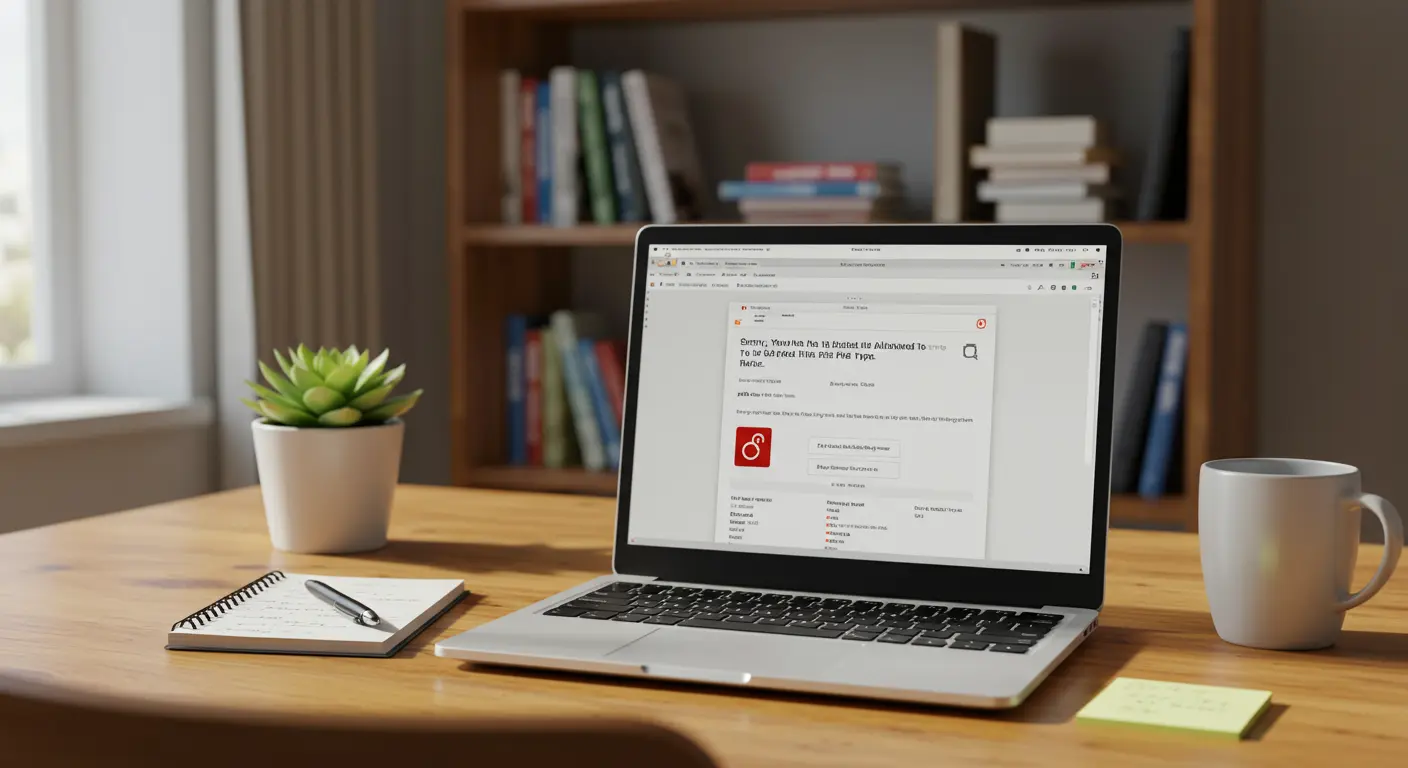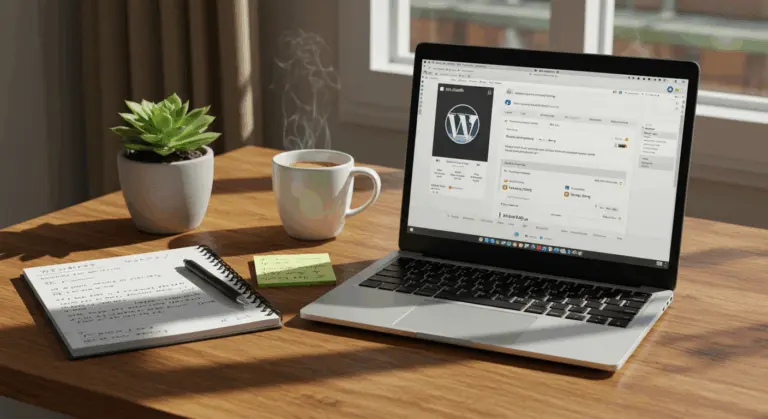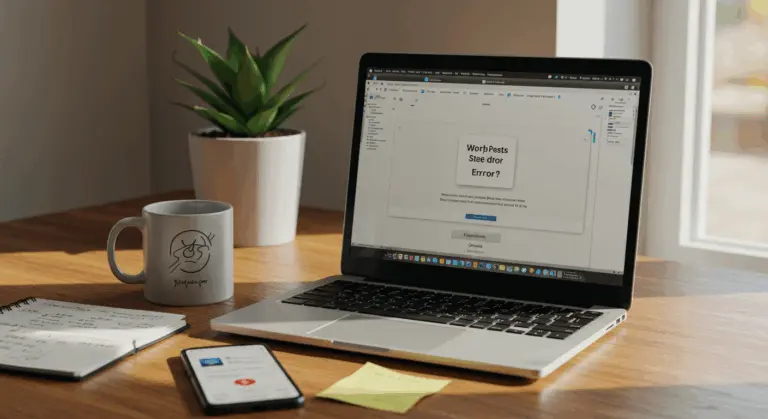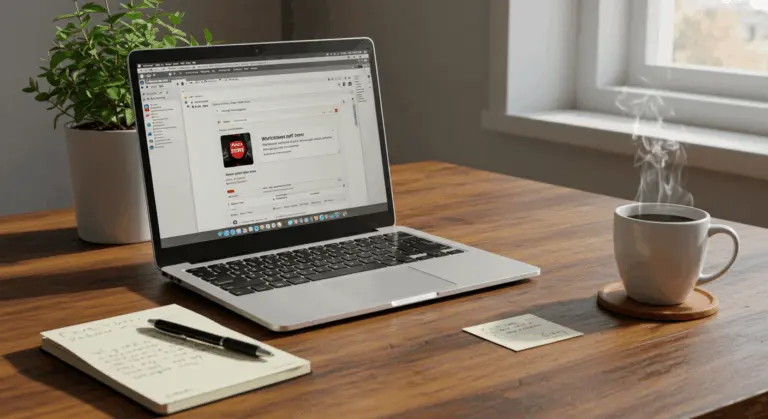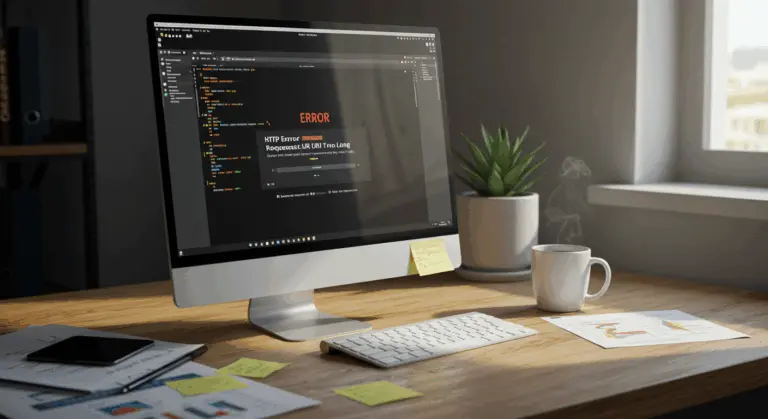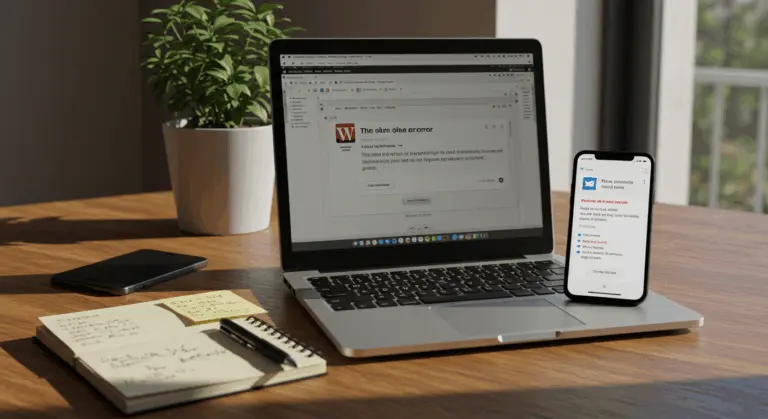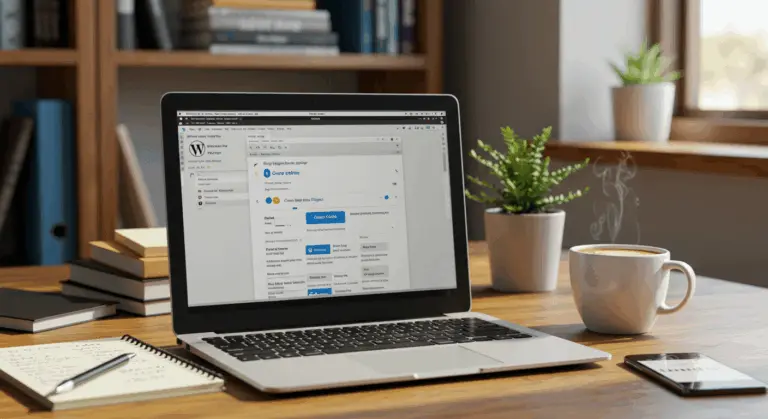Understanding the Upload Error on WordPress
The dreaded ‘Sorry, you are not allowed to upload this file type’ error represents WordPress’s built-in security mechanism—a protective barrier that blocks unrecognized file types to shield your site from potentially malicious uploads.
While this protective barrier serves you well, it can become frustrating when you’re trying to upload perfectly legitimate files. To resolve this issue, you need to understand what triggers it in the first place.
Common Causes of the Upload Error
What causes WordPress to block your uploads? Several culprits could be at play:
-
File type restrictions: WordPress maintains a predefined list of allowed file types (MIME types) for security. If your file is not on this list, the upload is rejected.
-
File size limitations: Your hosting plan often imposes a maximum file size for uploads. Large themes, plugins, or media files can exceed this limit.
-
PHP configuration limits: Server settings like
memory_limitandmax_execution_timecan be too low, interrupting the upload process. -
Server-side restrictions: Some hosting providers add extra security layers that block certain file types, overriding WordPress settings.
Check and Fix File Type Extension Spelling
Sometimes the simplest explanation is the right one. Before diving into complex troubleshooting, double-check that your file extension is spelled correctly—an easy mistake that happens more often than you’d think.
Keep in mind: WordPress isn’t fooled by cosmetic changes. Simply renaming a file’s extension won’t work, as the system examines the actual MIME type during upload.
When dealing with media files, ensure they conform to WordPress’s default supported formats. Standard image formats (JPG, PNG, GIF), common document types (PDF, DOC), and basic audio/video formats are typically allowed without additional configuration.
Editing the wp-config.php File
Ready to address file upload restrictions directly? Modifying your WordPress configuration file offers one of the most direct approaches. However, proceed with caution—always back up your website first, as changes to core files can have far-reaching consequences if executed incorrectly.
To allow additional file types via wp-config.php:
-
Access your WordPress root directory using an FTP client or your host’s file manager.
-
Locate and open the
wp-config.phpfile for editing. -
Add the following code just before the line
/* That's all, stop editing! */:
define('ALLOW_UNFILTERED_UPLOADS', true); -
Save the file and upload it back to the server.
This removes WordPress’s file type safety net, permitting any file to be uploaded. Critical Security Warning: This approach significantly increases your security risk by disabling a fundamental security feature.
Using Plugins to Manage File Uploads
If you’d rather avoid editing core files, several plugins offer a more user-friendly approach to managing file uploads while maintaining robust security protocols.
Recommended plugins include:
-
WP Extra File Types: Adds support for additional file types through a simple, secure interface.
-
File Upload Types: Lets you manage allowed file types directly from the WordPress dashboard.
-
Enhanced Media Library: Provides advanced media management, including support for custom MIME types.
When file size limits prevent theme or plugin installation, consider bypassing the WordPress uploader entirely via FTP or your host’s File Manager. Upload themes to /content/themes/ and plugins to /content/plugins/, then activate them from your dashboard.
Adding New Permitted File Types
With a suitable plugin installed, the process typically involves these steps:
-
Navigate to the plugin’s settings page in your WordPress dashboard.
-
Find the section for adding new file types.
-
Enter the file extension (e.g.,
WebP) and its corresponding MIME type (e.g.,image/WebP). -
Save your changes.
WordPress Multisite administrators have more control over upload permissions. Navigate to Network Admin → Settings → Network Settings and look for the ‘Upload file types’ field. Here, you can add file extensions (without dots) separated by spaces to allow those file types across your entire network.
Important reminder: only permit file types you genuinely need and trust. Each additional file type represents a potential security vulnerability, so exercise discretion in your choices.
Server-Side Solutions for Upload Issues
Sometimes the restriction comes from your server, not WordPress. When upload limitations are enforced at the server level, you’ll need to adjust configurations beyond WordPress’s reach.
If you can access your server’s php.ini file, you can adjust these settings:
-
upload_max_file size: The maximum size of an uploaded file. -
post_max_size: The maximum size of POST data (should be larger thanupload_max_file size). -
memory_limit: The maximum memory a script can use. -
max_execution_time: The maximum time in seconds a script can run before timing out.
Without direct php.ini access, consider alternative approaches like .htaccess modifications or reaching out to your hosting provider’s support team.
Managed WordPress hosting has its own restrictions. Providers often implement their own restrictions that override standard configurations—making direct communication with their support team your most efficient path forward.
Best Practices for Secure File Uploads
Balancing security with upload functionality takes careful consideration:
Fixing the ‘not allowed to upload’ error means finding the right balance between functionality and security. Your optimal solution will depend on your site’s unique requirements, hosting environment, and your comfort level with technical modifications.