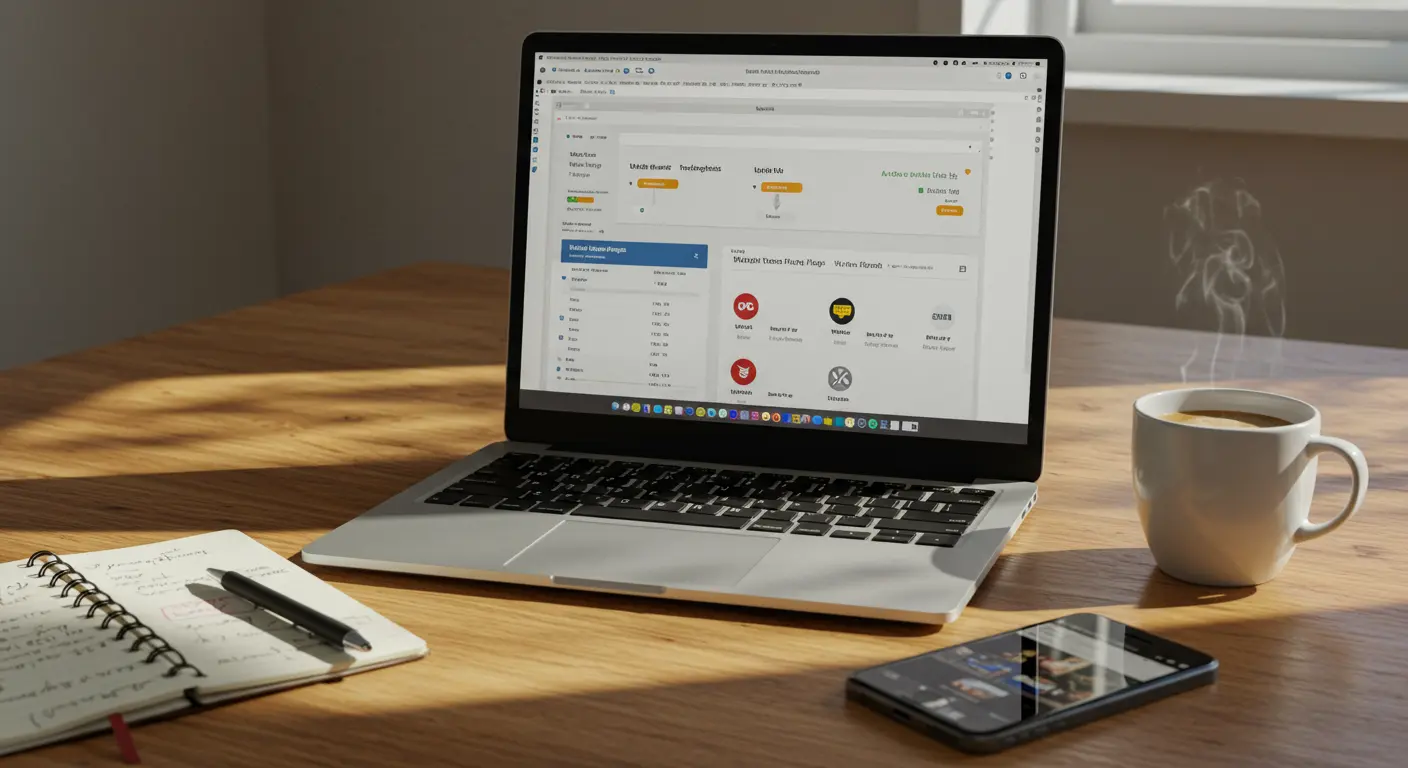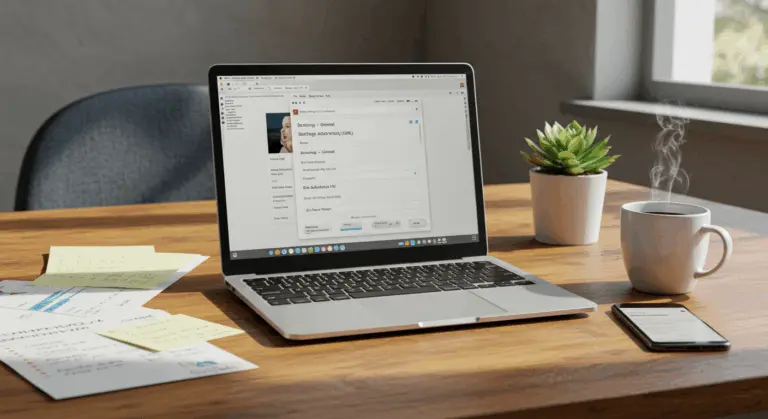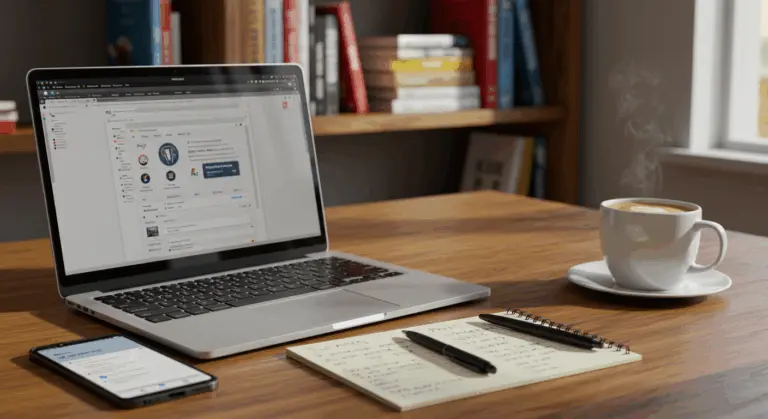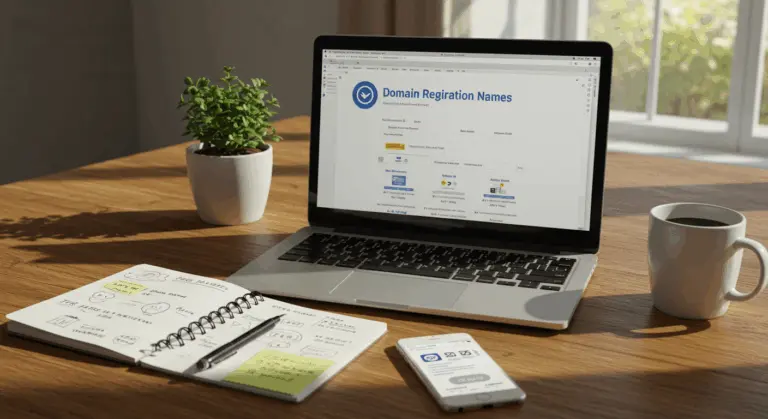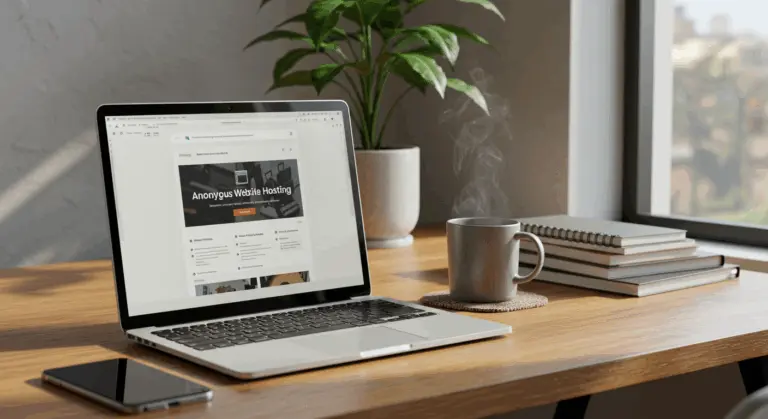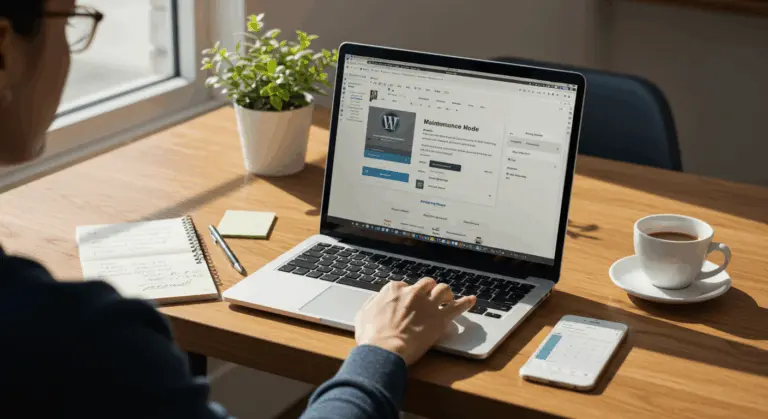Why Regular WordPress Plugin Updates Are Essential
Keeping your WordPress plugins updated goes beyond simple maintenance—it forms the foundation of strong website security and optimal performance. These updates protect your site, keeping it secure, running smoothly, and providing a great user experience.
Premium plugins stand out through careful coding and ongoing developer support. Their updates provide three key benefits: security patches that strengthen your security, bug fixes that eliminate glitches, and innovative features that expand functionality. Maintaining current versions creates a harmonious ecosystem where your WordPress core and plugins work together smoothly.
Neglected or substandard plugins, however, become security risks. They drain resources through escalating maintenance costs while leaving serious security gaps. Hackers see these outdated components as easy targets, using known weaknesses to break into your site and steal sensitive data.
Update frequency tells you everything about a plugin’s quality. Regular releases signal active development and strong commitment to quality. This consistency almost guarantees future compatibility with evolving WordPress versions and emerging web standards.
How to Check for Available Plugin Updates
Before starting updates, you must first identify which plugins require attention. WordPress offers multiple intuitive pathways to discover available updates—from dashboard notifications to powerful command-line utilities.
Your WordPress dashboard acts as your central hub for monitoring updates. Available updates trigger immediate visual alerts: a notification badge appears beside the ‘Updates’ tab in your sidebar, while the ‘Plugins’ section displays a numerical indicator showing pending updates. These helpful indicators give you immediate awareness of what needs updating.
For comprehensive oversight, go to ‘Plugins → Installed Plugins’ within your dashboard. This page shows your complete plugin inventory with version details. Plugins requiring updates stand out with prominent notification messages and convenient ‘Update now’ links positioned directly beneath their names.
Command-line enthusiasts can use WP-CLI’s powerful features. The command WP plugin list --update=available instantly reveals update opportunities. This approach is extremely helpful for developers juggling multiple WordPress installations or those who prefer terminal-based workflows.
Cross-referencing version numbers ensures complete accuracy. Compare your admin panel’s displayed versions against the latest releases in the WordPress repository or developer websites. This verification process ensures you never miss critical updates.
Manual Plugin Update Process via WordPress Dashboard
The WordPress dashboard method is the best approach for plugin updates—accessible, intuitive, and requiring zero technical expertise. This built-in system turns complex maintenance into simple clicks.
You have two main options for updating:
For users who want more control, specialized management platforms offer advanced features like scheduled updates and monitoring. Popular services include:
-
WPM Dev (The Hub)
-
Jetpack
-
Easy Updates Manager
-
Manage WP
WordPress requires you to manually enable automatic updates, keeping you in control of the process. This intentional approach allows strategic scheduling during off-peak hours or following thorough testing protocols.
Steps to Manually Update a Plugin
A methodical approach to manual updates removes uncertainty and prevents problems. This systematic process ensures everything goes smoothly:
-
Create a comprehensive backup: Don’t skip this important step. A complete site backup serves as your insurance policy against unexpected complications during the update process.
-
Go to the Plugins section: Navigate to ‘Plugins → Installed Plugins’ in your WordPress dashboard.
-
Find plugins that need updates: Scan for plugins displaying ‘Update available’ notifications. These will feature prominent ‘Update now’ links for immediate action.
-
Execute individual updates: Click the ‘Update now’ link beneath any plugin name. WordPress handles the download and installation automatically.
-
Update multiple plugins at once: Select multiple plugins using checkboxes, choose ‘Update’ from the ‘Bulk Actions’ dropdown, then click ‘Apply’ to update everything simultaneously.
-
Conduct thorough testing: Testing after updates is essential. Examine your website’s functionality, paying particular attention to features dependent on the updated plugins.
Important plugins sometimes work better with a deactivation-update-reactivation sequence. While not universally necessary, this precautionary measure can prevent conflicts during the update process.
Updating Plugins via FTP
FTP updates become essential when dashboard methods fail or specific circumstances demand direct server access:
FTP updates involve direct file replacement on your server—completely bypassing WordPress interfaces. This method gives you complete control over the process and becomes very useful for troubleshooting problematic plugins or managing customized installations requiring delicate handling.
This approach requires an FTP client and server credentials. Popular options include:
While FTP updates demand greater technical proficiency than dashboard alternatives, they provide great flexibility. This capability becomes essential when managing complex plugin configurations or resolving issues beyond standard WordPress interface capabilities.
Detailed Steps for FTP Plugin Update
FTP plugin updates require careful attention to detail. These comprehensive steps ensure successful completion:
-
Acquire the latest version: Visit the plugin’s WordPress repository page or developer website. Download the newest release as a ZIP archive.
-
Extract the archive: Unzip the downloaded file to a local folder. This creates a directory containing all necessary plugin files.
-
Establish server connection: Launch your FTP client and connect using hosting-provided credentials—typically including hostname, username, password, and occasionally a port number.
-
Locate the plugins’ directory: Navigate to
/content/plugins/on your server—the standard WordPress plugin repository. -
Remove the outdated folder: Identify and delete the existing plugin folder. Be very careful—make sure you’re targeting the correct directory matching your plugin’s name.
-
Transfer the updated folder: Upload your extracted plugin directory to the server’s plugins folder. Verify complete file transfer before proceeding.
-
Confirm successful update: Return to your WordPress dashboard and verify the Plugins section displays the correct version number. Test all plugin functionality to ensure proper operation.
Custom plugin modifications require careful reapplication to updated versions. Maintain detailed documentation of any customizations to streamline this process during future updates.
How to Enable Automatic Plugin Updates
WordPress’s automatic update functionality works well for those who want less hands-on maintenance. This feature maintains plugin currency without manual intervention, though it requires thoughtful configuration.
Individual plugin automation begins in ‘Plugins → Installed Plugins’. Each plugin displays either ‘Enable auto-updates’ or ‘Disable auto-updates’ links, reflecting current settings. Simply click ‘Enable auto-updates’ for hands-free maintenance.
Bulk automation makes managing multiple plugins easier. Select desired plugins via checkboxes, choose ‘Enable Auto-updates’ from the ‘Bulk actions’ menu, then click ‘Apply.’ This efficiently configures multiple plugins simultaneously.
Certain hosting environments display ‘Managed by host’ indicators beside specific plugins. This designation means your hosting provider handles these updates automatically—typically part of managed WordPress services ensuring optimal maintenance without your involvement.
Advanced automatic update control comes through specialized plugins like WP Auto Updater. These tools give you detailed control over WordPress core, themes, plugins, and translations. Version control features enhance safety by enabling rollbacks when updates cause problems.
Automatic updates are very convenient but come with some risks. Updates occasionally introduce compatibility conflicts or bugs affecting site functionality. Mission-critical websites should employ staging environments for testing before live deployment.
Testing Updates with a Staging Site
Website owners who cannot tolerate downtime or functionality disruptions should use staging site testing. A staging site creates a private mirror of your live website—a safe testing ground for changes without risking your actual site’s integrity.
Leading hosting providers integrate one-click staging environments into their WordPress packages, enabling risk-free update testing. Premier providers include:
The workflow involves creating a staging duplicate, performing plugin updates on this copy, conducting comprehensive functionality testing, then either pushing changes to your live site or manually replicating the update process on your production environment after confirming everything works perfectly.
Staging site testing provides several important benefits:
E-commerce platforms, membership sites, and revenue-generating websites especially need staging site testing. The modest additional effort prevents costly disruptions and preserves user confidence—consider it essential insurance against update-related catastrophes.
What to Do If a Plugin Update Fails
Despite careful preparation, plugin updates occasionally encounter problems. Learning troubleshooting techniques turns potential problems into minor issues.
Failed updates manifest through several telltale signs:
Maintenance mode lockups typically result from interrupted update processes. WordPress creates a.maintenance file during updates, removing it upon completion. Stalled updates leave this file behind. Connect via FTP and delete the.maintenance file from your WordPress root directory to restore access.
Error message failures often respond to manual FTP updates using previously outlined procedures. This approach circumvents WordPress update system issues and often fixes the underlying problem.
Update-induced conflicts require systematic isolation. Deactivate all plugins, then reactivate them individually to identify the culprit. Once pinpointed, you can:
WordPress version compatibility represents another common stumbling block. Always update your WordPress core before updating plugins, and verify plugin compatibility information matches your WordPress version.
Your pre-update backup acts as your final backup plan. When troubleshooting fails to resolve issues, restore your site to its pre-update state while pursuing permanent solutions.
Final Checklist Before Updating Plugins
This comprehensive pre-update checklist reduces risks and helps updates go smoothly:
-
Establish comprehensive backup protection: Don’t skip this essential step. Complete WordPress backups—including databases and all files—provide essential safety nets against update complications. Use automated tools like UpdraftPlus or your host’s backup services.
-
Verify plugin compatibility: Confirm new plugin versions work well with your current WordPress version and active plugins. Examine changelogs and documentation for known issues or breaking changes that might impact your site.
-
Analyze recent user feedback: Before updating, check recent plugin reviews for user-reported problems with new releases. Sudden rating drops often signal problematic updates.
-
Test on staging sites: Test updates on a staging environment to catch and resolve potential problems before they affect your live site.
-
Time updates strategically: Plan updates for low-traffic periods to minimize impact, and ensure you are available to troubleshoot if needed.
-
Suspend caching temporarily: Temporarily disable caching plugins and CDNs before updating to ensure you see the direct results, not a cached version of the page.
-
Archive current configurations: For complex plugins, take screenshots or notes of your settings in case the update resets them.
-
Ready troubleshooting resources: Keep your FTP and hosting panel credentials handy for manual troubleshooting.
This methodical approach to plugin maintenance greatly reduces risk while ensuring your WordPress site remains secure, functional, and current. Consistency in following these protocols turns plugin updates from potential problems into simple maintenance tasks.