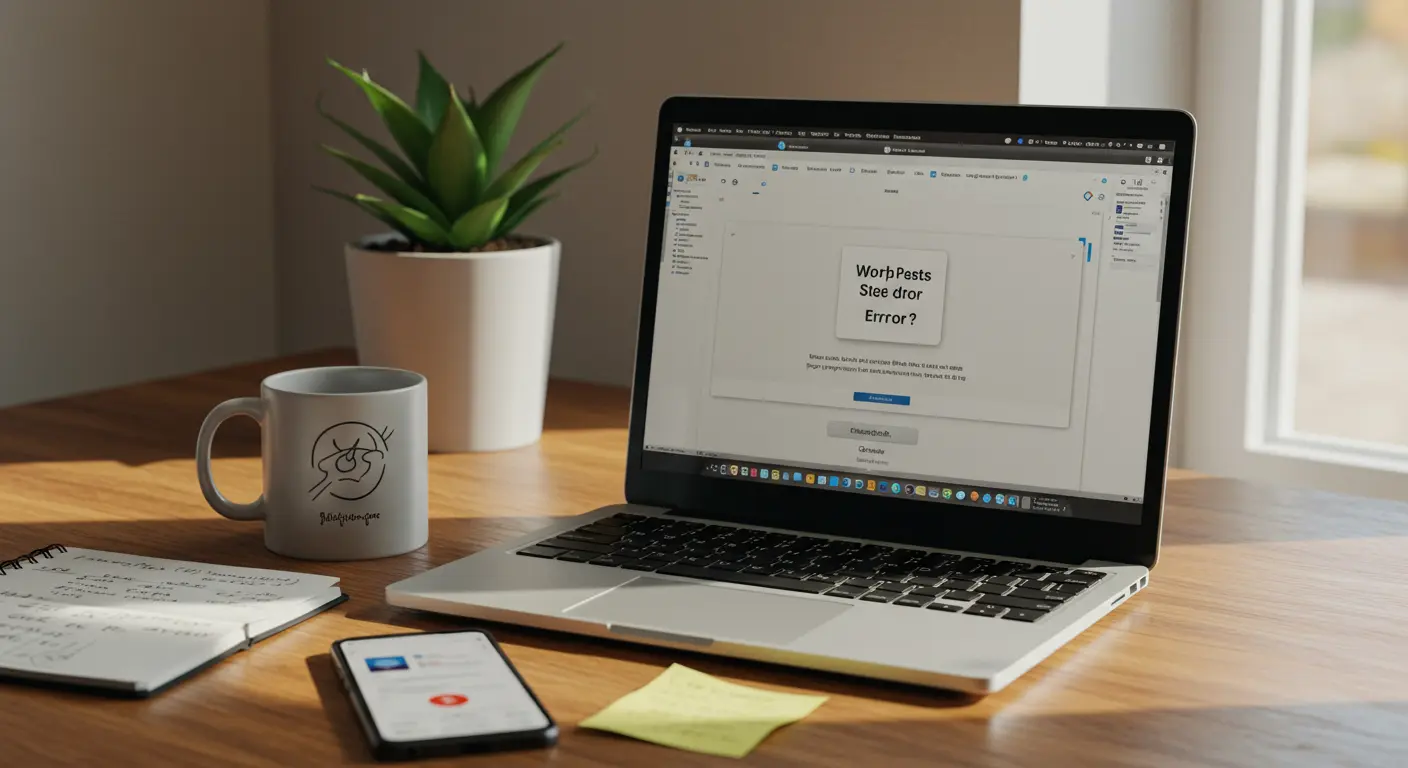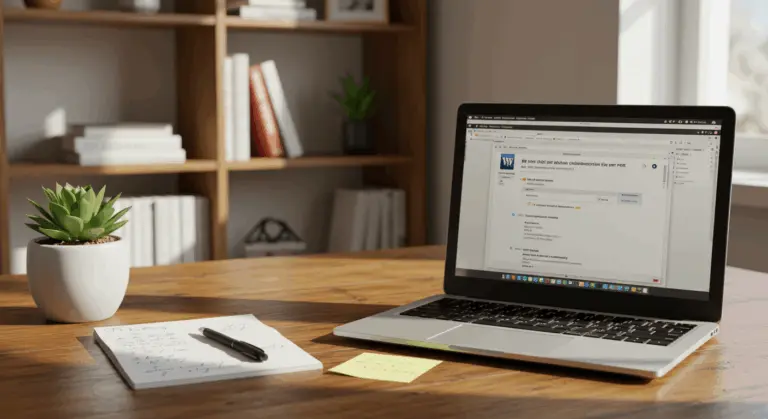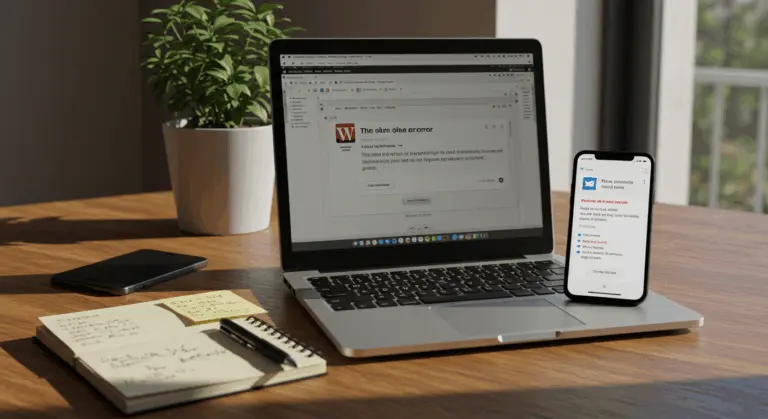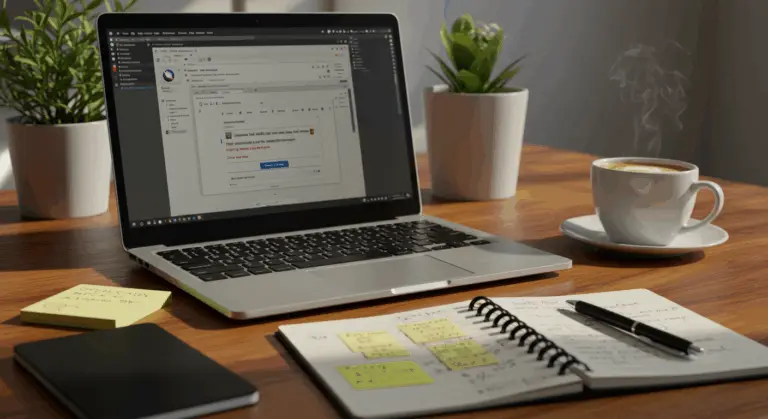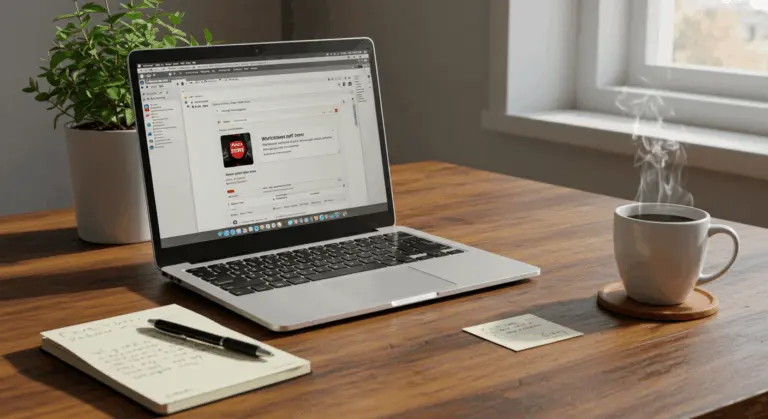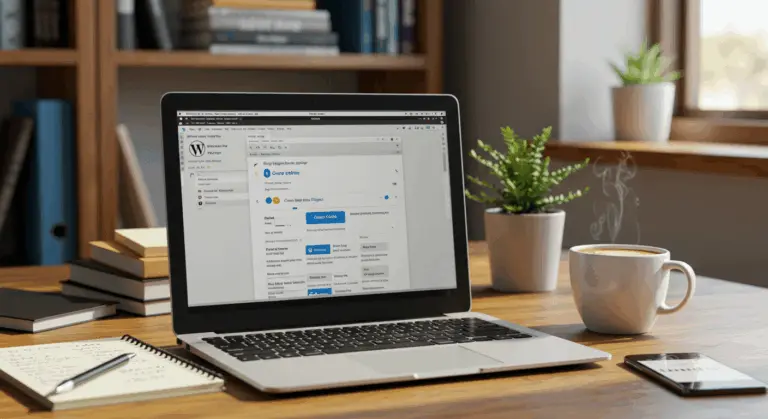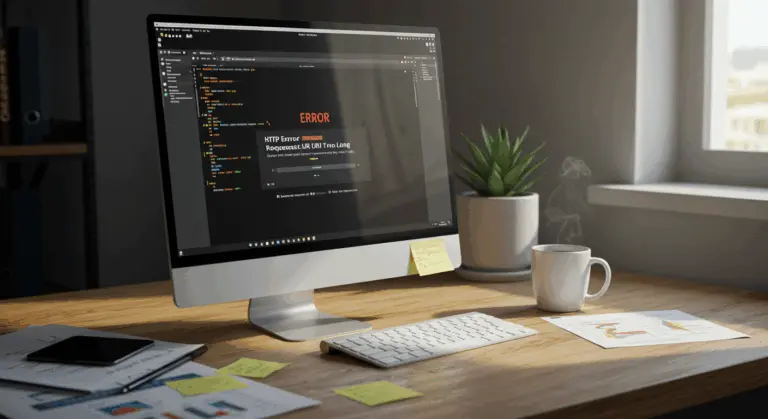Understanding the Critical Error on WordPress
The dreaded “There has been a critical error on this website” message terrifies WordPress users everywhere. This ominous warning signals that WordPress has encountered a fatal PHP error—essentially completely blocking both visitors and administrators from entry.
Essentially, a critical error emerges when WordPress simply cannot load the essential scripts required to power your site. The culprits? They’re surprisingly varied: conflicting plugins, themes incompatible with your WordPress or PHP version, problematic code within your site’s components, or your hosting environment experiencing issues.
What makes this error especially frustrating is the catch-22 it creates: The very error that’s crippling your site also blocks access to your WordPress admin dashboard—where you’d typically go to resolve problems.
This error acts like WordPress’s protective mechanism, preventing your site from potentially harmful code. While it looks serious, most critical errors can be fixed without permanent damage to your site.
Common Causes of the Critical Error
WordPress critical errors have identifiable causes. Finding the root cause helps you fix the problem more efficiently.
-
Plugin conflicts or incompatibilities: These are the most frequent culprits. Fatal errors can occur when plugins conflict with each other or are incompatible with your WordPress version, especially after updates.
-
Theme-related issues: Poorly coded or outdated themes can contain functions that conflict with WordPress core or other plugins.
-
PHP memory limit exhaustion: Your site may require more memory than the hosting plan allows, often due to complex plugins or large media files.
-
Syntax errors in custom code: A small mistake, like a missing semicolon in
functions.phpor other custom snippets, can crash the entire site. -
Database corruption: WordPress may fail if it cannot retrieve or store necessary information, which can result from failed updates, server problems, or malware.
-
Hosting environment problems: Outdated PHP versions, server misconfigurations, or resource limitations on your hosting plan can also trigger critical errors.
Understanding these typical causes will speed up your troubleshooting and save you time.
How to Troubleshoot the Critical Error
When facing a WordPress critical error, stay calm and follow a systematic approach:
-
Don’t panic: Most critical errors can be resolved without data loss.
-
Check for recent changes: The cause is often a recent plugin/theme update or a change to WordPress core.
-
Access your site via FTP or file manager: You’ll need direct file access since the admin dashboard is likely unavailable.
-
Enable WordPress debug mode: Modify
wp-config.phpto get specific error messages. -
Check error logs: Review
debug.logor server logs for detailed error information. -
Deactivate all plugins: This is the quickest way to check for plugin conflicts.
-
Switch to a default theme: If plugins aren’t the issue, the theme might be.
-
Increase PHP memory limit: Resource exhaustion can be fixed by increasing the memory limit in
wp-config.php. -
Restore from a backup: If all else fails, restoring a recent backup is the most efficient solution.
The following sections explain each method in detail to help you restore your site quickly.
Enabling Recovery Mode on WordPress
WordPress Recovery Mode serves as a crucial safety feature when critical errors strike. Launched with WordPress 5.2, this feature provides backup access into your admin dashboard even when fatal errors have seized control.
When WordPress detects trouble brewing, it automatically sends an email to your administrator with a recovery link that grants temporary dashboard access, completely bypassing the error.
To use Recovery Mode:
-
Check your administrator email for a message with the subject “Your Site is Experiencing a Technical Issue.”
-
Click the recovery link in the email to access the login screen.
-
Log in with your administrator credentials to enter Recovery Mode.
-
WordPress will highlight the plugin or theme causing the error and suspend it.
-
Navigate to the Plugins or Themes section to permanently deactivate or update the faulty component.
If you don’t receive a recovery email, it could be because your WordPress installation might struggle with email delivery, or the error occurred so catastrophically that WordPress couldn’t even trigger recovery mode. In these cases, you’ll need to use other troubleshooting methods.
Recovery Mode is valuable because it both restores access and identifies the problem component, significantly reducing troubleshooting time.
Deactivating Plugins and Themes
When Recovery Mode fails to materialize or falls short of resolving your crisis, manually deactivating plugins and themes is your best option. Since plugin conflicts cause most critical errors, this should be your first step.
Deactivating Plugins via FTP:
-
Connect to your site using an FTP client or file manager.
-
Navigate to the
/content/directory. -
Locate the
/plugins/folder. -
Rename the folder to something like
plugins_disabledto deactivate all plugins at once. -
If the site loads, a plugin was the cause. Rename the folder back to
plugins. -
To find the culprit, enter the
/plugins/folder and rename each plugin’s subfolder one by one, reloading the site after each change.
Switching Themes via FTP:
If deactivating plugins doesn’t help, your theme might be the culprit:
-
In your FTP client, navigate to
/content/themes/. -
Identify and rename your active theme’s folder to deactivate it.
-
WordPress will automatically fall back to a default theme (e.g., Twenty Twenty-Three).
-
Check if your website now loads correctly.
Once you’ve identified the problematic plugin or theme, you have several options:
-
Delete it and find an alternative.
-
Contact the developer for support.
-
Update it if a newer, compatible version is available.
Keep track of problematic plugins or themes. Reinstalling them will likely cause the same error unless they’ve been updated or the conflict resolved.
Using Debugging Tools to Identify Issues
When wrestling with WordPress critical errors, debugging tools become essential. Once enabled, they reveal precise error messages, warnings, and notices showing you exactly what’s causing the problem.
Enabling WordPress Debug Mode:
-
Connect to your site via FTP and open the
wp-config.phpfile in your root directory. -
Find the line
define('WP_DEBUG', false);. -
Replace it with the following code to enable logging without displaying errors on the site:
PHP
define('WP_DEBUG', true);
define('WP_DEBUG_LOG', true);
define('WP_DEBUG_DISPLAY', false);
@ini_set('display_errors', 0);
This setup captures detailed error information without displaying errors to visitors, logging everything to a debug.log file in your /content/ directory instead.
Analyzing Debug Logs:
-
After enabling debug mode, reload your site to trigger the error.
-
Open the
debug.logfile located in your/content/directory. -
Look for “Fatal error” or “Parse error” messages.
-
The error message will include a file path, pointing you to the problematic plugin, theme, or core file.
Using Query Monitor Plugin:
If you still have admin access, the Query Monitor plugin provides advanced diagnostics, revealing performance bottlenecks like sluggish database queries, PHP errors, and plugin conflicts.
Server Error Logs:
Sometimes critical errors don’t appear in WordPress logs but show up in your server’s error logs. Contact your hosting provider for access or check your hosting control panel’s error log section.
Debugging tools are extremely helpful when basic troubleshooting doesn’t work. The detailed error messages they provide can help you fix the problem or give you useful information when contacting developers or support.
Restoring Your Site from a Backup
When every troubleshooting avenue leads to a dead end, restoring your WordPress site from backup becomes your most reliable solution. This approach restores your site to a previous working state, eliminating whatever caused the error.
Using Backup Plugins:
If you use a backup plugin (e.g., UpdraftPlus, Jetpack Backup), the restoration process is typically straightforward:
-
Access your hosting control panel or use FTP.
-
Locate your backup files, often in a dedicated plugin directory like
/content/up draft/. -
Follow the plugin’s documentation for “headless” restoration (without dashboard access).
-
This usually involves uploading a restoration script to your server and running it from your browser.
Using Hosting Provider Backups:
Many hosting providers offer automatic backups:
-
Log in to your hosting control panel.
-
Find the “Backups” or “Restore” section.
-
Select a backup date from before the error occurred.
-
Follow your host’s instructions, which is often a one-click restore process.
Manual Database and File Restoration:
If you have manual backups:
-
Use FTP to upload your backed-up WordPress files, replacing the current ones.
-
Import your backed-up database using a tool like phpMyAdmin.
-
Verify that your
wp-config.phpfile has the correct database connection details.
Important Considerations When Restoring:
-
Any content or changes made after the backup was created will be lost.
-
Choose the most recent backup from a time you know the site was working correctly.
-
After restoring, do not immediately reactivate the plugin or theme that likely caused the error.
-
Implement a robust, automated backup strategy for the future.
Backup restoration is your ultimate safety net, often the fastest way to get your site working again. This highlights an important point: regular, automated backups are essential protection for your website.
When to Seek Professional Help
While this guide equips you to tackle most WordPress critical errors independently, some situations require professional help. Knowing when to contact an expert can save time, prevent further damage, and ensure proper restoration.
Consider professional help if:
-
You have tried all troubleshooting steps without success.
-
The debug logs are too complex to understand.
-
You suspect database corruption or a malware infection.
-
You do not have a recent, reliable backup.
-
Your business is losing revenue due to extended downtime.
-
You cannot easily reverse changes made to core WordPress files.
Where to find professional WordPress help:
-
Your hosting provider: Many hosts offer specialized WordPress support.
-
Freelance developers: Platforms like Upwork, Fiverr, or Codeable have experienced developers.
-
WordPress maintenance services: Companies like WP Buffs or WP Tech Support offer emergency support.
-
Official WordPress forums: Volunteers may offer free guidance.
-
WordPress agencies: Ideal for comprehensive support for business-critical sites.Before contacting a professional:
-
Document the troubleshooting steps you have already taken.
-
Save any relevant error messages from debug logs.
-
Note when the problem started and what changes were made just before.
-
Be prepared to grant temporary access to your hosting, FTP, or WordPress admin.
-
Have information about your backup situation ready.
Professional help is an investment, not just an expense. Experts can quickly resolve complex issues and prevent lost revenue from extended downtime. They also often implement preventative measures to protect your site from future problems.